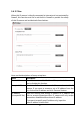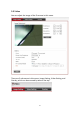User Manual
31
DHCP IPv4 / IPv6: Obtain both IPv4 and IPv6 address from DHCP
server on LAN automatically.
Static IPv4 / IPv6: Assign an IPv4 / IPv6 address to IP camera
manually. If you don’t have a DHCP server on your local area
network, you must use this option to specify an IP address.
IP Address(IPv4): Input IPv4 IP address*
IP Address(IPv6): Input IPv6 IP address*
Prefix Length: Input IPv6 IP address’ prefix length
(0-128)
Subnet Mask: Input subnet mask
Gateway: Input gateway address
Primary DNS: Input DNS server’s IP address
Secondary DNS: Input backup DNS server’s IP address, you
can leave this field blank.
* You can leave this field blank, if you only wish to use IPv4 or
IPv6 IP address.
Enable UPnP Discovery: Check this box to enable other devices
on network to discover the presence of this IP camera by UPnP.
It’s recommended to enable this function.
Enable UPnP Port Mapping: When UPnP is enabled, check this
box to enable UPnP’s port mapping.
PPPoE
Select this option to use PPPoE to connect to network. You have
to input PPPoE username and password assigned by network
operator to get connected.
HTTP Port
Input IP camera’s web connection port number here. When this
port number is changed, you need to change web browser’s port
number you used to connect to IP camera.
For example, IP camera’s IP address is 192.168.2.3, and if you
changed HTTP port number to 82, please input
‘http://192.168.2.3:82’ in web browser’s address bar to access IP
camera’s web configuration interface.
RTSP Port
Input RTSP port number. When this port number changes, you