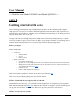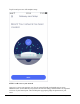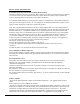User's Manual
Model
s N
010001
and Q010001
draft
Confidential and Proprietary
9/9
/2020
One final (and important) step is to remember to connect all of your devices to your new eero
network. To do this, simply find your eero network on your device, enter the network password
that you’ve created, and get connected. If you’re using the same network name (SSID) and
password as your previous router, your devices should automatically reconnect. However, you
may need to toggle WiFi on these devices or power cycle for them to recognize the new eero
network.
If you experience any trouble connecting specific devices to your new eero network, try
disconnecting and reconnecting WiFi on the device. If that doesn’t work, try rebooting the device
and then reconnecting to the network once it powers back on.
If you have any questions, don’t hesitate to reach out. We’re here to help.
================ ====================================================
For more info on the following topics, please go to our web site:
https://support.eero.com/hc/en-us/sections/115000878663-Getting-started-with-eero
How do I set up eero?
Can I use eero with my modem?
How do I add devices to my network?
What is required to setup eero?
How many eero and eero Beacons can I add to my network?
Where should I place my eeros?
Where should I place my eero Beacon?
How do I set up my eero if I want to keep my existing router?
How do I bridge my modem/router combo device?
eero device compatibility list