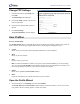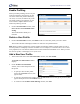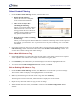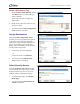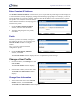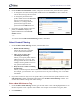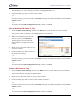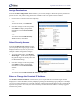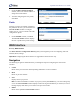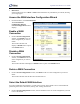User guide
SpeedStream Router User Guide
Assign Permissions
From the Profile Configuration Access window, you can add, change or delete the specific permissions
specific for this user profile. Only permissions available to this user profile will be available.
1. Click to select or deselect each item separately.
- or -
To select all items, click All Items.
2. If no other changes to this user profile,
click Finish to display the updated
information in the Current Profiles
window.
- or -
To continue to the Profile Security
Access window, click Next.
Select Security Access
From the Profile Security Access window,
you can specify that a login pop-up window
displays whenever any user on your LAN
attempts to make configuration changes.
1. To require admin login, click Require
admin login… (This selection provides
the greatest degree of security and is the
recommended setting.)
2. If no other changes to this user profile,
click Finish to display the updated
information in the Current Profiles
window.
- or -
To continue to the Profile Constant IP Address, click Next.
Enter or Change the Constant IP Address
The Profile Constant IP Address window allows you to require that the User Profile login window
displays for a certain IP address, thereby simplifying surfing and minimizing login prompts. For example,
you can set a static IP address on a network computer, and then enter that IP address as the constant IP for
a specific user profile. As a result, the router will always assume that the IP address is already logged in
with that user profile.
28