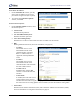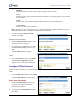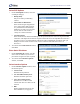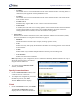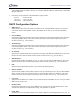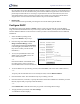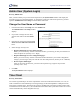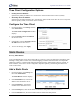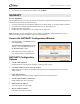User guide
SpeedStream Router User Guide
Select PPP Options
1. On the PPP Options window, select one
or multiple setting(s):
•
•
•
indow,
Dial-up Only:
Only active when you manually
connect.
Autoconnect on Disconnect:
If the connection gets dropped (line
error, router reboot, DSL line drop,
etc.), the PPP client automatically
attempts to reconnect as soon as the
error is resolved. This is like an
“always on” WAN connection.
Use Idle Timeout:
If the connection sits without transmitting for the specified time, the router will log out the PPP
connection. This helps relieve Internet congestion at the ISP level. The SpeedStream router also
provides a Connect on Demand feature wherein the router automatically reconnects when you
attempt to use the WAN connection. Idle Timeout cannot be used with Autoconnect on
Disconnect.
2. To continue to the PPP Static IP w
click Next.
Enter Static IP Address
1. On the PPP Static IP window, you may
enter a static IP address if your service
provider has assigned one (not required).
2. To continue to the Interface Options
window, click Next.
Select Interface Options
1. On the Interface Options window, select
the desired options:
• Use Firewall:
Enable firewall protection.
• Use Attack Detection System:
Enable WAN attack protection.
• Use Universal Plug-n-Play:
Enable devices to discover and
control each other via UPnP over the
network.
• RIP:
Routing Information Protocol (For
more information, see page 83.)
53