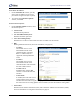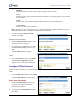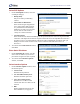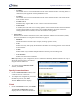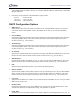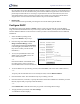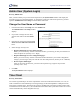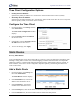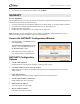User guide
SpeedStream Router User Guide
Host
►Setup | Host
The Host Configuration window allows you to change the host IP address, netmask, default router and
host name. The information in this section is auto-generated and should not be changed unless your ISP
directs you to do so; for example, if you have been assigned a static IP address.
Specify the Host Configuration Settings
1. If your ISP has assigned a static IP
address for this machine, enter that IP
address and subnet mask.
2. Enter the default router address if other
than that specified.
3. Enter the host name if other than
speedstream.
4. Click Save Settings.
A confirmation window displays notification that the new setting will not take effect until you reboot
the router. You may do so at this point or later.
5. To reboot the router, click Reboot on the confirmation window.
The System Reboot window displays with a countdown while the router is rebooting. When finished,
the System Summary window displays.
DHCP
►Setup | DHCP
DHCP, the Dynamic Host Configuration Protocol, describes the means by which a system can connect to
a network and obtain the necessary information for communication upon that network. The information in
this section is auto-generated and should not be changed unless your ISP directs you to do so; for
example, if you have been assigned a static IP address.
IP Address Restrictions
Certain restrictions apply to the range of IP addresses specified by the parameters Start IP Range, End
IP Range, and IP Netmask defined above. These restrictions are as follows:
The range of IP addresses may extend over only one IP subnet. •
•
•
The maximum size of the address pool that may be managed by the DHCP server is 64. Therefore,
the range of addresses must not exceed 64.
The range of IP addresses should not include any IP address maintained internally by your
SpeedStream device for other purposes. This includes the device's LAN-side static IP address, as well
55