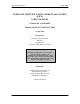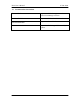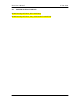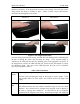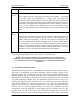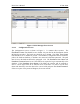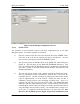User's Manual
PICS User’s Manual 07 June 2004
10
Figure 3 PICS Manager Configuration Screen
3.2.1.3 Enroll Screen
The operation of the Enrollment Screen is the most complicated part of the PICS
Manager software. The typical operation is as follows:
1) First, the operator selects the correct user from the list on the USERS screen.
If the user is not in the list, the operator may have to add the user. Once the
user is selected, the operator presses the ENROLL button.
2) The operator presses the Enroll button on the Enroll PIC User dialog box
(Figure 4). This will bring up the Start PIC Enrollment dialog box. This
box is an indication that the Enrollment Station is attempting to communicate
with a PIC. If a PIC is on within communication distance, this dialog box will
disappear immediately.
3) The PIC user opens the PIC slide, without touching the fingerprint sensor.
Once the Enrollment Station communicates with the PIC, it will start the
enrollment process. The PIC will begin by blinking the LED with an amber
color for approximately 15 to 20 seconds. During this time, the PIC is
calibrating, clearing memory and calculating encryption keys. Once it is
complete, the PIC will beep and turn off the LED. The Enroll PIC User
dialog box will then begin displaying status. It should indicate that the PIC is
in Enroll Mode, list the number of templates currently enrolled (should start at
zero) and display the PIC battery voltage. The nominal battery voltage is 3.7
to 3.8 volts. A completely full charge should be at or above 4.0 volts. Note
that once the enrollment process begins, all previous enrollment in that