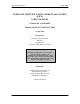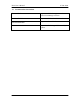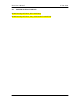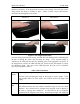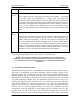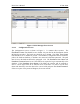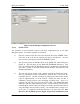User's Manual
PICS User’s Manual 07 June 2004
6
should occur quickly. If the finger slides across the sensor slowly, the sensor my read an
image before the finger is actually in place. Figure 1 shows correct and incorrect
placements of the fingertip on the sensor.
Correct Incorrect
Figure 1 PIC Fingertip Placement
Once the finger is placed on the sensor, the LED will start blinking amber indicating that
the PIC is reading the sensor and processing the image. If the acquired image is
satisfactory, the LED will then switch to blinking green if the fingerprint is accepted. If
the fingerprint is rejected, the LED will blink red, and the sensor will attempt to acquire
the fingerprint again. The color of the LED represents the state of the verification
process, as explained in Table 1.
Table 1 PIC LED Status
Blinking
Amber
Processing/Poor Image
The PIC is still processing the image or the image is of poor quality. If the
LED remains amber for more than a few seconds, remove the finger and
reapply.
Blinking
Red
Unsuccessful Match
Red indicates that the PIC was unable to match the finger to one of its stored
templates. This could be due to changes in the fingertip, such as damage to
the skin or varying skin conditions. It could also be due to improper
positioning of the fingertip on the sensor. Removing the finger and reapplying