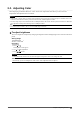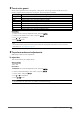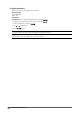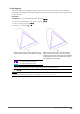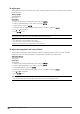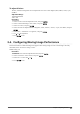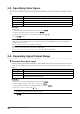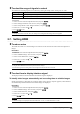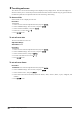User Manual
22
Chapter2AdjustingScreens
●
To adjust the temperature
The color temperature can be adjusted.
The color temperature is normally used to express the color of “White” and/or “Black” by a numerical value.
The value is expressed in degrees “K” (Kelvin).
The screen becomes reddish at a low color temperature, and bluish at a high color temperature, like the ame
temperature. The gain preset values are set for each color temperature setting value.
Settings Purpose
4000Kto10000K Specifycolortemperatureinunitsof100K
Native Theimageisdisplayedinthepresetcolorofthemonitor(Gain:100%foreachRGB).
Adobe
®
RGB ChangetocolortemperatureinconformancewithAdobe
®
RGB.
sRGB ChangetocolortemperatureinconformancewithsRGB.
EBU ChangetocolortemperatureinconformancewithEBU.
REC709 ChangetocolortemperatureinconformancewithREC709.
REC1886 ChangetocolortemperatureinconformancewithREC1886.
SMPTE-C ChangetocolortemperatureinconformancewithSMPTE-C.
DCI ChangetocolortemperatureinconformancewithDCI.
User Displayedwhengainischanged.
Procedure
1. Choose “Color” from the Adjustment menu, and press
.
2. Choose “Temperature” from “Color”, and press
.
3. Use
or for adjustment.
4. Press
to exit.
Note
• “Gain” allows you to perform more advanced adjustment (see “To adjust gain” (page 26)).
●
To adjust gamma
Gamma can be adjusted. The brightness of the monitor varies depending on the input signal, however, the
variation rate is not proportional to the input signal. To keep the balance between the input signal and the
brightness of the monitor is called as “Gamma correction”.
Settings Purpose
1.6to2.7 Setthegammavalue.
Adobe
®
RGB SetthegammacurvedenedbyAdobe
®
RGB.
sRGB SetthegammacurvedenedbysRGB.
EBU SetthegammacurvedenedbyEBU.
REC709 SetthegammacurvedenedbyREC709.
REC1886 SetthegammacurvedenedbyREC1886.
SMPTE-C SetthegammacurvedenedbySMPTE-C.
DCI SetthegammacurvedenedbyDCI.
Procedure
1. Choose “Color” from the Adjustment menu, and press
.
2. Choose “Gamma” from “Color”, and press
.
3. Use
or for adjustment.
4. Press
to exit.
Note
• The gamma curve can be adjusted to L* by using ColorNavigator. For details, refer to the ColorNavigator User’s Manual
(on the CD-ROtM).