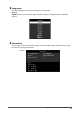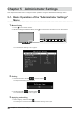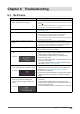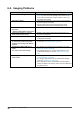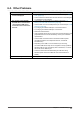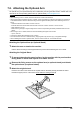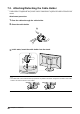User's Manual
Table Of Contents
36
Chapter 6
Troubleshooting
6-2. Imaging Problems
Problem Possible cause and remedy
1. The screen is too bright or too dark. • Use "Brightness" in the Setting menu to adjust it (see “Color”
(page 25)). The LCD monitor backlight has a limited life span.
If the screen becomes dark or begins to icker, contact your
local EIZO representative.
2. Afterimages appear • Afterimages are particular to LCD monitors. Avoid displaying
the same image for a long time.
• Use the screen saver or power saving function to avoid
displaying the same image for extended periods of time.
3. Green/red/blue/white dots remain on
the screen
/ Defective dots remain on the screen
• This is due to LCD panel characteristics and not a malfunction.
4. Interference patterns or pressure
marks remain on the screen.
• Display a white or black image over the entire screen. The
symptom may disappear.
5. Noise appears on the screen. • When inputting HDCP system signals, normal images may not
be displayed immediately.
6. When you switch the power back on
or return from power saving mode,
windows or icons may have shifted
position.
• In the "Administrator Settings" menu, set "Compatibility Mode"
to "On" (see “Compatibility Mode” (page 33)).
7. (DisplayPort / HDMI / USB Type-C
input)
The screen colors look strange.
• Try changing "Input Color Format" in the Setting menu (see
“Input Color Format” (page 23)).
• For HDMI signal input, try changing "Signal Format" in the
"Administrator Settings" menu (see “Signal Format” (page
34)).
8. The image does not display on the
entire screen.
• Try changing "Picture Expansion" in the Setting menu (see
“Picture Expansion” (page 28)).
• Try changing "Signal Format" in the "Administrator Settings"
menu (see “Signal Format” (page 34)).
• Is the resolution set to the recommended resolution (2560 x
1440)? For details on the settings, refer to the User's Manual of
the graphics board.