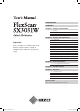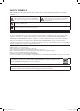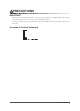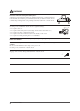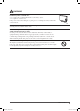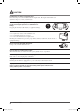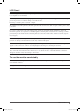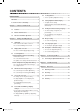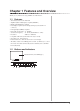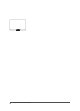PRECAUTIONS CONTENTS Chapter 1 Features and Overview 1-1 Features 1-2 Buttons and Indicators 1-3 Functions and Basic Operation Chapter 2 Settings and Adjustments 2-1 Utility Disk 2-2 Display Mode Selection Important 2-3 Color Adjustment 2-4 Off Timer/Power Saving Settings Please read this User’s Manual and Setup Manual (separate volume) carefully to familiarize yourself with safe and effective usage.
SAFETY SYMBOLS This manual uses the safety symbols below. They denote critical information. Please read them carefully. WARNING Failure to abide by the information in a WARNING may result in serious injury and can be life threatening. CAUTION Failure to abide by the information in a CAUTION may result in moderate injury and/or property or product damage. Indicates a prohibited action. Indicates a mandatory action that must be followed. Copyright© 2007 EIZO NANAO CORPORATION All rights reserved.
PRECAUTIONS IMPORTANT • This product has been adjusted specifically for use in the region to which it was originally shipped. If the product is used outside the region, it may not operate as specified in the specifications. • To ensure personal safety and proper maintenance, please read carefully this section and the caution statements on the monitor.
WARNING Place the unit at the strong and stable place. A unit placed on an inadequate surface may fall and result in injury or equipment damage. If the unit falls, disconnect the power immediately and ask your dealer for advice. Do not continue using a damaged unit. Using a damaged unit may result in fire or electric shock. Set the unit in an appropriate location. Not doing so may result in fire, electric shock, or equipment damage. • Do not place outdoors.
WARNING Handle the power cord with care. • Do not place the cord underneath the unit or other heavy objects. • Do not pull on or tie the cord. If the power cord becomes damaged, stop using it. Use of a damaged cord may result in fire or electric shock. Never touch the plug and power cord if it begins to thunder. Touching them may result in electric shock. When attaching an arm stand, please refer to the user’s manual of the arm stand and install the unit securely.
CAUTION Handle with care when carrying the unit. Disconnect the power cord and cables when moving the unit. Moving the unit with the cord attached is dangerous. It may result in injury. When handling the unit, grip the unit firmly by two people ensuring the panel faces outward before lifting. Dropping the unit may result in injury or equipment damage. Do not block the ventilation slots on the cabinet. • Do not place any objects on the ventilation slots. • Do not install the unit in a closed space.
LCD Panel In order to suppress the luminosity change by long-term use and to maintain the stable luminosity, use of a monitor in lower brightness is recommended. The LCD panel is manufactured using high-precision technology. However, note that the appearance of any missing pixels or lit pixels does not indicate damage to the LCD monitor. Percentage of effective pixels: 99.9994% or higher. The backlight of the LCD panel has a fixed life span.
CONTENTS PRECAUTIONS ...................................................... 1 2-7 Locking Buttons ............................................ 16 ● To lock operation [Adjustment Lock]................. 16 LCD Panel................................................................... 5 2-8 Setting Adjustment Menu Display ................ 17 ● To update menu settings To use the monitor comfortably ............................... 5 [Menu Size/Menu Position/Menu Off Timer/ Chapter 1 Features and Overview ..
Chapter 1 Features and Overview Thank you very much for choosing an EIZO color LCD monitor.
8 Chapter 1 Overview and Features
To make useful settings/adjustments Adjustment menu (Refer to below for operation) Power Saving Setting Page 14 ● To set monitor power-saving [DVI DMPM] Viewing Information Page 18 ● To check settings, usage time, etc.
Chapter 2 Settings and Adjustments 2-1 Utility Disk An “EIZO LCD Utility Disk” (CD-ROM) is supplied with the monitor. The following table shows the disk contents and the overview of the application software programs. ● Disk contents and software overview The disk includes color profiles, application software programs for adjustment, and User’s Manual. Refer to “Readme. txt” or the “Readme” file on the disk for software startup procedures or file access procedures.
2-3 Color Adjustment Simple Adjustment [FineContrast Mode] This function allows you to select the best display mode for monitor brightness, etc. ● FineContrast mode An appropriate display mode is selectable out of five modes. Mode Purpose Custom Available for making desired setting. sRGB Suitable for color matching with sRGB compatible peripherals. Text Suitable for displaying texts for word processing or spreadsheets. Picture Suitable for displaying images such as photos or picture images.
Advanced Adjustments [Adjustment Menu] Independent setting and saving of color adjustment are available for each FineContrast mode. ● To select an appropriate mode for images ✓: Adjustment available Icon −: Invalid for adjustment Function FineContrast mode Custom sRGB Brightness * Temperature * − Gamma * − Text Picture Movie − − Saturation − Hue − Gain − − − − 6 Colors − − − − Reset * These items can also be set or adjusted with the FineContrast menu.
Menu Gain Description Adjustment range To adjust red, green, and 0 to 100% blue to a desired color tone Adjust the respective brightness of respectively red/green/blue to make a desired color tone. Display an image with white or gray background for adjustment. NOTE • Values shown in percentage are available only as reference.
2-4 Off Timer/Power Saving Settings ● To set monitor power-off time [Off Timer] This function allows the monitor to automatically turn off after a specified time has passed. This function serves to reduce afterimages caused when the monitor screen is left on for a long time period without use. Use this function when an image is displayed throughout the day. Attention • The Off Timer functions even in the power saving mode, but the advance notice is disabled.
2-5 Screen Size Selection ● To change screen size [Screen Size] The image with the resolution other than the recommended resolution is displayed in full screen automatically. You can change the screen size by using from menu. Menu Function Displays an image in full screen. Images are distorted in Full (default setting) some cases because the vertical rate is not equal to the horizontal rate. Enlarged Displays an image in full screen.
2-6 Power Indicator/EIZO Logo Display Settings ● To turn off the Power indicator while a screen is displayed [Power Indicator] NOTE • The Power indicator lights up at power on with the default setting. This function enables to turn off the Power indicator (blue) while a screen is displayed. (1) Choose from the Adjustment menu, and press . (2) Choose from the menu, and press . The menu appears. (3) Select “Disable” with or , and press .
2-8 Setting Adjustment Menu Display ● To update menu settings [Menu Size/Menu Position/Menu Off Timer/Translucent] Menu Size Change the Adjustment menu size using the following procedure. (1) Choose from the Adjustment menu, and press . (2) Choose
2-9 Viewing Information/Setting Language ● To check settings, usage time, etc. [Information] This function allows you to check settings, model name, serial number, display mode (see page 10), and usage time of the monitor. (1) Choose from the Adjustment menu, and press Attention . • The information is displayed in the following order; settings, SIGNAL1, SIGNAL2 display mode (see page 10) and model name, serial No, and usage time of the monitor. The menu appears.
2-11 Selecting Input Signal ● To select input signal [Input Signal] This function allows you to select the signal displayed on the monitor. (1) Choose from the Adjustment menu, and press . (2) Select with and , and press . NOTE • When no input signal is received on both SIGNAL1 and SIGNAL2 port, the signal port selecting function is performed at every two seconds. menu appears. (3) Select with or , and press .
Chapter 3 Connecting Cables 3-1 Connecting Peripheral USB Devices This monitor has a hub compatible with USB. Connected to a PC compatible with USB or another USB hub, this monitor functions as a USB hub allowing connection to peripheral USB devices. ● Required System Environment (1) A PC equipped with a USB port or another USB hub connected to a USB compatible PC (2) Windows 2000/XP/Vista or Mac OS 9.2.2 and Mac OS X 10.
Chapter 4 Troubleshooting If a problem still remains after applying the suggested remedies, contact your local dealer. • • • • No-picture problems → See No.1 - No.2. Imaging problems → See No.3 - No.9. Other problems → See No.10 - No.11. USB problems → See No.12. Problems 1. 2. Possible cause and remedy No picture • Power indicator does not light. • Check whether the power cord is connected correctly. • Press • Power indicator is lighting blue. • Power indicator is lighting orange. .
Problems 10. The [Smoothing] icon on the Adjustment menu [Screen] cannot be selected. Possible cause and remedy • Smoothing setting may not be required depending on the display resolution. (You cannot choose the smoothing icon.) 11. The Main menu of Adjustment menu does not start. • Check for Adjustment Lock function. • Check whether the FineContrast menu is running. (Refer to “Simple adjustment [FineContrast mode]” on page 14.) 12. USB function cannot be set up.
Chapter 5 Reference 5-1 Attaching an Arm The stand can be removed and replaced with an arm (or another stand) to be attached to the monitor. [Attaching] 1 Lay the LCD monitor on a soft cloth spread over on a stable surface with the panel surface facing down. 2 Remove the stand. (Prepare a screwdriver.) Unscrew the four screws securing the unit and the stand with the screwdriver. 3 Attach the monitor to the arm or stand.
5-3 Specifications LCD Panel 29.8-inch (76 cm) TFT color LCD with anti-glare hard coating Viewing angle: Vertical 178°, Horizontal 178° (CR: 10 or more) Dot Pitch 0.2505 mm Horizontal Scan Frequency 31 - 100 kHz Vertical Scan Frequency 59 - 61 Hz (VGA TEXT: 69 - 71 Hz) Resolution 2560 dots × 1600 lines Max. Dot Clock 269 MHz Max. Display Colors 16.77 million colors Display Area (H × V) 641.2 mm × 400.8 mm Power Supply 100 - 120 VAC ±10% 50/60 Hz, 1.8 A 200 - 240 VAC ±10% 50/60 Hz, 0.
Main default settings (factory settings) Smoothing 3 FineContrast Mode Custom PowerManager DVI DMPM Screen Size Full Screen Input Signal Auto Off Timer Menu Settings Disable Menu Size Normal Menu Off Timer 45sec Beeper ON Language English Outside Dimensions (Main unit) unit : mm (inch) Outside Dimensions (Main unit with i•Sound L3) Chapter 5 Reference SX3031W_UM_EN.
Connector Pin Assignment • DVI-D connector 1 2 3 4 5 6 7 8 9 10 11 12 13 14 15 16 17 18 19 20 21 22 23 24 Pin No. Signal Pin No. 1 T.M.D.S. Data 2- 9 2 T.M.D.S. Data 2+ 3 T.M.D.S. Data2/4 Shield 4 Signal Pin No. Signal T.M.D.S. Data1- 17 T.M.D.S. Data 0- 10 T.M.D.S. Data1+ 18 T.M.D.S. Data 0+ 11 T.M.D.S. Data1/3 Shield 19 T.M.D.S. Data 0/5 Shield NC* 12 NC* 20 NC* 5 NC* 13 NC* 21 NC* 6 DDC Clock (SCL) 14 +5V Power 22 T.M.D.S.
5-4 Glossary Clock The analog input monitor needs to reproduce a clock of the same frequency as the dot clock of the graphics system in use, when the analog input signal is converted to a digital signal for image display. This is called clock adjustment. If the clock pulse is not set correctly, some vertical bars appear on the screen. DVI (Digital Visual Interface) DVI is a digital interface standard. DVI allows direct transmission of the PC’s digital data without loss.
Congratulations! The display you have just purchased carries the TCO’03 Displays label. This means that your display is designed, manufactured and tested according to some of the strictest quality and environmental requirements in the world. This makes for a high performance product, designed with the user in focus that also minimizes the Impact on our natural environment.
For U.S.A. , Canada, etc. (rated 100-120 Vac) Only FCC Declaration of Conformity We, the Responsible Party EIZO NANAO TECHNOLOGIES INC. 5710 Warland Drive, Cypress, CA 90630 Phone: (562) 431-5011 declare that the product Trade name: EIZO Model: FlexScan SX3031W is in conformity with Part 15 of the FCC Rules.
Hinweise zur Auswahl des richtigen Schwenkarms für Ihren Monitor Dieser Monitor ist für Bildschirmarbeitsplätze vorgesehen. Wenn nicht der zum Standardzubehör gehörige Schwenkarm verwendet wird, muss statt dessen ein geeigneter anderer Schwenkarm installiert werden.