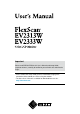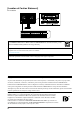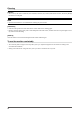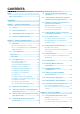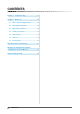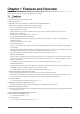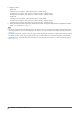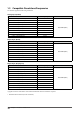Important Please read PRECAUTIONS, this User’s Manual and Setup Guide (separate volumes) carefully to familiarize yourself with safe and effective usage. • Please read to the Setup Guide for basic information ranging from connection of the monitor to a PC to using the monitor. • The latest User’s Manual is available for download from our site: http://www.eizo.
[Location of Caution Statement] Ex. FlexStand As an ENERGY STAR® Partner, EIZO NANAO CORPORATION has determined that this product meets the ENERGY STAR guidelines for energy efficiency. This product has acquired TCO standard that relates to safety, ergonomics, environment and so forth of office equipment. For overview of the TCO, refer to our website. http://www.eizo.com Product specification may vary with sales areas. Confirm the specification in the manual written in language of the region of purchase.
Notice for this monitor This product is suited to creating documents, viewing multimedia content, and other general purposes. This product has been adjusted specifically for use in the region to which it was originally shipped. If the product is used outside the region, it may not operate as specified in the specifications. This product may not be covered by warranty for uses other than those described in this manual.
Cleaning Attention • Never use any solvents or chemicals, such as thinner, benzene, wax, alcohol, and abrasive cleaner, which may damage the cabinet or LCD panel. NOTE • Optional ScreenCleaner is recommended for cleaning the panel surface. [LCD Panel] • Clean the LCD panel with a soft cloth such as cotton cloth or lens cleaning paper. • Remove persistent stains gently with a cloth dampened with a little water, and then clean the LCD panel again with a dry cloth for better finishing.
CONTENTS Cover . ............................................................ 1 Notice for this monitor............................................... 3 2-8 Turning off the monitor automatically [Off Timer]....................................................... 24 2-9 Setting On/Off for the automatic brightness adjustment function [Auto EcoView]............ 24 CONTENTS.............................................................. 5 Chapter 1 Features and Overview......................
CONTENTS Chapter 4 Troubleshooting................................ 33 Chapter 5 Reference.......................................... 36 5-1 How to Attach the Optional Arm.................... 36 5-2 Attaching the FlexStand................................. 38 5-3 Attaching the TriStand................................... 39 5-4 Folding the TriStand....................................... 40 5-5 Specifications................................................. 42 5-6 Glossary.............................
Chapter 1 Features and Overview Thank you very much for choosing an EIZO color LCD monitor. 1-1 Features • 23” wide format LCD • Applicable to the resolution of 1920 × 1080 • Power saving function Suppressing the power consumption*1 reduces the carbon dioxide emissions. This product is equipped with various power saving functions. – Power Consumption when main power switch is Off: 0W Equipped with main power switch.
*1 Reference values: – EV2313W Maximum power consumption: 32W (Luminance Max., at default settings) Standard power consumption: 16W (100VAC, Luminance 120cd/m2, at default settings) Standard power consumption: 16W (200VAC, Luminance 120cd/m2, at default settings) – EV2333W Maximum power consumption: 42W (Luminance Max.
1-2 Controls and Functions Ex.
1-3 Compatible Resolutions/Frequencies The monitor supports the following resolutions. Analog Input (D-Sub) Resolution Frequency 640 × 480 (VGA, VESA) ~75 Hz 720 × 400 (VGA TEXT) 70 Hz 800 × 600 (VESA) ~75 Hz 1024 × 768 (VESA) ~75 Hz 1152 × 864 (VESA) 75 Hz 1280 × 960 (VESA) 60 Hz 1280 × 1024 (VESA) ~75 Hz 1280 × 720 (CEA-861) 60 Hz 1680 × 1050 (VESA CVT, VESA CVT RB) 60 Hz * 1920 × 1080 (CEA-861) Dot Clock 148.5 MHz (Max.
1-4 Functions and Basic Operation To adjust the screen and color Main menu (Refer to page 14 for operation) Analog input only [At analog signal input] 1 [At digital signal input] ● To adjust flickering and position [Screen]………………………………… see page 16 ● To adjust color gradation automatically [Range]………………………………… see page 18 2 Screen Adjustment (Automatic Adjustment) Screen Adjustment (Advanced Adjustment) [At analog signal input] Page 16 Page 17 [At digital signal input] • The Adjustment menu a
To use the monitor with low power consumption Main menu (Refer to page 14 for operation) [At analog signal input] Power-save Settings ● Setting On/Off for Power Saving mode [Power Save] … ………………………see page 23 ● Turning off the monitor automatically [Off Timer] … …………………………see page 24 ● Shifting to the power saving mode when a person leaves the monitor [EcoView Sense]………………………see page 25 [At digital signal input] • The Adjustment menu and the EcoView menu cannot be displayed at the same time.
To make useful settings/adjustments Adjustment menu (Refer to page 14 for operation) [At analog signal input] Other Settings ● To change screen size [Screen Size]… ……………………… see page 26 ● To adjust brightness of non-display area [Border Intensity]……………………… see page 27 ● To set input signal selection [Input Signal]… ……………………… see page 32 ● To update menu settings [Menu Size/Menu Position/Menu Off Timer/ Translucent]…………………………… see page 27 ● To set the orientation of the Adjustment menu [Orientation]…………………
Basic operation of Adjustment menu [Displaying Adjustment menu and selecting function] . The Main menu appears. (1) Press (2) Select a function with / / / , and press . The Sub menu appears. (3) Select a function with / / / , and press . The adjustment/setting menu appears. (4) Adjust the selected item with / / / , and press . The setting is saved. [Exiting Adjustment menu] (1) Choose from the Sub menu and press (2) Choose from the Main menu and press . The Main menu appears. .
Chapter 2 Settings and Adjustments 2-1 Utility Disk An “EIZO LCD Utility Disk” (CD-ROM) is supplied with the monitor. The following table shows the disk contents and the overview of the software programs. ● Disk contents and software overview The disk includes software programs for adjustment, and User's Manual. Refer to “Readme.txt” file on the disk for software startup procedures or file access procedures. Item Overview Windows Macintosh √ √ A “Readme.
2-2 Screen Adjustment Digital Input When digital signals are input, images are displayed correctly based on the preset data of the monitor, but if characters and/or lines appear blurred, go to step 6 “To modify blurred characters/lines [Smoothing]”. When performing more advanced adjustment, see “2-3 Color Adjustment” (page 19) and subsequent pages.
3 Perform the auto adjustment again with the analog screen adjustment pattern displayed. ● To adjust flickering, screen position, and screen size automatically [Screen] (1) Display Pattern 1 of the “Screen adjustment pattern files” in full screen on the monitor. (2) Choose from the menu, and press . The menu appears. (3) Choose “Execute” with or . , and press Flickering, screen position, and screen size are corrected by the autoadjustment function.
● To correct screen position [Position] (1) Choose from the menu, and press NOTE . The menu appears. (2) Adjust the position with / / / to display the image properly in the display area of the monitor, and press The adjustment is completed. 5 • Since the number of pixels and the pixel positions are fixed on the LCD monitor, only one position is provided to display images correctly. The position adjustment is made to shift an image to the correct position.
2-3 Color Adjustment ● To select the display mode (FineContrast mode) FineContrast allows you to select the best display mode easily according to the monitor’s application. FineContrast mode Mode Purpose Custom Available to change all setting values. sRGB Suitable for color matching with sRGB compatible peripherals. Text Suitable for displaying texts for word processing or spreadsheets. Picture Suitable for displaying images such as photos or picture images.
● To perform advanced adjustments Attention Independent setting and saving of color adjustment are available for each FineContrast mode. ● Adjustment items in each mode According to the FineContrast mode selected, the adjustable function differs.
● To adjust the contrast [Contrast] NOTE • In the contrast of 50%, every color gradation is displayed. • When adjusting the monitor, it is recommended to perform the brightness adjustment which may not lose the gradation characteristics, prior to the contrast adjustment. Perform the contrast adjustment in the following cases. – When you feel the image is dark even if the brightness is set to 100%. (Set the contrast to higher than 50%).
● To adjust the color saturation [Saturation] Attention • This function does not enable to display every color gradation. This function allows you to adjust the saturation of the color on the monitor. Adjustable range: -128 to 127 NOTE • You cannot adjust the value if the icon is not displayed, depending on the FineContrast mode selected. (See “Adjustment items in each mode” on page 20.) • Setting the minimum (-128) turns the image to a monochrome screen.
2-4 Adjusting Volume [Volume] NOTE • You can also adjust the brightness by using the direct menu (Refer to “1-4 Functions and Basic Operation” on page 11). • The volume for the DisplayPort and the stereo mini jack can be set individually. This function allows you to adjust volume up or down. Adjustable range: 0 to 30 (1) Choose from the Adjustment menu, and press (2) Choose from the menu, and press . . The volume adjustment menu appears.
■ Analog input Attention This monitor complies with the VESA DPM standard. • Turning off the main power switch or unplugging the power cord completely shuts off power supply to the monitor. • Power consumption varies even when the stereo mini jack cable is connected. [Power Saving System] PC Operating Power saving Power Indicator Monitor STAND-BY SUSPENDED OFF Operating Blue Power saving Orange ■ Digital input • DVI This monitor complies with the DVI DMPM standard.
2-10 Shifting to the power saving mode when a person leaves the monitor [EcoView Sense] NOTE • At the time of shifting to Power Saving mode, the icon that indicates shifting is displayed. The sensor on the front side of the monitor detects the movement of a person by using the EcoView Sense function. When a person moves away from the monitor, it shifts to the power saving mode automatically and does not display the images on the screen to reduce the power consumption.
2-11 Setting On/Off for the power saving level indicator [EcoView Index] By using the EcoView Index function, the indicator that shows the level of power saving appears at the time of turning on the monitor, adjusting the brightness or switching the FineContrast mode. The power saving ratio comes to high as the indicator level meter lights towards right. (1) Press . The setting menu appears. (2) Choose "EcoView Index" with (3) Select “On” or “Off” with or or .
● To adjust brightness of non-display area [Border Intensity] A border (black area with no image) around the image appears in the “Normal” or “Enlarged” mode. Border (1) Choose from the Adjustment menu, and press . (2) Choose from the menu, and press . The menu appears. (3) Adjust border intensity with or , and press . The border intensity adjustment is completed.
Menu Off Timer Set the menu display time using the following procedure. Adjustment range: Disable, Enable (15, 30, 45, 60s) NOTE • The display time of the FineContrast mode, EcoView menu and EcoView Index remains unchanged. (1) Choose from the Adjustment menu, and press . (2) Choose
2-16 Displaying Monitor Information [Information] NOTE This function allows you to display the input signal status, current resolution and model name. Information 1/3 : I nput signal status, resolution and H/V frequency Information 2/3 : E nable/Disable setting for DDC/CI Information 3/3 : M odel name, serial number and usage time (1) Choose from the Adjustment menu, and press . • The usage time is not always “0” when you purchase the monitor due to factory inspection.
2-20 Setting EIZO logo display ON/OFF The EIZO logo appears on the display when turning on the monitor. This function allows you to display, or not, the EIZO logo. (1) Press (2) Press to turn off the monitor. holding down to turn on the monitor. The EIZO logo display setting is toggled by performing the operation in step 2. 2-21 Resuming the Default Setting [Reset] There are two types of Reset.
Chapter 3 Connecting Cables 3-1 Connecting More than Two PCs to the Monitor More than two PCs can be connected to the monitor through the D-Sub mini 15 pin, the DVI-D and the DisplayPort connector on the back of the monitor.
● To switch the input signal The input signal switches each time is pressed. When the signal is switched, the active input port name appears at the top right corner of the screen. ● To set input signal selection [Input Signal] Setting NOTE Function Auto The monitor recognizes the connector through which PC signals are input. When a PC is turned off or enters the powersaving mode, the monitor automatically displays another signal.
Chapter 4 Troubleshooting If a problem still remains after applying the suggested remedies, contact your local dealer. • • • • No-picture problems → See No.1 - No.2. Imaging problems (digital input) → See No.3 - No.8. Imaging problems (analog input) → See No.3 - No.11. Other problems → See No.12 - No.17. Problems 1. 2. Possible cause and remedy No picture • Power indicator does not light. • Check whether the power cord is connected correctly.
Problems Possible cause and remedy 5. Afterimages appear. • Afterimages are particular to LCD monitors. Avoid displaying the same image for a long time. • Use the screen saver or power save function to avoid displaying the same image for extended periods of time. 6. Green/red/blue/white dots or defective dots remain • This is due to LCD panel characteristics and is not a on the screen. failure. 7. Interference patterns or pressure marks remain on • Leave the monitor with a white or black screen.
Problems Possible cause and remedy • Check the setting environment of the monitor. 17. (When using EcoView Sense) The images remains to be displayed when you EcoView Sense may not work correctly in the following move away from the monitor. The images does not environments. reappear when you come near it. • There is something that reflects the light such as mirror or glass in front of the sensor. • The monitor is located in a place that receive direct sunlight.
Chapter 5 Reference 5-1 How to Attach the Optional Arm An optional arm (or an optional stand) can be attached by removing the stand section. Please refer to our web site for the corresponding optional arm (or optional stand). http://www.eizo.com 1 2 36 When using the monitor with "Portrait" position, change the position to "Landscape". Lay the LCD monitor on a soft cloth spread over on a stable surface with the panel surface facing down.
3 Remove the stand. ● FlexStand Remove the stand from the monitor while releasing the lock. ● TriStand Prepare a screwdriver. Loosen the screw securing the unit and the stand with the screwdriver. 4 Attach the monitor to the arm or stand. Secure the monitor to the arm or stand using the screws specified in the user’s manual of the arm or stand.
5-2 Attaching the FlexStand The once removed the FlexStand can be attached to the monitor again with the following procedures. 1 Put the insertion part of the stand in the slot of the monitor. At the time, use as a guide that the marks (1) on the stand match to the screw holes (2) of the monitor. Screw holes Marks 2 Attach the stand moving the monitor toward the stand. Make sure that the lock is latched with clicking sound shown in the figure below.
5-3 Attaching the TriStand The once removed the TriStand can be attached to the monitor again with the following procedures. 1 2 3 Lay the LCD monitor on a soft cloth spread over on a stable surface with the panel surface facing down. Put the insertion part of the stand in the slot of the monitor. Prepare a screwdriver. Press the upper part of the stand against the unit and tighten the screw with the screwdriver to fix the stand to the unit.
5-4 Folding the TriStand Perform the following procedures to remove the stand base and fold the stand when re-packing a monitor with a TriStand. 1 2 3 4 40 Open the cable holder. Adjust the monitor to its lowest position, and insert a pin into the stand. Lay the LCD monitor on a soft cloth spread over on a stable surface with the panel surface facing down. Open the cover of stand base.
5 Rotate the stand base in a counterclockwise direction while holding down the protrusion, and then remove the stand base.
5-5 Specifications EV2313W LCD Panel 23.0-inch (580 mm) TFT color LCD with anti-glare hard coating Viewing angle: Horizontal 170°, Vertical 160° (CR:10 or more) Dot Pitch 0.2655mm Horizontal Scan Frequency Analog: 31-81kHz Digital (DVI-D/DisplayPort): 31-68kHz Vertical Scan Frequency Analog: 55-76Hz (Non-interlace) Digital (DVI-D/DisplayPort): 59-61Hz (Non-interlace) (VGA TEXT: 69-71Hz) Resolution 1920 dots × 1080 lines Max. Dot Clock Analog: 148.5MHz Digital (DVI-D/DisplayPort): 148.
Mass Main unit (including FlexStand) Approx. 6.4 kg (14.1 lbs.) Main unit (including TriStand) Approx. 4.8 kg (10.6 Ibs.) Main unit (without stand) Approx. 3.6 kg (7.9 lbs.) Movable range Environmental Conditions FlexStand Tilt: 30° Up, 0° Down Swivel: 172° Right, 172° Left Adjustable height: 225 mm (8.9 inch) (171.3 mm (6.7 inch) when Tilt is 0°) Rotation: 90° (clockwise) TriStand Tilt: 25° Up, 0° Down Swivel: 172° Right, 172° Left Adjustable height: 60 mm (2.
Video Signal Memory Analog signal: 45 Digital signal (DVI-D/DisplayPort): 10 Audio Output Speaker output: 0.35W (8Ω, THD: 10% or less) Headphone output: 2mW + 2mW Line input Input impedance : 48 kΩ (typ.) Input level :1.0 Vrms (Max.) Plug & Play Analog / Digital (DVI-D) : VESA DDC 2B / EDID structure 1.3 Digital (DisplayPort) : VESA DisplayPort / EDID structure 1.4 Dimensions (Width) × (Height) × (Depth) Main unit (including FlexStand) 547 mm (21.5 inch) × 517.8 - 346.5 mm (20.4 - 13.
57.6(2.27) 12.4(0.49) φ200(7.9) 56.1(2.21) 216(8.5) 236(9.3) 465(18.3) 157.5(6.2) 67.5 (2.66) 195.5(7.7) 107 157.5(6.2) 67.5 (2.66) (4.2) 183.7(7.2) 325.4(12.8) 346.5(13.6) 9.5(0.37) 355(14) 411.1(16.2) 541.3(21.3) 288.8(11.4) 332(13.1) 517.8(20.4) 18.4(0.72) 21.5(0.85) 44(1.73) 465(18.3) 107 (4.2) 377.8(14.9) 60(2.36) SWIVEL 145(5.7) 14.5(0.57) 200(7.9) 12.4(0.49) 16(0.63) 547(21.5) 511.8(20.1) 243.5(9.6) 185.8(7.3) 24.8(0.98) 17.6(0.69) 442(17.4) 67.9(2.67) 49.9(1.96) 44(1.
24.8(0.98) Chapter 5 Reference 54.1(2.13) φ200(7.9) 12.4(0.49) 52.6(2.07) 216(8.5) 236(9.3) 465(18.3) 107 157.5(6.2) 67.5 (2.66) (4.2) 199(7.8) 157.5(6.2) 67.5 (2.66) 183.7(7.2) 325.4(12.8) 346.5(13.6) 9.5(0.37) 355(14) 411.1(16.2) 542.8(21.4) 288.8(11.4) 332(13.1) 517.8(20.4) 18.4(0.72) 25(0.98) 47.5(1.87) 465(18.3) 107 (4.2) SWIVEL 379.3(14.9) 14.5(0.57) 200(7.9) 12.4(0.49) 60(2.36) 547(21.5) 511.8(20.1) 243.5(9.6) 185.8(7.3) 24.8(0.98) 17.6(0.69) 145(5.7) 47.5(1.
Connector Pin Assignment • DVI-D connector Pin No. Signal Pin No. Signal Pin No. Signal 1 T.M.D.S. Data 2- 9 T.M.D.S. Data1- 17 T.M.D.S. Data0- 2 T.M.D.S. Data 2+ 10 T.M.D.S. Data1+ 18 T.M.D.S. Data0+ 3 T.M.D.S. Data2/4 Shield 11 T.M.D.S. Data1/3 Shield 19 T.M.D.S. Data0/5 Shield 4 NC* 12 NC* 20 NC* 5 NC* 13 NC* 21 NC* 6 DDC Clock (SCL) 14 +5V Power 22 T.M.D.S. Clock shield 7 DDC Data (SDA) 15 Ground (return for +5V, Hsync, and Vsync) 23 T.M.D.S.
5-6 Glossary Clock The analog input monitor needs to reproduce a clock of the same frequency as the dot clock of the graphics system in use, when the analog input signal is converted to a digital signal for image display. This is called clock adjustment. If the clock pulse is not set correctly, some vertical bars appear on the screen. DDC/CI (Display Data Channel/Command Interface) VESA provides the standardization for the interactive communication of the setting information, etc.
Range Adjustment Range adjustment controls the signal output levels to display every color gradation. It is recommended that range adjustment be made before color adjustment. Resolution The LCD panel consists of numerous pixels of specified size, which are illuminated to form images. This monitor consists of 1920 horizontal pixels and 1080 vertical pixels. At a resolution of 1920 × 1080, all pixels are illuminated as a full screen (1:1).
5-7 Preset Timing The following table shows factory preset video timing (for analog signal only). Mode Dot clock VGA 640×480@60Hz 25.2 MHz VGA TEXT 720×400@70Hz 28.3 MHz VESA 640×480@73Hz 31.5 MHz VESA 640×480@75Hz 31.5 MHz VESA 800×600@56Hz 36.0 MHz VESA 800×600@60Hz 40.0 MHz VESA 800×600@72Hz 50.0 MHz VESA 800×600@75Hz 49.5 MHz VESA 1024×768@60Hz 65.0 MHz VESA 1024×768@70Hz 75.0 MHz VESA 1024×768@75Hz 78.8 MHz VESA 1152×864@75Hz 108.0 MHz CEA-861 1280×720@60Hz 74.
For U.S.A. , Canada, etc. (rated 100-120 Vac) Only FCC Declaration of Conformity We, the Responsible Party EIZO NANAO TECHNOLOGIES INC. 5710 Warland Drive, Cypress, CA 90630 Phone: (562) 431-5011 declare that the product Trade name: EIZO Model: FlexScan EV2313W/EV2333W is in conformity with Part 15 of the FCC Rules.
Hinweise zur Auswahl des richtigen Schwenkarms für Ihren Monitor Dieser Monitor ist für Bildschirmarbeitsplätze vorgesehen. Wenn nicht der zum Standardzubehör gehörige Schwenkarm verwendet wird, muss statt dessen ein geeigneter anderer Schwenkarm installiert werden.
EV2313W 关于电子信息产品污染控制标识 本标识根据「电子信息产品污染控制管理办法」,适用于在中华人民共和国销售的电子信息产品。标识中央的 数字为环保使用期限的年数。只要您遵守该产品相关的安全及使用注意事项,在自制造日起算的年限内,不会 产生对环境污染或人体及财产的影响。上述标识粘贴在机器背面。 • 有毒有害物质或元素的名称及含量 部件名称 有毒有害物质或元素 铅 汞 镉 六价铬 多溴联苯 多溴二苯醚 (Pb) (Hg) (Cd) (Cr(VI)) (PBB) (PBDE) 印刷电路板 × ○ ○ ○ ○ ○ 机箱 ○ ○ ○ ○ ○ ○ 液晶显示器 × ○ ○ ○ ○ ○ 其他 × ○ ○ ○ ○ ○ ○: 表示该有毒有害物质在该部件所有均质材料中的含量均在 SJ/T 11363-2006 规定的限量要求以下。 ×: 表示该有毒有害物质至少在该部件的某一均质材料中的含量超出 SJ/T 11363-2006 规定的限量要求。 ( 企业可在此处 , 根据实际情況对上表中打“×” 的技术原因进行进一步说明 ) 53
EV2333W 关于电子信息产品污染控制标识 本标识根据「电子信息产品污染控制管理办法」,适用于在中华人民共和国销售的电子信息产品。标识中央的 数字为环保使用期限的年数。只要您遵守该产品相关的安全及使用注意事项,在自制造日起算的年限内,不会 产生对环境污染或人体及财产的影响。上述标识粘贴在机器背面。 • 有毒有害物质或元素的名称及含量 部件名称 有毒有害物质或元素 铅 汞 镉 六价铬 多溴联苯 多溴二苯醚 (Pb) (Hg) (Cd) (Cr(VI)) (PBB) (PBDE) 印刷电路板 × ○ ○ ○ ○ ○ 机箱 ○ ○ ○ ○ ○ ○ 液晶显示器 × × ○ ○ ○ ○ 其他 × ○ ○ ○ ○ ○ ○: 表示该有毒有害物质在该部件所有均质材料中的含量均在 SJ/T 11363-2006 规定的限量要求以下。 ×: 表示该有毒有害物质至少在该部件的某一均质材料中的含量超出 SJ/T 11363-2006 规定的限量要求。 ( 企业可在此处 , 根据实际情況对上表中打“×” 的技术原因进行进一步说明 ) 54