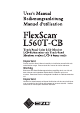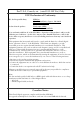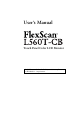Important Please read this User's Manual carefully to familiarize yourself with safe and effective usage. Please retain this manual for future reference. Wichtig Bitte lesen Sie diese Bedienungsanleitung sorgfältig durch, um sich mit dem sicheren und rationellen Betrieb dieses Produkts vertraut zu machen. Bewahren Sie das vorliegende Handbuch zu Referenzzwecken auf.
For U.S.A, Canada, etc. (rated 100-120 Vac) Only FCC Declaration of Conformity We, the Responsible Party EIZO Inc. 5710 Warland Drive, Cypress, CA 90630 Phone: (562) 431-5011 declare that the product Trade name: EIZO Model: FlexScan L560T-CB is in conformity with Part 15 of the FCC Rules.
User’s Manual Touch Panel Color LCD Monitor It shall be assured that the final system is in compliance to IEC60601-1-1 requirement.
English SAFETY SYMBOLS This manual uses the safety symbols below. They denote critical information. Please read them carefully. WARNING Failure to abide by the information in a WARNING may result in serious injury and can be life threatening. CAUTION Failure to abide by the information in a CAUTION may result in moderate injury and/or property or product damage. Indicates a prohibited action. Indicates to ground for safety.
English TABLE OF CONTENTS PRECAUTIONS ....................................................................................... 4 1. INTRODUCTION ................................................................................... 10 1-1. Features ......................................................................................................10 1-2. Package Contents........................................................................................10 1-3. Controls & Connectors ......................
English PRECAUTIONS IMPORTANT • This product has been adjusted specifically for use in the region to which it was originally shipped. If the product is used outside the region, it may not operate as specified in the specifications. • To ensure personal safety and proper maintenance, please read carefully this section and the caution statements on the monitor. [Location of the Caution Statements] [Symbols on the unit] Symbol This symbol indicates Power button Press to turn the monitor’s power on or off.
English WARNING If the unit begins to emit smoke, smells like something is burning, or makes strange noises, disconnect all power connections immediately and contact your dealer for advice. Attempting to use a malfunctioning unit may result in fire, electric shock, or equipment damage. Do not open the cabinet or modify the unit. Opening the cabinet or modifying the unit may result in fire, electric shock, or burn. Refer all servicing to qualified service personnel.
English WARNING To avoid danger of suffocation, keep the plastic packing bags away from babies and children. Use the enclosed power cord and connect to the standard power outlet of your country. Be sure to remain within the rated voltage of the power cord. Not doing so may result in fire or electric shock. Power Supply: 100-120/200-240 Vac 50/60Hz To disconnect the power cord, grasp the plug firmly and pull. Tugging on the cord may damage and result in fire or electric shock.
English WARNING Do not touch a damaged LCD panel directly with bare hands. The liquid crystal that may leak from the panel is poisonous if it enters the eyes or mouth. If any part of the skin or body comes in direct contact with the panel, please wash thoroughly. If some physical symptoms result, please consult your doctor. Fluorescent backlight lamps contain mercury (the products that have LED backlight lamps contain no mercury), dispose according to local, state or federal laws.
English CAUTION If you plan to leave the unit unused for an extended period, disconnect the power cord from the wall socket after turning off the power button for the safety and the power conservation. This product is only suitable for a patient environment, but not for contact with a patient. Notice for this monitor This product is suited to general purposes like creating documents, viewing multimedia content. This product may not be covered by warranty for uses other than those described in this manual.
English Cleaning Attention • Chemicals such as alcohol and antiseptic solution may cause gloss variation, tarnishing, and fading of the cabinet or panel, and also quality deterioration of the image. • Never use any thinner, benzene, wax, and abrasive cleaner, which may damage the cabinet or panel. • Do not allow liquid to enter the clearance between the panel and the panel frame. NOTE • The optional ScreenCleaner is recommended for cleaning the panel surface.
English 1. INTRODUCTION Thank you very much for choosing an EIZO Color Monitor. 1-1. Features • Dual inputs compliant • DVI (p.34) Digital input (TMDS (p.35)) compliant. • Horizontal scanning frequency: Vertical scanning frequency: Resolution: Analog input 30 - 81 kHz Digital input 30 - 65 kHz Analog input 49.5 - 75.5 Hz Digital input 59 - 61 Hz (VGA TEXT: 70 Hz) 1 M pixels (1280 dots x 1024 lines) • Auto Adjustment compliant • Support to sRGB (p.
English 1-3. Controls & Connectors Front (1) Control Panel SIG. AUTO ENT. (2) (3) (4) (5) (1) ScreenManager® (6) (7) Monitor Adjustment menu (p.17). (2) SIG. Input Signal Selection Button Switch the input signals when connecting 2 PCs (p.16). (3) AUTO Auto Adjustment Button Adjust the screen to appropriate condition automatically(analog input only). (4) ENT. Enter Button Show the ScreenManager on the screen. Confirm the setting / adjustment function. Save the adjustment values.
English Rear (8) 219'4 +0276 &8+ 219'4 & 57$ +0276 &8+ & 57$ (10) (9) Bottom (11) 12 (12) (13) (14) (8) Hole for TP1 Hole for installing the lead of the TP1 (Optional Touch Panel Pointer). (9) Stand (Detachable) The LCD monitor can be used with an other stand by removing the stand (p.26). (10) Security Lock Slot Allows for connection of a security cable. This lock supports Kensington’s MicroSaver security system. (11) Power Connector (POWER INPUT) Connect the power cord.
English 2. CABLE CONNECTION 2-1. Before connecting Before connecting your monitor to the PC, change the display screen settings (resolution (p.35) and frequency) in accordance with the charts below. NOTE • The lower display modes like 640x 480, automatically enlarge to the maximum display mode (1280 x 1024), and some lines of the characters may become fuzzy. In this case, use function (p.23) to make the lines clear.
English 2-2. Connecting the signal cable NOTE • Be sure that the powers of the PC and the monitor are OFF. 1. Plug the signal cable into the connector at the rear of the monitor and the other end of the cable into the video connector on the PC. After connecting, secure the connection with the screw-in fasteners. Digital Signal Input Connecter Analog Signal Input Connecter 2. Power Cord 1. Signal Cable 5.
English 2. Plug the power cord into the power connector on the rear of the monitor. Then, plug the other end of the cord into a power outlet. WARNING Use the enclosed power cord and connect to the standard power outlet of your country. Be sure to remain within the rated voltage of the power cord. Not doing so may result in fire or electric shock. Power Supply: 100-120/200-240 Vac 50/60Hz The equipment must be connected to a grounded main outlet. Failure to do so may result in fire or electric shock. 3.
English 2-3. Touch Operation Point and touch with one finger only. NOTE • Do not touch the screen while turning on the PC and the monitor. Touch the screen five seconds later after appearing the image. • Touch the screen five seconds later after connecting the USB cable. • For the users with gloves, we recommend to use touch panel pointer, “TP1” (optional). Regarding the installation, please refer to the User’s Manual of TP1. 2-4.
English 3. ScreenManager 3-1. How to use the ScreenManager ScreenManager Main Menu Control Buttons Left, Down, Up, Right Auto Adjustment Enter Button Button 1. Entering the ScreenManager Press the Enter Button once to display the main menu of the ScreenManager. 2. Making Adjustments and Settings (1) Select the desired sub menu icon using the Control Buttons and press the Enter Button. The sub menu appears. (2) Use the Control Buttons to select the desired setting icon and press the Enter Button.
English 3-2. Adjustments and Settings The following table shows all the ScreenManager’s adjustment and setting menus. “*” indicates adjustments of analog input only. Main menu Screen Sub menu Reference Clock * Phase * Position * Range Adjustment * 4-1. Screen Adjustment (p.21) Smoothing Color Brightness 4-2. Color Adjustment (p.24) Color Mode • Custom Temperature Gamma Gain Reset • sRGB Others *1 18 Input Signal Set the input signal selection of automatic or manual (p.
English 3-3. Useful Functions Adjustment Lock Use the “Adjustment Lock” function to prevent any accidental changes. Locked function • Adjustments and settings in the ScreenManager • Auto Adjustment Button Unlocked function • Adjustment of brightness by the Control Buttons • Input Signal Selection Button [To lock] (1) Turn off the monitor’s power by the power button on the control panel. (2) Press on the Auto adjustment button while switching on the monitor’s power.
English EIZO Logo display Enables to display the EIZO logo for a while when switching on the monitor (Default is no logo). If you desire to display or undisplay this logo, use this function. [To display] (1) Turn off the monitor’s power by the Power button on the control panel. (2) Hold down the Enter button once again and turn the power back on. [To undisplay] (1) Turn off the monitor’s power by the Power button. (2) Hold down the Enter button once again and turn the power back on.
English 4. ADJUSTMENT When digital signals are input, images are displayed correctly based on the preset data of the monitor, but if characters and/or lines appear blurred, go to step 5 [Smoothing]. When performing more advanced adjustment, see “4-2. Color Adjustment” (p.24) and subsequent pages. 4-1. Screen Adjustment Screen adjustments for the LCD monitor should be used in suppressing screen flickering and also for adjusting the screen to its proper position.
English 2. We recommend setting the desktop pattern to that as shown in the diagram below. NOTE • More precise adjustment is available for using the “Screen Adjustment program” software. It can be downloaded from the EIZO homepage (http://www.eizo.com). 3. Adjust by using menu in the ScreenManager. (1) Vertical bars appear on the screen Use the (p.34) adjustment. → Select the and eliminate the vertical bars by using the Right and Left of the Control Buttons.
English (3) The screen position is incorrect. → Use the adjustment. The correct displayed position of the monitor is decided because the number and the position of the pixels are fixed. The “Position” adjustment moves the image to the correct position. Select and adjust the position by using the Up, Down, Right and Left Buttons.
English 4-2. Color Adjustment In the analog input, perform the “Range Adjustment” (p.23) before making the color adjustments. The menu in the ScreenManager enables to change the color of the screen. By using the , the adjustment mode can be selected from mode (to adjust the color settings according to your preference) and mode. NOTE • Allow the LCD monitor to stabilize for at least 30 minutes before making image adjustments.
English Menu Gamma (p.34) Color Mode Custom sRGB √ - Function Descriptions To set the gamma value Adjustable range 1.8 ∼ 2.6 NOTE • If setting the gamma value, the using the monitor in the digital signal input is recommended. If using the monitor in the analog input signal, set the gamma value from 1.8 to 2.2. NOTE • The adjustment may cause undisplayable color tone. Gain (p.
English 5. ATTACHING A STAND The LCD monitor can be used with other stand by removing the tilt stand and attaching the stand to the LCD monitor. NOTE • When attaching an arm or stand, follow the instructions of their user’s manual. • When using another manufacturer’s arm or stand, confirm the following in advance and select one conforming to the VESA standard. - Clearance between the screw holes: 100 mm x 100 mm - Thickness of plate: 2.
English 6. TROUBLESHOOTING If a problem persists even after applying the suggested remedies, contact an EIZO dealer. The latest FAQ information is supplied on EIZO homepage (http://www.eizo.com). • No Picture Problems Problems 1. No picture • Indicator status: Off • Indicator status: Blue • Indicator status: Orange Flashing Points to check with possible solutions Check that the power cord is correctly connected.
English • Imaging problems Problems Points to check with possible solutions 3. Display position is incorrect. Adjust the image position using the (p.23) The two display modes, VGA 720 x 400 (70 Hz) and 320 x 200 (70 Hz), have the same signal timings. Using this adjustment selects the appropriate display mode. (This function effects only when the resolution is VGA 720 x 400 (70 Hz) or 320 x 200 (70 Hz).
English • Other problems Problems Points to check with possible solutions 10.The cannot be selected. is disabled when the screen is displayed in the 1280 x 1024. 11.The Enter Button does not operate. The adjustment lock is probably on. To unlock: switch the LCD monitor off. Then, while pressing the Auto Adjustment Button switch, the power on. (p.19) 12.The Auto Adjustment Button does not operate. The adjustment lock is probably on. To unlock: switch the LCD monitor off.
English • Touch Panel Problems Problems Points to check with possible solutions 13.Cursor is jittery. / Drawing lines are not straight and smooth. The influence of metal may cause jittery cursor. When multiple monitors are placed close to each other, leave space between monitors. 14.Cursor position is not correct. / Cursor jumps. When cursor position is incorrect or cursor jumps, turn off and on the monitor. If the symptom is not improved, perform the calibration on the monitor.
English 7. SPECIFICATIONS LCD Panel 43 cm (17.0 inch), TFT color LCD panel with Anti-Glare Hard Coating, Viewing Angle: H: 178°, V: 178° (CR≥10) Dot Pitch 0.264 mm Horizontal Scan Frequency Analog: 30 ~ 81 kHz (Non-interlace) Digital: 30 ~ 65 kHz Vertical Scan Frequency Analog: 49.5 ~ 75.5 Hz (Non-interlace) Digital: 59 ~ 61 Hz, (VGA TEXT : 70Hz) Resolution 1 M pixels (1280 dots x 1024 lines) Dot Clock (Max.) Analog: 135 MHz Digital: 109 MHz Display Colors 16.77 million colors (max.) Display Area 337.
English Classification of Equipment Type of protection against electric shock : Class I EMC class : EN60601-1-2:2007 Group1 Class B Classification of medical device (MDD 93/42/EEC) : Class I Mode of operation : Continuous IP Class : IPX0 Default settings Brightness 100% Smoothing 3 Temperature Off (normal white: approx.
English Pin Assignment D-Sub mini 15 pin connector 3 4 5 10 15 9 1 2 8 7 6 14 13 12 11 Pin No. 1 2 3 4 5 Signal Red video Green video Blue video Ground NC* Pin No. 6 7 8 9 10 Signal Red video ground Green video ground Blue video ground NC* Ground Pin Signal No. 11 Ground 12 Data (SDA) 13 H. Sync 14 V. Sync 15 Clock (SCL) (*NC: No Connection) DVI-D Connector 1 2 3 4 5 6 7 8 9 10 11 12 13 14 15 16 17 18 19 20 21 22 23 24 Pin No.
English 8. GLOSSARY Clock With the analog input signal display, the analog signal is converted to a digital signal by the LCD circuitry. To convert the signal correctly, the LCD monitor needs to produce the same number clock pulse as the dot clock of the graphics system. When the clock pulse is not correctly set, some vertical bars of distortion are displayed on the screen. Color Temperature (Temperature) Color Temperature is a method to measure the white color tone, generally indicated in degrees Kelvin.
English Resolution The LCD panel consists of a fixed number of pixel elements which are illuminated to form the screen image. The display panel of this monitor consists of 1280 horizontal pixels and 1024 vertical pixels. At a resolution of 1280 x 1024, images are displayed as a full screen (1:1).
APPENDIX/ANHANG/ANNEXE Preset Timing Chart for Analog input Timing-Übersichten für Analog Eingang Synchronisation des Signaux pour Analog numerique Based on the signal diagram shown below factory presets have been registered in the monitor's microprocessor. Der integrierte Mikroprozessor des Monitors unterstützt werkseitige Standardeinstellungen (siehe hierzu die nachfolgenden Diagramme).
EMC Information Essential performance of FlexScan L560T-CB is to display images and operate functions normally. CAUTION The FlexScan L560T-CB requires special precautions regarding EMC and need to be installed, put into service and used according to the following information. Do not use any cables other than the cables that provided or specified by us. Using other cables may cause the increase of emission or decrease of immunity.
Guidance and manufacturer’s declaration - electromagnetic immunity The FlexScan L560T-CB is intended for use in the electromagnetic environment specified below. The customer or the user of the FlexScan L560T-CB should assure that it is used in such an environment. Immunity test IEC60601 test level Compliance level Electrostatic discharge (ESD) EN61000-4-2 ±6kV contact ±8kV air ±6kV contact ±8kV air Electromagnetic environment guidance Floors should be wood, concrete or ceramic tile.
Guidance and manufacturer’s declaration - electromagnetic immunity The FlexScan L560T-CB is intended for use in the electromagnetic environment specified below. The customer or the user of the FlexScan L560T-CB should assure that it is used in such an environment. Immunity test IEC60601 test level Compliance level Electromagnetic environment guidance Conducted RF EN61000-4-6 3Vrms 150kHz to 80MHz 3V Radiated RF EN61000-4-3 3V/m 80MHz to 2.
Recommended separation distances between portable and mobile RF communications equipment and the FlexScan L560T-CB The FlexScan L560T-CB is intended for use in an electromagnetic environment in which radiated RF disturbances are controlled.
153 Shimokashiwano, Hakusan, Ishikawa 924-8566 Japan Phone: +81 76 277 6792 Fax: +81 76 277 6793 中国苏州市苏州工业园区展业路8号中新科技工业坊5B Phone: +86 512 6252 0100 Fax: +86 512 6252 1508 Siemensallee 84, 76187 Karlsruhe, Germany Phone: +49 721 20321 0 Fax: +49 721 20321 471 http://www.eizo.com Copyright © 2009-2013 EIZO Corporation All rights reserved. 5th Edition-October 2013 Printed in Japan. 00N0L507E1 (U.