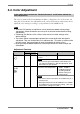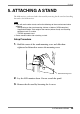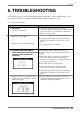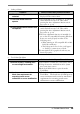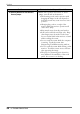User`s manual
English
x Other problems
Problems Points to check with possible solutions
10.The <Smoothing> cannot be
selected.
<Smoothing> is disabled when the screen is
displayed in the 1280 x 1024.
11.The Enter Button does not
operate.
The adjustment lock is probably on. To unlock:
switch the LCD monitor off. Then, while
pressing the Auto Adjustment Button switch,
the power on. (p.18)
12.The Auto Adjustment Button does
not operate.
The adjustment lock is probably on. To unlock:
switch the LCD monitor off. Then, while
pressing the Auto Adjustment Button switch,
the power on. (p.18)
The Auto adjustment function is intended for
use on the AT-compatible PC running Windows.
It may not work properly in either of the
following cases.
xWhen running an AT-compatible PC on MS-
DOS (Not windows).
xThe background color for the “wall paper”
or “desktop” pattern is set to black.
Some signals from a graphics board may not
function properly.
x Touch Panel Problems
Problems Points to check with possible solutions
13.Cursor is jittery. / Drawing lines
are not straight and smooth.
The influence of metal may cause jittery cursor.
Using the monitor with dual-monitor system
may cause jittery cursor.
Run the Stabilize Cursor option from the
TouchWare.
14.Continuous touch sound./
Much time requirement for
executing touch screen
calibration or cursor stabilization.
Check the baud rate for the touch panel on
TouchWare. The baud rate of 1200 bps may
cause continuous touch sound or much time
requirement for executing touch screen
calibration or cursor stabilization.
6. TROUBLESHOOTING
29