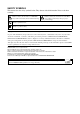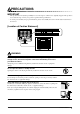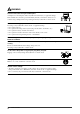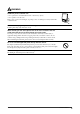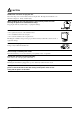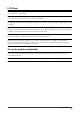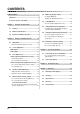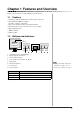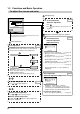PRECAUTIONS Chapter 1 Features and Overview 1-1 Features 1-2 Buttons and Indicators 1-3 Functions and Basic Operation Chapter 2 Settings and Adjustments 2-1 Utility Disk 2-2 Screen Adjustment 2-3 Color Adjustment Important 2-4 Speaker Volume Adjustment 2-5 Off Timer/Power Saving Settings 2-6 EIZO Logo Display Setting Please read this User’s Manual and Setup Manual (separate volume) carefully to familiarize yourself with safe and effective usage.
SAFETY SYMBOLS This manual uses the safety symbols below. They denote critical information. Please read them carefully. WARNING Failure to abide by the information in a WARNING may result in serious injury and can be life threatening. CAUTION Failure to abide by the information in a CAUTION may result in moderate injury and/or property or product damage. Indicates a prohibited action. Indicates to ground for safety. Copyright© 2005 EIZO NANAO CORPORATION All rights reserved.
PRECAUTIONS IMPORTANT • This product has been adjusted specifically for use in the region to which it was originally shipped. If the product is used outside the region, it may not operate as specified in the specifications. • To ensure personal safety and proper maintenance, please read carefully this section and the caution statements on the monitor.
WARNING Place the unit at the strong and stable place. A unit placed on an inadequate surface may fall and result in injury or equipment damage. If the unit falls, disconnect the power immediately and ask your dealer for advice. Do not continue using a damaged unit. Using a damaged unit may result in fire or electric shock. Set the unit in an appropriate location. Not doing so may result in fire, electric shock, or equipment damage. • Do not place outdoors.
WARNING Handle the power cord with care. • Do not place the cord underneath the unit or other heavy objects. • Do not pull on or tie the cord. If the power cord becomes damaged, stop using it. Use of a damaged cord may result in fire or electric shock. Never touch the plug and power cord if it begins to thunder. Touching them may result in electric shock. When attaching an arm stand, please refer to the user’s manual of the arm stand and install the unit securely with the enclosed screws.
CAUTION Handle with care when carrying the unit. Disconnect the power cord and cables when moving the unit. Moving the unit with the cord attached is dangerous. It may result in injury. When handling the unit, grip the bottom of the unit firmly with both hands ensuring the panel faces outward before lifting. Dropping the unit may result in injury or equipment damage. Do not block the ventilation slots on the cabinet. • Do not place any objects on the ventilation slots.
LCD Panel In order to suppress the luminosity change by long-term use and to maintain the stable luminosity, use of a monitor in lower brightness is recommended. The screen may have defective pixels. These pixels may appear as slightly light or dark areas on the screen. This is due to the characteristics of the panel itself, and not the product defect. The backlight of the LCD panel has a fixed life span. When the screen becomes dark or begins to flicker, please contact your dealer.
CONTENTS PRECAUTIONS ...................................................... 1 2-6 EIZO Logo Display Setting............................ 19 ● To display EIZO logo LCD Panel................................................................... 5 To use the monitor comfortably ............................... 5 [EIZO Logo Appearing Function] ...................... 19 2-7 Locking Buttons ............................................ 19 ● To lock operation [Adjustment Lock].................
Chapter 1 Features and Overview Thank you very much for choosing an EIZO color LCD monitor.
1-3 Functions and Basic Operation To adjust the screen and color Analog input only 1 Screen Adjustment Page 11 Automatic Adjustment Press . Press again while the message window is displayed. • The Adjustment menu and the FineContrast menu cannot be displayed at the same time.
To make useful settings/adjustments Adjustment menu (Refer to below for operation) Speaker Volume Adjustment Page 16 ● [Volume] to adjust speaker volume ● [Mute] to mute the speaker temporarily Power-saving Setting Set the off timer ● [Off Timer] to set the monitor power off time ……………………………………… see page 17 Adjustment Menu Settings ● [Menu Position/Translucent/Menu Off Timer] to change adjustment menu settings ……………………………………… see page 20 Resume the factory default settings ● [Reset] to reset all settin
Chapter 2 Settings and Adjustments 2-1 Utility Disk An “EIZO LCD Utility Disk” (CD-ROM) is supplied with the monitor. The following table shows the disk contents and the overview of the application software programs. ● Disk contents and software overview The disk includes a monitor information file, application software programs for adjustment, and User’s Manual. Refer to “readme.txt” or the “Readme” file on the disk for software startup procedures or file access procedures. Item Overview A “readme.
2-2 Screen Adjustment Digital Input Attention • Wait 20 minutes or more from monitor power on before starting adjustments. (This period of time is required to stabilize the operation of internal electronic components.) When digital signals are input, images are displayed correctly based on the preset data of the monitor. Analog Input The monitor screen adjustment is used to suppress flickering of the screen or adjust screen position and screen size correctly according to the PC to be used.
4 NOTE Perform advanced adjustments for the following using the menu of the Adjustment menu. ● To eliminate vertical bars [Clock] (1) Choose from the menu, and press . The menu appears. (2) Adjust the clock with or , and press • Press the control button slowly so as not to miss the adjustment point. • When blurring, flickering or bars appear on the screen after adjustment, proceed to [Phase] to remove flickering or blurring. . The adjustment is completed.
5 Adjust the signal output range ● To adjust color gradation automatically [Range Adjustment] Every color gradation (0 to 255) can be displayed by adjusting the signal output level. (1) Choose from the menu, and press . A message “Your setting will be lost it you press AUTO button” appears. (2) Press again while the message is displayed. The output range is adjusted automatically to display images with the maximum color gradation.
2-3 Color Adjustment Simple adjustment [FineContrast menu] This function allows you to select the best display mode for monitor brightness, etc. ● FineContrast Mode An appropriate display mode is selectable out of five modes. Mode Purpose Custom Available for making desired setting. sRGB Suitable for color matching with sRGB compatible peripherals. Text Suitable for displaying texts for word processing or spreadsheets. Picture Suitable for displaying images such as photos or picture images.
Attention Advanced Adjustments [Adjustment menu] Independent setting and saving of color adjustment are available for each FineContrast mode.
Menu Gain Description Adjustment range To adjust red, green, and 0 to 100% blue to a desired color tone Adjust the respective brightness of respectively red/green/blue to make a desired color tone. Display an image with white or gray background for adjustment. NOTE • Values shown in percentage are available only as reference. • The setting invalidates this setting. The setting returns to the default setting.
2-5 Off Timer/Power Saving Settings ● To set monitor power-off time [Off Timer] This function allows the monitor to automatically turn off after a specified time has passed. This function serves to reduce afterimages caused when the monitor screen is left on for a long time period without use. Use this function when an image is displayed throughout the day. Attention • The Off Timer functions even in the power saving mode, but the advance notice is disabled.
■ Digital input This monitor complies with the “DVI DMPM” standard. [Power Saving System] PC Operating Power saving Monitor Operating Power saving Power Indicator Blue Yellow [Procedure] (1) Choose from the Adjustment menu, and press . The menu appears. (2) Select “DVI DMPM” with or , and press . The power saving setting is completed. [Resumption Procedure] Operate the mouse or keyboard.
2-6 EIZO Logo Display Setting ● To display EIZO logo [EIZO Logo Appearing Function] NOTE When this unit is turned on, the EIZO logo appears at the center of the screen. Selection to display or not to display the logo is available with this function. • The logo appears with the default setting. [Procedure] (1) Press to power off the unit. (2) Press again while pressing . The EIZO logo does not appear on the screen. [Resetting] (1) Press to power off the unit. (2) Press again while pressing .
2-8 Setting Adjustment menu Display ● To update menu settings [Menu Position/Translucent/Menu Off Timer] Menu Position Adjust the menu position using the following procedure. (1) Choose from the Adjustment menu, and press . (2) Choose
2-9 Viewing Information/Setting Language ● To check settings, usage time, etc. [Information] This function allows you to check settings, model name, serial number, and usage time of the monitor. (1) Choose from the Adjustment menu, and press . The menu appears. (2) Then, press to check settings, etc. NOTE • The usage time is not always “0” when you purchase the monitor due to factory inspection.
Chapter 3 Connecting Cables 3-1 Connecting Two PCs to the Monitor Two PCs can be connected to the monitor through the DVI-I and the D-Sub mini 15 pin connector on the back of the monitor. Connection examples DIV-D connector (SIGNAL1) D-sub mini 15-pin Connector (SIGNAL2) PC 1 PC 2 Digital Signal cable Signal cable (FD-C39 supplied) (supplied MD-C87) D-sub mini 15-pin Analog DVI Selecting input signal Input Signal Selection button Switch the input signal with .
● To set auto-switching of input signals [Input Signal] The monitor recognizes the connector through which PC signals are input. When either PC is turned off or enters the power-saving mode, the monitor automatically displays signals of another PC. Priority setting Function Auto When either PC is turned off or enters the power-saving mode, the monitor automatically displays signals of another PC. Manual The monitor does not detect the PC’s signals automatically. Select an active input signal with .
Chapter 4 Troubleshooting If a problem still remains after applying the suggested remedies, contact your local dealer. • No-picture problems → See No.1 - No.2. • Imaging problems → See No.3 - No.11. • Other problems → See No.12 - No.15. Problems 1. 2. Possible cause and remedy No picture • Power indicator does not light. • Check whether the power cord is connected correctly. If the problem persists, turn off the monitor, and then turn it on again a few minutes later. • Power indicator is lighting blue.
Problems Possible cause and remedy 7. The screen is too bright or too dark. • Adjust . (The LCD monitor backlight has a fixed life span. When the screen becomes dark or begins to flicker, contact your local dealer.) 8. Afterimages appear. • Use a screen saver or off timer function for a long-time image display. • Afterimages are particular to LCD monitors. Avoid displaying the same image for a long time. 9.
Chapter 5 Reference 5-1 Attaching an Arm (Option) The stand can be removed and replaced with an arm (or another stand) to be attached to the monitor. Use an arm or stand of EIZO option. [Attaching] 1 Lay the LCD monitor on a soft cloth spread over on a stable surface with the panel surface facing down. 2 Remove the stand. (Prepare a screwdriver.) Unscrew the two screws (M4 × 10mm) securing the unit and the stand with the screwdriver.
5-3 Specifications LCD Panel 19.0-inch (480 mm) TFT color LCD with anti-glare hard coating Viewing angle: Horizontal: 170°; Vertical: 155° (CR>5) Dot Pitch 0.294 mm Horizontal Scan Frequency Analog: 24.8 - 80 kHz (Automatic) Digital: 31 - 64 kHz Vertical Scan Frequency Analog: 50 - 75.1 Hz (Automatic) Digital: 59 - 61 Hz (VGA TEXT: 69 - 71 Hz) Resolution 1280 dots × 1024 lines Max. Dot Clock Analog: 135 MHz Digital: 108 MHz Max. Display Colors 16 million colors Display Area (H × V) 376.
Main default settings (factory settings) Analog Input Digital Input Brightness 100% 100% Smoothing 3 FineContrast Mode Custom PowerManager VESA DPMS Input Signal Auto Off Timer Disabled Language English DVI DMPM Outside Dimensions unit : mm (inch) Connector Pin Assignment • DIV-D connector 1 2 3 4 5 6 7 8 9 10 11 12 13 14 15 16 17 18 19 20 21 22 23 24 Pin No. Signal Pin No. Signal Pin No.
• D-sub mini 15-pin connector 3 4 5 10 15 9 1 2 8 7 6 14 13 12 11 Pin No. Signal Pin No. Signal Pin No. Signal 1 Red 6 Red ground 11 (Short-circuited to pin 10) 2 Green 7 Green ground 12 Data (SDA) 3 Blue 8 Blue ground 13 H. Sync 4 Ground 9 NC 14 V.
Phase Phase means the sampling timing to convert the analog input signal to a digital signal. Phase adjustment is made to adjust the timing. It is recommended that phase adjustment be made after the clock is adjusted correctly. Range Adjustment Range adjustment controls the signal output levels to display every color gradation. It is recommended that range adjustment be made before color adjustment. Resolution The LCD panel consists of numerous pixels of specified size, which are illuminated to form images.
5-5 Preset Timing The following table shows factory preset video timing. Mode VGA Graphic 320×200 VGA TEXT 720×400 28.3 MHz VGA 640×480 25.2 MHz Macintosh 640×480 30.2 MHz Macintosh 832×624 57.3 MHz Macintosh 1152×870 100.0 MHz Macintosh 1280×960 126.2 MHz VESA 640×480 31.5 MHz VESA 640×480 31.5 MHz VESA 800×600 VESA 800x600 36.0 MHz 40.0 MHz VESA 800×600 50.0 MHz VESA 800×600 49.5 MHz VESA 1024×768 VESA 1024×768 65.0 MHz 75.0 MHz VESA 1024×768 78.8 MHz VESA 1152×864 108.
[Applicable to gray cabinet.] Congratulations! The display you have just purchased carries the TCO’03 Displays label. This means that your display is designed, manufactured and tested according to some of the strictest quality and environmental requirements in the world. This makes for a high performance product, designed with the user in focus that also minimizes the Impact on our natural environment.
[Applicable to black cabinet.] Congratulations! You have just purchased a TCO’99 approved and labelled product! Your choice has provided you with a product developed for professional use. Your purchase has also contributed to reducing the burden on the environment and also to the further development of environmentally adapted electronics products.
For U.S.A. , Canada, etc. (rated 100-120 Vac) Only FCC Declaration of Conformity We, the Responsible Party EIZO NANAO TECHNOLOGIES INC. 5710 Warland Drive, Cypress, CA 90630 Phone: (562) 431-5011 declare that the product Trade name: EIZO Model: FlexScan M1900 is in conformity with Part 15 of the FCC Rules.
Hinweise zur Auswahl des richtigen Schwenkarms für Ihren Monitor Dieser Monitor ist für Bildschirmarbeitsplätze vorgesehen. Wenn nicht der zum Standardzubehör gehörige Schwenkarm verwendet wird, muss statt dessen ein geeigneter anderer Schwenkarm installiert werden.
Recycle Auskunft Die Rücknahme dieses Produktes nach Nutzungsende übernimmt EIZO in Deutschland zusammen mit dem Partner eds-r gmbh rucknahmesysteme. Dort werden die Geräte in ihre Bestandteile zerlegt, die dann der Wiederverwertung zugeführt werden. Um einen Abholtermin zu vereinbaren und die aktuellen Kosten zu erfahren, benutzen Sie bitte folgende Rufnummer: 02153-73 35 00. Weitere Informationen finden Sie auch unter der Internet-Adresse: www.eizo.de.