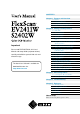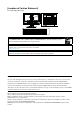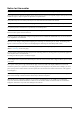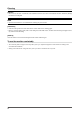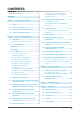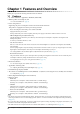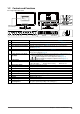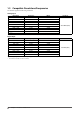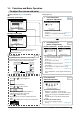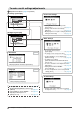CONTENTS Chapter 1 Features and Overview 1-1 Features 1-2 Controls and Functions 1-3 Compatible Resolutions/Frequencies 1-4 Functions and Basic Operation Chapter 2 Settings and Adjustments 2-1 Utility Disk 2-2 Screen Adjustment 2-3 Color Adjustment 2-4 Adjusting Volume 2-5 Turning off the audio output at Power Saving mode 2-6 Setting On/Off for the automatic brightness adjustment function Important Please read PRECAUTIONS, this User’s Manual and Setup Guide (separate volume) carefully to familiarize yours
[Location of Caution Statement] Ex. Height adjustable stand As an ENERGY STAR® Partner, EIZO NANAO CORPORATION has determined that this product meets the ENERGY STAR guidelines for energy efficiency. This product has acquired TCO standard that relates to safety, ergonomics, environment and so forth of office equipment. For overview of the TCO, refer to our website. http://www.eizo.com Product specification may vary with sales areas.
Notice for this monitor This product is suited to creating documents, viewing multimedia content, and other general purposes. This product has been adjusted specifically for use in the region to which it was originally shipped. If the product is used outside the region, it may not operate as specified in the specifications. This product may not be covered by warranty for uses other than those described in this manual.
Cleaning Attention • Never use any solvents or chemicals, such as thinner, benzene, wax, alcohol, and abrasive cleaner, which may damage the cabinet or LCD panel. NOTE • Optional ScreenCleaner is recommended for cleaning the panel surface. [LCD Panel] • Clean the LCD panel with a soft cloth such as cotton cloth or lens cleaning paper. • Remove persistent stains gently with a cloth dampened with a little water, and then clean the LCD panel again with a dry cloth for better finishing.
CONTENTS ● To change screen size [Screen Size]................ 20 Notice for this monitor............................................... 1 ● To adjust brightness of non-display area CONTENTS.............................................................. 3 Chapter 1 Features and Overview...................... 4 1-1 Features............................................................. 4 1-2 Controls and Functions................................... 5 1-3 Compatible Resolutions/Frequencies............
Chapter 1 Features and Overview Thank you very much for choosing an EIZO color LCD monitor. 1-1 Features • 24” wide format LCD Applicable to WUXGA (1920×1200) • Built-in speakers and headphone jack 1-2 “Controls and Functions” (page 5) • Power saving function Suppressing the power consumption* reduces the carbon dioxide emissions. This product is equipped with various power saving functions. – Power Consumption when main power switch is Off: 0W Equipped with main power switch.
1-2 Controls and Functions Ex.
1-3 Compatible Resolutions/Frequencies The monitor supports the following resolutions.
1-4 Functions and Basic Operation To adjust the screen and color Main menu (Refer to page 9 for operation) Analog input only [At analog signal input] 1 [At digital signal input] ● To adjust flickering and position [Screen]………………………………… see page 11 ● To adjust color gradation automatically [Range]………………………………… see page 13 2 Screen Adjustment (Automatic Adjustment) Screen Adjustment (Advanced Adjustment) [At analog signal input] Page 11 Page 12 [At digital signal input] • The Adjustment menu an
To make useful settings/adjustments Adjustment menu (Refer to page 9 for operation) [At analog signal input] Power-save Settings ● Setting On/Off for Power Saving mode [Power Save] … ………………………see page 18 ● Turning off the monitor automatically [Off Timer] … …………………………see page 19 ● Displaying the level of power saving by EcoView Index [EcoView Index]… ……………see page 19 [At digital signal input] Other Settings Information Page 22 ● Displaying Monitor Infomation [Information] Language Page 23 ● To se
Basic operation of Adjustment menu [Displaying Adjustment menu and selecting function] . The Main menu appears. (1) Press (2) Select a function with / / / , and press . The Sub menu appears. (3) Select a function with / / / , and press . The adjustment/setting menu appears. (4) Adjust the selected item with / / / , and press . The setting is saved. [Exiting Adjustment menu] (1) Choose from the Sub menu and press (2) Choose from the Main menu and press . The Main menu appears. .
Chapter 2 Settings and Adjustments 2-1 Utility Disk An “EIZO LCD Utility Disk” (CD-ROM) is supplied with the monitor. The following table shows the disk contents and the overview of the application software programs. ● Disk contents and software overview The disk includes color profiles, application software programs for adjustment, and User’s Manual. Refer to “Readme. txt” or the “read me” file on the disk for software startup procedures or file access procedures. Item Overview OS A “Readme.
2-2 Screen Adjustment Digital Input When digital signals are input, images are displayed correctly based on the preset data of the monitor. When performing the advanced adjustment, see “2-3 Color Adjustment” (page 14) and its subsequence pages. Attention Analog Input The monitor screen adjustment is used to suppress flickering of the screen or adjust screen position and screen size correctly according to the PC to be used.
3 Perform the auto adjustment again with the analog screen adjustment pattern displayed. ● To adjust flickering, screen position, and screen size automatically [Screen] (1) Display Pattern 1 in full screen on the monitor using the “Screen Adjustment Utility” or the screen adjustment pattern files. (2) Choose from the menu, and press . The menu appears. (3) Choose with or .
● To correct screen position [Position] (1) Choose from the menu, and press NOTE . The menu appears. (2) Adjust the position with / / / to display the image properly in the display area of the monitor, and press The adjustment is completed. 5 • Since the number of pixels and the pixel positions are fixed on the LCD monitor, only one position is provided to display images correctly. The position adjustment is made to shift an image to the correct position.
2-3 Color Adjustment ● To select the display mode (FineContrast mode) FineContrast allows you to select the best display mode easily according to the monitor’s application. FineContrast mode Mode Purpose Custom Available to change all setting values. sRGB Suitable for color matching with sRGB compatible peripherals. Text Suitable for displaying texts for word processing or spreadsheets. Picture Suitable for displaying images such as photos or picture images.
● To perform advanced adjustments Attention Independent setting and saving of color adjustment are available for each FineContrast mode. ● Adjustment items in each mode According to the FineContrast mode selected, the adjustable function differs.
● To adjust the color temperature [Temperature] NOTE The color temperature can be adjusted. The color temperature is normally used to express the hue of “White” and/or “Black” by a numerical value. The value is expressed in degrees “K” (Kelvin). In the same way as the flame temperature, the image on the monitor is displayed reddish if the color temperature is low and is bluish if the color temperature is high. The gain preset values are set for each color temperature setting value.
● To adjust the hue [Hue] Attention • This function does not enable to display every color gradation. This function allows you to adjust the hue. If you set the hue to a high value, the image turns greenish. If low, the image turns purplish. Adjustable range: -32 to 32 (1) Choose from the Adjustment menu, and press (2) Choose from the menu, and press . NOTE • You cannot adjust the value if the icon is not displayed, depending on the FineContrast mode selected.
2-6 NOTE Setting On/Off for the automatic brightness adjustment function [Auto EcoView] • Be careful not to block the sensor on the lower side of the monitor when using the Auto EcoView function. The sensor on the front side of the monitor detects the environmental brightness to adjust the screen brightness automatically and comfortably by using the Auto EcoView function. (1) Press . The setting menu appears. (2) The On/Off setting is toggled by pressing 2-7 .
2-8 Turning off the monitor automatically [Off Timer] This function allows you to switch the setting to turn off the monitor automatically after a specified time has passed at the power saving mode. Adjustable range: Disable, Enable (0, 1, 2, 3, 5, 10, 15, 20, 25, 30, 45 min, 1-5h) (1) Choose from the Adjustment menu, and press . (2) Choose from the menu, and press . The setting menu appears. (3) Select “Enable” or “Disable” with or .
2-10 Screen Size Selection ● To change screen size [Screen Size] The image with the resolution other than the recommended resolution is displayed in full screen automatically. You can change the screen size by using from menu. Menu Function Full Screen (default setting) Displays an image in full screen. Images are distorted in some cases because the vertical rate is not equal to the horizontal rate. Enlarged Displays an image in full screen.
2-11 Setting Adjustment Menu Display ● To update menu settings [Menu Size/Menu Position/Menu Off Timer/Translucent] Menu Size Change the Adjustment menu size using the following procedure. . (1) Choose from the Adjustment menu, and press (2) Choose
NOTE 2-12 Setting Orientation ● To set the orientation of the Adjustment menu [Orientation] This function allows you to change the orientation of the Adjustment menu when using the monitor screen in vertical display position. (1) Choose from the Adjustment menu, and press (2) Choose from the Others menu, and press . . • If you use the monitor with “Portrait” position, the setting may be required to change depending on the graphics board used in your PC.
NOTE 2-15 Enabling/Disabling DDC/CI communication [DDC/CI] • You can check the DDC/CI setting in the menu. This function allows you to enable/disable the DDC/CI communication. (1) Press to turn off the monitor. (2) Press holding down to turn on the monitor. The Enable/Disable setting is toggled by performing the operation in step 2. 2-16 Setting Power Indicator ON/OFF [Power Indicator] This function allows you to set the power indicator (blue) ON/OFF in the monitor ON condition.
2-19 Resuming the Default Setting [Reset] There are two types of Reset. One is to reset the color adjustment only to the default settings, and the other is to reset all the settings to the default settings. Attention • After resetting, you cannot undo the operation. ● To reset color adjustment values Only the adjustment values in the current FineContrast mode will revert to the default settings (factory settings). (1) Choose from the Adjustment menu, and press .
Chapter 3 Connecting Cables 3-1 Connecting Two PCs to the Monitor Two PCs can be connected to the monitor through the DVI-D and the D-Sub mini 15 pin connector on the back of the monitor. Connection examples DVI-D connector To PC 1 DVI-D connector Signal cable (Digital) FD-C39 D-Sub mini 15-pin Connector To PC 2 D-Sub mini 15-pin Connector Signal cable MD-C87 ● To switch the input signal The input signal switches each time is pressed.
● To set input signal selection [Input Signal] NOTE The monitor recognizes the connector through which PC signals are input. When either PC is turned off or enters the power-saving mode, the monitor automatically displays signals of another PC. Priority setting • When “Auto” is selected for , the monitor’s power-saving function works only when the two PCs are in the power-saving mode.
Chapter 4 Troubleshooting If a problem still remains after applying the suggested remedies, contact your local dealer. • • • • No-picture problems → See No.1 - No.2. Imaging problems (digital input) → See No.3 - No.8. Imaging problems (analog input) → See No.3 - No.12. Other problems → See No.13 - No.17. Problems 1. 2. Possible cause and remedy No picture • Power indicator does not light. • Check whether the power cord is connected correctly.
Problems Possible cause and remedy 6. Green/red/blue/white dots or defective dots remain • This is due to LCD panel characteristics and is not a on the screen. failure. 7. Interference patterns or pressure marks remain on • Leave the monitor with a white or black screen. The the screen. symptom may disappear. 8. Noise appears on the screen. • When entering the singnals of analog input, change the setting to “On” in from the menu.
Chapter 5 Reference 5-1 Attaching an Arm The stand can be removed and replaced with an arm (or another stand) to be attached to the monitor. Use an arm or stand of EIZO option. 1 2 Lay the LCD monitor on a soft cloth spread over on a stable surface with the panel surface facing down. Remove the stand. (Prepare a screwdriver.) Unscrew the four screws securing the unit and the stand with the screwdriver. 3 Attach the monitor to the arm or stand.
5-2 Folding the EZ-UP stand Perform the following procedures to fold the stand when re-packing a monitor with an EZ-UP stand. 1 2 Remove the cable holder. Lower the monitor screen position until the hinge of the stand touches the stand base, and attach the lock metal fitting. Adjust the monitor angle so as the monitor screen not to touch the stand base. Lock metal fitting Hinge Stand Base 3 Fall the monitor screen backward with keeping slide-up the “Unlock” knob.
5-3 Specifications EV2411W LCD Panel 24.1-inch (610 mm) TFT color LCD with anti-glare Viewing angle: Horizontal 170°, Vertical 160° (CR:10 or more) Dot Pitch 0.270mm Horizontal Scan Frequency Analog: 31-94kHz Digital: 31-76kHz Vertical Scan Frequency Analog: 55-76Hz (Non-interlace) (1920 × 1200: 55-61Hz) Digital: 59-61Hz (Non-interlace) (VGA TEXT: 69-71Hz) Resolution 1920 dots × 1200 lines Max. Dot Clock Analog: 202.5MHz Digital: 162MHz Max. Display Color Approx. 16.
Movable range Environmental Conditions Height adjustable stand Tilt: 40° Up, 0° Down Swivel: 35° Right, 35° Left Adjustable height: 82 mm (3.2 inch) Rotation: 90° (clockwise) EZ-UP stand Tilt: 25° Up, 0° Down Swivel: 172° Right, 172° Left Adjustable height: 153.1 mm (6.0 inch) Rotation: 90° (clockwise) Temperature Operating temperature: 5 °C - 35 °C (41 °F - 95 °F) Storage temperature: -20 °C - 60 °C (-4 °F - 140 °F) Humidity Operating humidity: 30% - 80% R.H.
Dimensions (Width) × (Height) × (Depth) Main unit (including 566 mm (22.3 inch) × 456 - 538 mm (18.0 - 21.2 inch) × 208.5 mm Height adjustable stand) (8.2 inch) Main unit (including EZUP stand) 566 mm (22.3 inch) × 380.4 - 533.5 mm (15.0 - 21.0 inch) × 279.9 mm 307.6 mm (11.0 - 12.1 inch) Main unit (including FlexStand) 566 mm (22.3 inch) × 381.5 - 538.5 mm (15.0 - 21.2 inch) × 242 - 256 mm (9.5 - 10.1 inch) Main unit (without stand) 566 mm (22.3 inch) × 367 mm (14.4 inch) × 85 mm (3.
Main default settings (factory settings) Auto EcoView Off (EV2411W) On (S2402W) Smoothing 3 FineContrast Mode Custom PowerManager On Input Signal Auto Screen Size Full Screen Off Timer Disable Menu Settings Menu Size Normal Menu Off Timer 45 sec Language English Outside Dimensions (Height adjustable stand) unit : mm (inch) 56.3 (2.22) 85 (3.35) 532(20.9) 168(6.6) 35° 35° SWIVEL 240.5(9.5) 325(12.8) 287.5(11.3) 22.8(0.9) 40° 34 Chapter 5 Reference 233(9.2) 133.5(5.3) 100(3.
Outside Dimensions (EZ-UP stand) unit : mm (inch) 532(20.9) 85(3.35) 129.3(5.1) 56.3(2.22) ° 172 ° 172 SWIVEL 566(22.3) 22.8(0.9) 22.8(0.9) 25° 20.5(0.81) 520.4(20.5) 233(9.2) 133.5(5.3) 100(3.9) 133.5(5.3) 380.5(15) 100(3.9) 196.9(7.8) 350(13.8) 13.4(0.53) Ø272(10.7) Adjustable height 153.1(6) 552(21.7) 166.5(6.6) 367(14.4) 533.5(21) 326(12.8) 13.4(0.53) 67(2.64) 20.5(0.81) 633(24.9) ° 90 PIVOT 233(9.2) 64.3(2.53) 27.7(1.09) 279.9(11) 307.6(12.
Connector Pin Assignment • DVI-D connector Pin No. Signal Pin No. Signal Pin No. Signal 1 T.M.D.S. Data 2- 9 T.M.D.S. Data1- 17 T.M.D.S. Data0- 2 T.M.D.S. Data 2+ 10 T.M.D.S. Data1+ 18 T.M.D.S. Data0+ 3 T.M.D.S. Data2/4 Shield 11 T.M.D.S. Data1/3 Shield 19 T.M.D.S. Data0/5 Shield 4 NC* 12 NC* 20 NC* 5 NC* 13 NC* 21 NC* 6 DDC Clock (SCL) 14 +5V Power 22 T.M.D.S. Clock shield 7 DDC Data (SDA) 15 Ground (return for +5V, Hsync, and Vsync) 23 T.M.D.S.
5-4 Glossary Clock The analog input monitor needs to reproduce a clock of the same frequency as the dot clock of the graphics system in use, when the analog input signal is converted to a digital signal for image display. This is called clock adjustment. If the clock pulse is not set correctly, some vertical bars appear on the screen. DDC/CI (Display Data Channel/Command Interface) VESA provides the standardization for the interactive communication of the setting information, etc.
sRGB (Standard RGB) International standard for “color reproduction and color space” among peripheral devices (such as monitors, printers, digital cameras, scanners). sRGB allows Internet users to closely match colors as a simple color matching means for the Internet use. Temperature Color temperature is a method to measure the white color tone, generally indicated in degrees Kelvin. The screen becomes reddish at a low temperature, and bluish at a high temperature, like the flame temperature.
5-5 Preset Timing The following table shows factory preset video timing (for analog signal only). Mode Dot clock VGA 640×480@60Hz 25.2 MHz VGA TEXT 720×400@70Hz 28.3 MHz VESA 640×480@72Hz 31.5 MHz VESA 640×480@75Hz 31.5 MHz VESA 800×600@56Hz 36.0 MHz VESA 800×600@60Hz 40.0 MHz VESA 800×600@72Hz 50.0 MHz VESA 800×600@75Hz 49.5 MHz VESA 1024×768@60Hz 65.0 MHz VESA 1024×768@70Hz 75.0 MHz VESA 1024×768@75Hz 78.8 MHz VESA 1152×864@75Hz 108.0 MHz VESA 1280×960@60Hz 108.
Applicable to EV2411W only. Congratulations! The display you have just purchased carries the TCO’03 Displays label. This means that your display is designed, manufactured and tested according to some of the strictest quality and environmental requirements in the world. This makes for a high performance product, designed with the user in focus that also minimizes the Impact on our natural environment.
For U.S.A. , Canada, etc. (rated 100-120 Vac) Only FCC Declaration of Conformity We, the Responsible Party EIZO NANAO TECHNOLOGIES INC. 5710 Warland Drive, Cypress, CA 90630 Phone: (562) 431-5011 declare that the product Trade name: EIZO Model: FlexScan EV2411W/S2402W is in conformity with Part 15 of the FCC Rules.
Hinweise zur Auswahl des richtigen Schwenkarms für Ihren Monitor Dieser Monitor ist für Bildschirmarbeitsplätze vorgesehen. Wenn nicht der zum Standardzubehör gehörige Schwenkarm verwendet wird, muss statt dessen ein geeigneter anderer Schwenkarm installiert werden.
EV2411W 关于电子信息产品污染控制标识 本标识根据「电子信息产品污染控制管理办法」,适用于在中华人民共和国销售的电子信息产品。标识中央的 数字为环保使用期限的年数。只要您遵守该产品相关的安全及使用注意事项,在自制造日起算的年限内,不会 产生对环境污染或人体及财产的影响。上述标识粘贴在机器背面。 • 有毒有害物质或元素的名称及含量 部件名称 有毒有害物质或元素 铅 汞 镉 六价铬 多溴联苯 多溴二苯醚 (Pb) (Hg) (Cd) (Cr(VI)) (PBB) (PBDE) 印刷电路板 × ○ ○ ○ ○ ○ 机箱 ○ ○ ○ ○ ○ ○ 液晶显示器 × ○ ○ ○ ○ ○ 其他 × ○ ○ ○ ○ ○ ○: 表示该有毒有害物质在该部件所有均质材料中的含量均在 SJ/T 11363-2006 规定的限量要求以下。 ×: 表示该有毒有害物质至少在该部件的某一均质材料中的含量超出 SJ/T 11363-2006 规定的限量要求。 ( 企业可在此处 , 根据实际情況对上表中打“×” 的技术原因进行进一步说明 ) 43
S2402W 关于电子信息产品污染控制标识 本标识根据「电子信息产品污染控制管理办法」,适用于在中华人民共和国销售的电子信息产品。标识中央的 数字为环保使用期限的年数。只要您遵守该产品相关的安全及使用注意事项,在自制造日起算的年限内,不会 产生对环境污染或人体及财产的影响。上述标识粘贴在机器背面。 • 有毒有害物质或元素的名称及含量 部件名称 有毒有害物质或元素 铅 汞 镉 六价铬 多溴联苯 多溴二苯醚 (Pb) (Hg) (Cd) (Cr(VI)) (PBB) (PBDE) 印刷电路板 × ○ ○ ○ ○ ○ 机箱 ○ ○ ○ ○ ○ ○ 液晶显示器 × × ○ ○ ○ ○ 其他 × ○ ○ ○ ○ ○ ○: 表示该有毒有害物质在该部件所有均质材料中的含量均在 SJ/T 11363-2006 规定的限量要求以下。 ×: 表示该有毒有害物质至少在该部件的某一均质材料中的含量超出 SJ/T 11363-2006 规定的限量要求。 ( 企业可在此处 , 根据实际情況对上表中打“×” 的技术原因进行进一步说明 ) 44