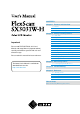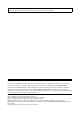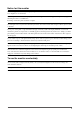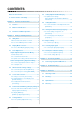CONTENTS Chapter 1 Features and Overview 1-1 Features 1-2 Buttons and Indicators 1-3 Functions and Basic Operation Chapter 2 Settings and Adjustments 2-1 Utility Disk 2-2 Display Mode Selection 2-3 Color Adjustment Important 2-4 Off Timer/Power Saving Settings 2-5 Screen Size Selection 2-6 Power Indicator/EIZO Logo Display Settings Please read PRECAUTIONS, this User’s Manual and Setup Manual (separate volume) carefully to familiarize yourself with safe and effective usage.
Product specification may vary with sales areas. Confirm the specification in the manual written in language of the region of purchase. Copyright© 2007-2010 EIZO NANAO CORPORATION All rights reserved. No part of this manual may be reproduced, stored in a retrieval system, or transmitted, in any form or by any means, electronic, mechanical, or otherwise, without the prior written permission of EIZO NANAO CORPORATION.
Notice for this monitor In order to suppress the luminosity change by long-term use and to maintain the stable luminosity, use of a monitor in lower brightness is recommended. The LCD panel is manufactured using high-precision technology. However, missing pixels or lit pixels may appear on the LCD panel, this is not malfunction. Percentage of effective pixels: 99.9994% or higher. The backlight of the LCD panel has a fixed life span.
CONTENTS Notice for this monitor............................................... 1 2-8 Setting Adjustment Menu Display................. 13 ● To update menu settings To use the monitor comfortably................................ 1 [Menu Size/Menu Position/Menu Off Timer/ Translucent]....................................................... 13 Chapter 1 Features and Overview...................... 3 2-9 1-1 Features............................................................. 3 1-2 Buttons and Indicators.
Chapter 1 Features and Overview Thank you very much for choosing an EIZO color LCD monitor. 1-1 • • • • • • • • • • • • • Features 29.
1-3 Functions and Basic Operation To adjust the screen and color Main menu (Refer to page 5 for operation) Screen Adjustment Page 11 ● To modify blurred characters/lines [Smoothing] • The Adjustment menu and the FineContrast menu cannot be displayed at the same time. -/$% FineContrast menu Color adjustment Simple adjustment [FineContrast mode] Color Adjustment Advanced Adjustment Page 8 Page 7 This function allows easy selection of a desired mode from five modes according to monitor application.
To make useful settings/adjustments Adjustment menu (Refer to below for operation) Power Saving Setting Page 10 ● To set monitor power-saving [DVI DMPM] Viewing Information Screen Size Selection ● To change screen size [Screen Size] … ……………………… see page 11 ● To adjust brightness of non-display area [Border Intensity]……………………… see page 11 Page 14 ● To check settings, usage time, etc.
Chapter 2 Settings and Adjustments 2-1 Utility Disk An “EIZO LCD Utility Disk” (CD-ROM) is supplied with the monitor. The following table shows the disk contents and the overview of the application software programs. ● Disk contents and software overview The disk includes color profiles, application software programs for adjustment, and User’s Manual. Refer to “Readme. txt” or the “read me” file on the disk for software startup procedures or file access procedures. Item Overview A “Readme.
2-3 Color Adjustment Simple Adjustment [FineContrast Mode] This function allows you to select the best display mode for monitor brightness, etc. ● FineContrast mode An appropriate display mode is selectable out of five modes. Mode Purpose Custom Available for making desired setting. sRGB Suitable for color matching with sRGB compatible peripherals. Text Suitable for displaying texts for word processing or spreadsheets. Picture Suitable for displaying images such as photos or picture images.
Attention Advanced Adjustments [Adjustment Menu] Independent setting and saving of color adjustment are available for each FineContrast mode.
Menu Gain Description Adjustment range To adjust red, green, and 0 to 100% blue to a desired color tone Adjust the respective brightness of respectively red/green/blue to make a desired color tone. Display an image with white or gray background for adjustment. NOTE • The values shown in the “%” are available only as reference. • When using the setting, the setting is set to “Off.
2-4 Off Timer/Power Saving Settings ● To set monitor power-off time [Off Timer] This function allows the monitor to automatically turn off after a specified time has passed. This function serves to reduce afterimages caused when the monitor screen is left on for a long time period without use. Use this function when an image is displayed throughout the day. Attention • The Off Timer functions even in the power saving mode, but the advance notice is disabled.
2-5 Screen Size Selection ● To change screen size [Screen Size] The image with the resolution other than the recommended resolution is displayed in full screen automatically. You can change the screen size by using from menu. Menu Function Full Screen (default setting) Displays an image in full screen. Images are distorted in some cases because the vertical rate is not equal to the horizontal rate. Enlarged Displays an image in full screen.
2-6 Power Indicator/EIZO Logo Display Settings ● To turn off the Power indicator while a screen is displayed [Power Indicator] NOTE • The Power indicator lights up at power on with the default setting. This function enables to turn off the Power indicator (blue) while a screen is displayed. . (1) Choose from the Adjustment menu, and press (2) Choose from the menu, and press . The menu appears. (3) Select “Disable” with or , and press .
2-8 Setting Adjustment Menu Display ● To update menu settings [Menu Size/Menu Position/Menu Off Timer/Translucent] Menu Size Change the Adjustment menu size using the following procedure. . (1) Choose from the Adjustment menu, and press (2) Choose
2-9 Setting Orientation ● To set the orientation of the Adjustment menu [Orientation] This function allows you to change the orientation of the Adjustment menu when using the monitor screen in vertical display position. . (1) Choose from the Adjustment menu, and press (2) Choose from the menu, and press . (3) Choose from the menu, and press . The menu appears.
2-11 Beeper Setting ● To set the beeper [Beep] Set the beeper on/off for operation tone of the switches, connection error, etc. Sound type Conditions for beeping Short beep • When is pressed. • When an item is selected with . • When a maximum or minimum value is set with the control switches. • When is pressed.
2-13 Resumption of Default Setting ● To reset color adjustment [Reset] NOTE The hue in the color mode currently set will revert to the default settings (factory settings). (1) Choose from the Adjustment menu, and press (2) Choose from the menu, and press . The menu appears. (3) Select “Reset” with or , and press The reset operation is completed. . . ● To reset all settings [Reset] Reset all adjustments/settings to the factory default settings.
Chapter 3 Connecting Cables 3-1 Connecting Peripheral USB Devices This monitor has a hub compatible with USB. Connected to a PC compatible with USB or another USB hub, this monitor functions as a USB hub allowing connection to peripheral USB devices. ● Required System Environment (1) A PC equipped with a USB port or another USB hub connected to a USB compatible PC (2) Windows 2000/XP/Vista or Mac OS 9.2.2 and Mac OS X 10.
Chapter 4 Troubleshooting If a problem still remains after applying the suggested remedies, contact your local dealer. • • • • No-picture problems → See No.1 - No.2. Imaging problems → See No.3 - No.9. Other problems → See No.10 - No.12. USB problems → See No.13. Problems 1. Possible cause and remedy No picture • Power indicator does not light. • Check whether the power cord is connected correctly. • Press • Power indicator is lighting blue. • Power indicator is lighting orange. • • • • 2.
Problems Possible cause and remedy 5. Afterimages appear. 6. Green/red/blue/white dots or defective dots remain • This is due to LCD panel characteristics and is not a on the screen. failure. 7. Interference patterns or pressure marks remain on • Leave the monitor with a white or black screen. The the screen. symptom may disappear. 8. Noise appears on the screen. • When HDCP signal is input, the normal screen may not appear at once. 9. The display image is appeared in lengthwise.
Chapter 5 Reference 5-1 Attaching an Arm The stand can be removed and replaced with an arm (or another stand) to be attached to the monitor. [Attaching] 1 Lay the LCD monitor on a soft cloth spread over on a stable surface with the panel surface facing down. 2 Remove the stand. (Prepare a screwdriver.) Unscrew the four screws securing the unit and the stand with the screwdriver. 3 Attach the monitor to the arm or stand.
5-3 Specifications LCD Panel 29.8-inch (76 cm) TFT color LCD with anti-glare hard coating Viewing angle: Horizontal 178°, Vertical 178° (CR: 10 or more) Dot Pitch 0.2505 mm Horizontal Scan Frequency 31 - 100 kHz Vertical Scan Frequency 59 - 61 Hz (VGA TEXT: 69 - 71 Hz) Resolution 2560 dots × 1600 lines Max. Dot Clock 269 MHz Max. Display Colors 16.77 million colors Display Area (H × V) 641.2 mm × 400.8 mm Power Supply 100 - 120 VAC ±10% 50/60 Hz, 1.8 A 200 - 240 VAC ±10% 50/60 Hz, 0.
Outside Dimensions (Main unit and height adjustable stand (Portrait display available)) 628(24.7) 588(23.1) 240(9.4) 51 (2.01) 57 90 (2.24) (3.54) 138.5(5.5) unit : mm (inch) SWIVEL 322.8(12.7) 405.6(16) 347.7(13.7) 689(27.1) 643.3(25.3) 22.9 1.6 (0.06) 294.5(11.6) 100 (3.9) 100 (3.9) 404.5(15.9) 17 (0.67) 9.5(0.37) 175(6.9) 118(4.6) 629.5(24.8) 179.5(7.1) 61.5 (2.42) 1.6 (0.06) 23.6 (0.93) 402.8(15.9) 450(17.7) 23.6 (0.93) 254.
Connector Pin Assignment • DVI-D connector 1 2 3 4 5 6 7 8 9 10 11 12 13 14 15 16 17 18 19 20 21 22 23 24 SIGNAL1 : Applicable to DualLink Pin No. Signal Pin No. Signal Pin No. Signal 1 T.M.D.S. Data 2- 9 T.M.D.S. Data1- 17 T.M.D.S. Data 0- 2 T.M.D.S. Data 2+ 10 T.M.D.S. Data1+ 18 T.M.D.S. Data 0+ 3 T.M.D.S. Data2/4 Shield 11 T.M.D.S. Data1/3 Shield 19 T.M.D.S. Data 0/5 Shield 4 T.M.D.S. Data 4- 12 T.M.D.S. Data 3- 20 T.M.D.S. Data 5- 5 T.M.D.S. Data 4+ 13 T.M.D.S.
5-4 Glossary DVI (Digital Visual Interface) DVI is a digital interface standard. DVI allows direct transmission of the PC’s digital data without loss. This adopts the TMDS transmission system and DVI connectors. There are two types of DVI connectors. One is a DVI-D connector for digital signal input only. The other is a DVI-I connector for both digital and analog signal inputs. DVI DMPM (DVI Digital Monitor Power Management) DVI DMPM is a digital interface power-saving function.
Congratulations! The display you have just purchased carries the TCO’03 Displays label. This means that your display is designed, manufactured and tested according to some of the strictest quality and environmental requirements in the world. This makes for a high performance product, designed with the user in focus that also minimizes the Impact on our natural environment.
For U.S.A. , Canada, etc. (rated 100-120 Vac) Only FCC Declaration of Conformity We, the Responsible Party EIZO NANAO TECHNOLOGIES INC. 5710 Warland Drive, Cypress, CA 90630 Phone: (562) 431-5011 declare that the product Trade name: EIZO Model: FlexScan SX3031W is in conformity with Part 15 of the FCC Rules.
Hinweise zur Auswahl des richtigen Schwenkarms für Ihren Monitor Dieser Monitor ist für Bildschirmarbeitsplätze vorgesehen. Wenn nicht der zum Standardzubehör gehörige Schwenkarm verwendet wird, muss statt dessen ein geeigneter anderer Schwenkarm installiert werden.