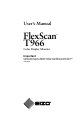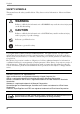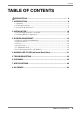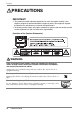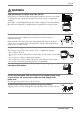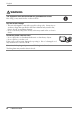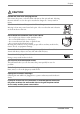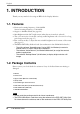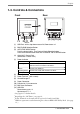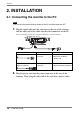User’s Manual FlexScan T966 ‚ Color Display Monitor Important Please read this User's Manual carefully to familiarize yourself with safe and effective usage procedures. Please retain this manual for future reference.
English SAFETY SYMBOLS This manual uses the safety symbols below. They denote critical information. Please read them carefully. WARNING Failure to abide by the information in a WARNING may result in serious injury and can be life threatening. CAUTION Failure to abide by the information in a CAUTION may result in moderate injury and/or property or product damage. Indicates a prohibited action. Indicates to ground for safety. Copyright© 2002 by EIZO NANAO CORPORATION. All rights reserved.
English TABLE OF CONTENTS PRECAUTIONS...................................................................................... 4 1. INTRODUCTION ..................................................................................... 8 1-1. Features ........................................................................................................8 1-2. Package Contents..........................................................................................8 1-3. Controls & Connectors .....................
English PRECAUTIONS IMPORTANT! • This product has been adjusted specifically for use in the region to which it was originally shipped. If operated outside the region to which it was originally shipped, the product may not perform as stated in the specifications. • To ensure personal safety and proper maintenance, please read this section and the caution statements on the unit (refer to the figure below).
English WARNING Keep small objects or liquids away from the unit. Small objects accidentally falling through the ventilation slots into the cabinet or spillage into the cabinet may result in fire, electric shock, or equipment damage. If an object or liquid falls/spills into the cabinet, unplug the unit immediately. Have the unit checked by a qualified service engineer before using it again. Place the unit at the strong and stable place.
English WARNING The equipment must be connected to a grounded main outlet. Not doing so may result in fire or electric shock. Use the correct voltage. * The unit is designed for use with a specific voltage only. Connection to another voltage than specified in this User’s Manual may result in fire, electric shock, or equipment damage. * Do not overload your power circuit, as this may result in fire or electric shock. Handle the power cord with care.
English CAUTION Handle with care when carrying the unit. Disconnect the power cord and cables and remove the optional unit. Moving the unit with the cord or the option attached is dangerous. It may result in injury. Do not move it alone. Always work with another person. Moving it alone may cause lower back pain. Also note that the unit is heavier at the front than at the rear. OK Do not block the ventilation slots on the cabinet. * Do not place any objects on the ventilation slots.
English 1. INTRODUCTION Thank you very much for choosing an EIZO Color Display Monitor. 1-1. Features • Horizontal scanning frequency of 30-130kHz Vertical scanning frequency of 50-160 Hz • Support to sRGB standard (See page 34.) • Max Brightness 230 cd/m2 bright screen (when the movie mode is selected.) • The color restoration circuit that can keep stable brightness and color-tone for a long period supported (See page 17.
English 1-3.
English 2. INSTALLATION 2-1. Connecting the monitor to the PC NOTE • Be sure that the power switches of both of the PC and the monitor are OFF. 1. Plug the signal cable into the connector at the rear of the monitor and the other end of the cable into the video connector on the PC. After connecting, secure the connection with the screw-in fasteners. Signal Cable 2.
English WARNING Use the enclosed power cord and connect to the standard power outlet of your country. Be sure to remain within the rated voltage of the power cord. Be sure to remain within the rated voltage of the power cord. Not doing so may result in fire or electric shock. The equipment must be connected to a grounded main outlet. Not doing so may result in fire or electric shock. 3. Turn on the monitor first, then the PC. Turn on the monitor first, then the PC.
English 2-2. Getting Ready for Operation Try each setting procedure if necessary in the following cases. The display image size and/or position is not appropriate. → Press the AUTO/FINE MODE button on the front panel for more than 2 seconds. The AUTO-SIZING function centers the displayed image, aligning the image's borders with respect to the monitor frame. In general, press the AUTO/FINE MODE button whenever changing the graphics card or the resolution (p.
English 3. SCREEN ADJUSTMENT NOTE • Allow the monitor to stabilize for at least 30 minutes before making image adjustments. 3-1. How to use the ScreenManager Use the control pad on the front panel. The control pad can be pressed in 5 directions, Enter, Up, Down, Left and Right. 1. Entering the ScreenManager Up Left Right Down Enter Display the ScreenManager Main menu by pressing the center of the control pad. Main menu displays the current connector type and frequency of the input signal.
English Adjustments and Settings Main Menu Sub menu Adjustments and Settings Contrast - Screen contrast and brightness Size - Screen Size - Position - Screen position - Screen Side Pin. Side pin balance - Trapezoidal Distortion - Tilt Inclination - Uniformity Uniformity (p. 34) p. 28 Convergence Convergence (p. 33) p. 26 Moiré Reduction Moiré (p. 33) p. 24 Fine Contrast To Select Movie Settings (1 to 4) p.
English 3-2. Fine Contrast The fine contrast modes differ in brightness and contrast settings. Select the mode that is the best suited to the application in use. The mode can be changed with the AUTO/FINE MODE button that is on the front of the monitor. To select the most suitable brightness mode → Push AUTO/FINE MODE button lightly. Select from the following modes to adjust the most suitable brightness of the screen. Pushing this button displays the fine contrast modes in the following order.
English 3-3. Color By using the in the menu, the adjustment mode can be selected from standard mode (to set the color temperature and the color restoration), custom mode (to adjust each color tone, (Red, Green and Blue) and sRGB mode. These modes allow you to adjust the color settings according to your preference. mode to set the color temperature and the color restoration To set the color temperature → Set the .
English To restore the changed brightness and the color caused by long use to close to those original ones. → Execute the . The changed brightness and the color caused by long use can be corrected and restored to close to those factory default settings. [Adjustment Procedure] (1) Execute the . (The operation takes about one minute.) (2) When color restoration is completed, the original ScreenManager menu is displayed.
English 3-4. Power Save There are two power save settings. Choose the setting which matches your environment. Set the power saving by using menu. NOTE • Do your part to conserve energy, turn off the monitor when you are finished using it. Complete energy use can only be accomplished by disconnecting the monitor's power supply cord from the plug receptacle. To use the PC's power saving system (VESA DPMS (p. 34)) → Select “ON” in the menu.
English To use the Monitor's off timer system → Select “On” in the menu. Without the PC's power saving system, the off timer allows the monitor to enter a power save mode after a predetermined amount of time has lapsed. [Procedure] Select “On” and press the left/right keys on the control pad to set the “On period”. (1 to 23 hours) [To return to a normal screen] Press any direction of the control pad or to turn the power off then on again to return to a normal screen.
English 3-6. Connecting two PCs to the Monitor Two PCs can be connected to the monitor through the BNC/D-Sub input connections on the rear of the monitor. (Example) Power Macintosh G3 (Blue&White) /G4 Standard graphics board MD-C53A (Optional) Selecting the Active input Every time the BNC/D-Sub selection button is pressed, the input changes in order.
English 4. MAKING USE OF USB (Universal Serial Bus) This monitor provides a hub which supports the USB standard. When connecting to a USB compliant PC or another hub, the monitor functions as a hub to which the USB compliant peripherals can be easily connected. Required system environment • PC equipped with USB ports or another USB hub connected to the USB compliant PC • Windows 98/2000/XP // Mac OS 8.5.
English 3. After setting up, the monitor’s USB hub is available for connecting USB compliant peripherals to the downstream ports of the monitor. Connecting Examples Scanner Digital Camera Monitor PC Keyboard Digital Camera etc. Mouse Printer Downstream Port (with a drop down access lid) Downstream Ports Keyboard Printer e Scanner etc. Downstream ports: Connect the cables from USB compliant peripherals such as a mouse, keyboard, etc.
English 5. TROUBLESHOOTING If a problem persists even after applying the suggested remedies, contact an EIZO dealer. *The bracket < > indicates the function of ScreenManager Problems 1. No picture • Indicator status: Off • Indicator status: Green • Indicator status: Flashing Green • Indicator status: Flashing Yellow 2. Following messages appear. (Error messages shown below will remain on the screen for 30 seconds.) • “No signal detected” error message appears.
English Problems 3. The image vibrates on the screen. Points to check with possible solutions Check that the signal cable is correctly connected to the PC or graphics board. The monitor may be located close to a device that is generating a magnetic field. Such devices include speakers (other than the EIZO optional i⋅Sound speaker), electric motors, high-voltage cables, and other monitors. It may be solved by turning off or moving the interfering device, or by relocating the monitor.
English Problems Points to check with possible solutions 6. The characters and images have a slight shadow on their right side. Change the mode of . Change the refresh rate. Refer to the PC and graphics card manual for information. 7. The characters and images have a slight shadow on their right side. Adjust to decrease the vertical bars at the . 8. Adjust the (Contrast and Brightness). Try changing the setting of the fine contrast mode. (p.
English Problems 9. Color is abnormal. • The entire screen appears bluish or reddish. • Color purity is not uniform. • Misconvergence of colors (red, green, blue) Points to check with possible solutions When the monitor is not fully warmed up, the screen may look slightly colored, e.g. bluish or reddish. This phenomenon is due to the unstableness of the electron gun during its warm-up period. Wait for about 30 minutes until the monitor stabilizes in order to gain its proper color.
English Problems Points to check with possible solutions 14. Two horizontal hairlines are visible on the screen. Filaments Damper Wires 15. Faint black vertical lines are visible on the screen. Filaments Mis-alignment of the Aperture Grille These are damper wires. Damper wires are used to support the CRT's aperture grille, and are visible as thin dark lines across the screen. All EIZO aperture grille type CRTs include two such horizontal wires.
English Problems Points to check with possible solutions 16. USB Function cannot be setup Check that the USB cable is correctly connected. Check that the PC and USB compliant. (Please consult the manufacturer of each device about USB support.) When using the Windows 98 or later, check the BIOS setting of the PC for the USB. (Refer to the PC manual for details.) How to adjust the Reduce color uniformity errors at the edges of the screen caused by interference from the geomagnetic field.
English 6. CLEANING Periodic cleaning is recommended to keep the monitor looking new and to prolong its operational lifetime. Clean the cabinet and CRT areas as follows: NOTE • Never use thinner, benzene, alcohol (ethanol, methanol, or isopropyl alcohol), abrasive cleaners, or other strong solvents, as these may cause damage to the cabinet or CRT. Cabinet To remove stains, wipe the cabinet with a soft, lightly moistened cloth using a mild detergent. Do not spray wax or cleaner directly onto the cabinet.
English 7. SPECIFICATIONS CRT 55 cm (21 inch) class, 90° deflection Tension Mask with Anti-Reflective SuperErgoCoat®, 0.25 mm AG Pitch Horizontal Scan Frequency 30 kHz – 130 kHz (Automatic) Vertical Scan Frequency 50 Hz – 160 Hz (Automatic) Recommended Resolution 1600 dots x 1200 lines Max .Active Display Area*1 400 mm (H) x 298 mm (V) (15.7 (H) x 11.7 (V)) Viewable image size: 498 mm (19.6”) Power Supply 100-120/200-240 VAC ± 10%, 50/60 Hz, 2.2 A/1.
English Factory Defaults Contrast 100%/50% Moiré Reduction 0% Signal Filter 1 Mode 1 Signal Filter 2 100% Color Mode/Temperature Standard/9300K PowerManager On Off Timer Disable Beep On Language English Input Priority Auto D-Sub Fine Contrast Text Preset Timing Resolution Horizontal frequency (kHz) Vertical frequency (kHz) Interlace Sync Polarity H V Video Signal level VGA (Text) 720 x 400 31.47 70.09 Non Negative Negative VESA 1600 x 1200 106.25 85.
English Pin Assignment D-Sub mini 15 pin connector 3 4 5 10 15 9 No. 1 2 8 7 Signal No. Signal No. Signal 1 Red Video 6 Red ground 11 Ground (shorted with 10 pin) 2 Green Video / Green composite sync 7 Green ground 12 Data (SDA) 3 Blue video 8 Blue ground 13 4 5 Ground - 9 10 Ground 14 15 6 14 13 12 11 H.Sync / HV composite Sync V.Sync Clock (SCL) BNC-Connector Connector H.Sync V.Sync Green Red Blue Separate sync H.Sync V.
English 8. GLOSSARY Color Temperature Color temperature is a method to measure the white color tone, generally indicated in degrees Kelvin. At high temperatures the white tone appears somewhat blue, while at lower temperatures it appears somewhat red. Computer monitors generally give best performance at high temperature settings. 5,000K: Often used in printing industry. 6,500K: Good for video-image display. 9,300K: Default setting for your EIZO monitor.
English Resolution Resolution is expressed as the number of dots (pixels) displayed on the screen. A larger number of dots produces a more sharply defined (a higher-resolution) image. Note that for a given screen size the dot size decreases as the number of dots increases: a 640 x 480 (dot x line) resolution uses larger pixels than a 1024 x 768 resolution. The display size of a given font therefore varies according to the resolution. Higher resolutions allow you to display more information on the screen.
[Applicable to gray (standard color version only).] Congratulations! You have just purchased a TCO’99 approved and labelled product! Your choice has provided you with a product developed for professional use. Your purchase has also contributed to reducing the burden on the environment and also to the further development of environmentally adapted electronics products.
Environmental Requirements Flame retardants Flame retardants are present in printed circuit boards, cables, wires, casings and housings. Their purpose is to prevent, or at least to delay the spread of fire. Up to 30% of the plastic in a computer casing can consist of flame retardant substances. Most flame retardants contain bromine or chloride, and those flame retardants are chemically related to another group of environmental toxins, PCBs.
For U.S.A, Canada, etc. (rated 100-120 Vac) Only FCC Declaration of Conformity We, the Responsible Party EIZO NANAO TECHNOLOGIES INC. 5710 Warland Drive, Cypress, CA 90630 Phone: (562) 431-5011 declare that the product Trade name: EIZO Model: FlexScan T966 is in conformity with Part 15 of the FCC Rules.
Hinweis zur Ergonomie : Dieser Monitor erfüllt die Anforderungen an die Ergonomie nach EK1-ITB 2000 mit dem Videosignal, 1600 Punkte × 1200 Zeilen, RGB analog, 0,7 Vp-p und mindestens 85,0 Hz Bildwiederholfrequenz, non interlaced. Weiterhin wird aus ergonomischen Gründen empfohlen, die Grundfarbe Blau nicht auf dunklem Untergrund zu verwenden (schlechte Erkennbarkeit, Augenbelastung bei zu geringem Zeichenkontrast.
EIZO NANAO CORPORATION 153 Shimokashiwano, Matto, Ishikawa 924-8566 Japan Phone: + 81 76 277 6792 Fax: + 81 76 277 6793 EIZO NANAO TECHNOLOGIES INC. 5710 Warland Drive, Cypress, CA 90630 Phone: +1 562 431 5011 Fax: +1 562 431 4811 http://www.eizo.