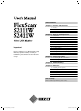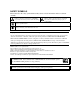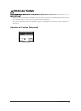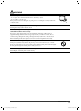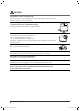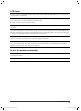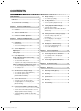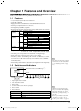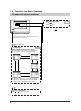PRECAUTIONS Chapter 1 Features and Overview 1-1 Features 1-2 Switches and Indicators 1-3 Functions and Basic Operation Chapter 2 Settings and Adjustments 2-1 Utility Disk 2-2 Screen Adjustment 2-3 Color Adjustment 2-4 Off Timer/Power Saving Settings 2-5 Screen Size Selection 2-6 Power Indicator/EIZO Logo Display Setting Important 2-7 Beeper Settings 2-8 Locking Switches 2-9 Setting Adjustment Menu Display Please read this User’s Manual and Setup Manual (separate volume) carefully to familiarize yourself
SAFETY SYMBOLS This manual uses the safety symbols below. They denote critical information. Please read them carefully. WARNING Failure to abide by the information in a WARNING may result in serious injury and can be life threatening. CAUTION Failure to abide by the information in a CAUTION may result in moderate injury and/or property or product damage. Indicates a prohibited action. Indicates a mondatory action that must be followed. Copyright© 2006 EIZO NANAO CORPORATION All rights reserved.
PRECAUTIONS IMPORTANT • This product has been adjusted specifically for use in the region to which it was originally shipped. If the product is used outside the region, it may not operate as specified in the specifications. • To ensure personal safety and proper maintenance, please read carefully this section and the caution statements on the monitor.
WARNING Place the unit at the strong and stable place. A unit placed on an inadequate surface may fall and result in injury or equipment damage. If the unit falls, disconnect the power immediately and ask your dealer for advice. Do not continue using a damaged unit. Using a damaged unit may result in fire or electric shock. Set the unit in an appropriate location. Not doing so may result in fire, electric shock, or equipment damage. • Do not place outdoors.
WARNING Handle the power cord with care. • Do not place the cord underneath the unit or other heavy objects. • Do not pull on or tie the cord. If the power cord becomes damaged, stop using it. Use of a damaged cord may result in fire or electric shock. Never touch the plug and power cord if it begins to thunder. Touching them may result in electric shock. When attaching an arm stand, please refer to the user’s manual of the arm stand and install the unit securely.
CAUTION Handle with care when carrying the unit. Disconnect the power cord and cables when moving the unit. Moving the unit with the cord attached is dangerous. It may result in injury. When handling the unit, grip the bottom of the unit firmly with both hands ensuring the panel faces outward before lifting. Dropping the unit may result in injury or equipment damage. Do not block the ventilation slots on the cabinet. • Do not place any objects on the ventilation slots.
LCD Panel In order to suppress the luminosity change by long-term use and to maintain the stable luminosity, use of a monitor in lower brightness is recommended. The LCD panel is manufactured using high-precision technology. However, note that the appearance of any missing pixels or lit pixels does not indicate damage to the LCD monitor. Percentage of effective pixels: 99.9994% or higher. The backlight of the LCD panel has a fixed life span.
CONTENTS PRECAUTIONS ...................................................... 1 2-7 Beeper Settings ............................................. 20 ● To set the beeper [Beep] .................................. 20 LCD Panel................................................................... 5 2-8 Chapter 1 Features and Overview ..................... 7 1-1 Features ............................................................ 7 1-2 Switches and Indicators..................................
Chapter 1 Features and Overview Thank you very much for choosing an EIZO color LCD monitor.
1-3 Functions and Basic Operation To adjust the screen and color 1 • The Adjustment menu and the FineContrast menu cannot be displayed at the same time. FineContrast menu Color adjustment Simple adjustment [FineContrast mode] Page 14 This function allows easy selection of a desired mode from five modes according to monitor application. ● “Brightness,” “Temperature,” and “Gamma” can be set for each mode (Custom/Movie/Picture/Text/sRGB). Settable functions vary with the display mode.
To make useful settings/adjustments Adjustment menu (Refer to below for operation) Power-save Settings Page 18 ● [VESA DPMS/DVI DMPM] to set power-saving of the monitor Information Set the off timer ● [Off Timer] to set the monitor power off time ……………………………………… see page 17 Change the screen size ● [Screen Size] to change screen size ……………………………………… see page 19 ● [Border Intensity] to change the brightness of nondisplayed area of image …………… see page 19 Power Indicator Setting ● [Power Indicator Settin
Chapter 2 Settings and Adjustments 2-1 Utility Disk An “EIZO LCD Utility Disk” (CD-ROM) is supplied with the monitor. The following table shows the disk contents and the overview of the application software programs. ● Disk Contents • Disk contents and software overview The disk includes a monitor information file, application software programs for adjustment, and User’s Manual. Refer to “readme.txt” or the “Readme” file on the disk for software startup procedures or file access procedures.
2-2 Screen Adjustment Digital Input Attention • Wait 30 minutes or more from monitor power on before starting adjustments. When digital signals are input, images are displayed correctly based on the preset data of the monitor. Analog Input NOTE The monitor screen adjustment is used to suppress flickering of the screen or adjust screen position and screen size correctly according to the PC to be used.
4 NOTE Perform advanced adjustments for the following using the • Touch the control button slowly so as not to miss the adjustment point. • When blurring, flickering or bars appear on the screen after adjustment, proceed to [Phase] to remove flickering or blurring. menu of the Adjustment menu. ● To eliminate vertical bars [Clock] (1) Choose from the menu, and touch . The menu appears. (2) Adjust the clock with or , and touch . The adjustment is completed.
● To adjust extra or cut image [Resolution] This adjustment is available to equalize the resolution shown on the Setting menu and the resolution of input signal. (1) Choose from the menu, and touch . The menu appears. (2) Adjust the vertical resolution with resolution with or , and touch or , and then horizontal . The adjustment is completed. Extra image is displayed due to excessive dots. A part of image is cut due to short dots.
Attention Advanced Adjustments [Adjustment menu] Independent setting and saving of color adjustment are available for each FineContrast mode.
Menu Gain Description Adjustment range To adjust red, green, and 0 to 100% blue to a desired color tone Adjust the respective brightness of respectively red/green/blue to make a desired color tone. Display an image with white or gray background for adjustment. NOTE • Values shown in percentage are available only as reference.
2-4 Off Timer/Power Saving Settings ● To set monitor power-off time [Off Timer] This function allows the monitor to automatically turn off after a specified time has passed. This function serves to reduce afterimages caused when the monitor screen is left on for a long time period without use. Use this function when an image is displayed throughout the day. Attention • The Off Timer functions even in the power saving mode, but the advance notice is disabled.
● To set monitor power-saving [VESA DPMS/DVI DMPM] ■ Analog input This monitor complies with the VESA DPMS standard. [Power Saving System] Attention PC Operating Power saving Power Indicator Monitor STAND-BY SUSPENDED OFF Operating Blue Power saving Orange [Procedure] (1) Choose from the Adjustment menu, and touch . • Unplugging the power cord completely shuts off power supply to the monitor.
2-5 Screen Size Selection ● To change screen size [Screen Size] The image with the resolution other than the recommended resolution is displayed in full screen automatically. You can change the screen size by using from menu. Menu Function Displays an image in full screen. Images are distorted in Full (default setting) some cases because the vertical rate is not equal to the horizontal rate. Enlarged Displays an image in full screen.
2-6 Power Indicator/EIZO Logo Display Setting ● To turn off the Power indicator while a screen is displayed [Power Indicator Setting] NOTE • The Power indicator lights up at power on with the default setting. This function enables to turn off the Power indicator (blue) while a screen is displayed. (1) Choose from the Adjustment menu, and touch . (2) Choose from the menu, and touch . The menu appears. (3) Select “Disable” with or , and touch .
2-8 Locking Switches ● To lock operation [Adjustment Lock] This function locks the switches to retain the status adjusted or set once. Switches that can be locked • (Enter switch) Adjustments/settings using Adjustment menu • (Auto Adjustment switch) Switches that cannot • / FineContrast mode selection/adjustment using be locked control switches Brightness adjustment using control switches • / (Input Signal Selection switch) • (1) Touch (2) Touch to turn off the unit. again while touching .
Translucent Set the transparency for menu display using the following procedure. (1) Choose from the Adjustment menu, and touch . . (2) Choose
NOTE 2-11 Resumption of Default Setting ● To reset color adjustment [Reset] The hue in the color mode currently set will revert to the default settings (factory settings). (1) Choose from the Adjustment menu, and touch (2) Choose from the menu and touch . • For default settings, refer to “Main default settings (factory settings)” on page 32. . The menu appears. (3) Select with or , and touch . The reset operation is completed.
3-1 Connecting Two PCs to the Monitor Two PCs can be connected to the monitor through the two DVI-I connectors on the back of the monitor.
● To set priority of PC to be displayed [Input Priority] NOTE When two PCs are connected, either one can be displayed preferentially. The monitor senses the input signal regularly. When the signal that is given priority with the setting is input, signal input switches automatically to the prior signal. Priority setting 1 Signal 1, input from DVI-I connector 2 Signal 2, input from DVI-I connector Manual Function The priority input setting functions in the following cases.
Chapter 4 Troubleshooting If a problem still remains after applying the suggested remedies, contact your local dealer. • • • • No-picture problems → See No.1 - No.2. Imaging problems → See No.3 - No.14. Other problems → See No.15 - No.18. USB problems → See No.19 - No.20. Problems 1. Possible cause and remedy No picture • Power indicator does not light. • Check whether the power cord is connected correctly. • Touch • Power indicator is lighting blue. • Power indicator is lighting yellow. • • • • 2.
Problems Possible cause and remedy 7. Characters are blurred. • Adjust using . 8. Upper part of the screen is distorted as shown below. • This is caused when both composite sync (X-OR) signal and separate vertical sync signal are input simultaneously. Select either composite signal or separate signal. 9. The screen is too bright or too dark. • Adjust . (The LCD monitor backlight has a fixed life span.
Chapter 5 Reference 5-1 Attaching an Arm (Option) The stand can be removed and replaced with an arm (or another stand) to be attached to the monitor. Use an arm or stand of EIZO option. [Attaching] 1 Lay the LCD monitor on a soft cloth spread over on a stable surface with the panel surface facing down. 2 Remove the stand. (Prepare a screwdriver.) Unscrew the four screws securing the unit and the stand with the screwdriver. 3 Attach the monitor to the arm or stand.
5-2 Cleaning Clean the monitor periodically to keep the monitor clean and extend its life. Cabinet Clean the cabinet with a soft cloth dampened with little mild detergent. LCD Panel • Clean the LCD panel with a soft cloth such as cotton cloth or lens cleaning paper. • Remove persistent stains gently with a cloth dampened with little water, and then clean the LCD panel again with a dry cloth for better finishing.
5-3 Specifications S2111W LCD Panel 21.1-inch (539 mm) TFT color LCD with anti-glare hard coating Viewing angle: Vertical 178°, Horizontal 178°(CR:10 or more) Dot Pitch 0.270mm Horizontal Scan Frequency Analog: 24-82kHz (Automatic) Digital: 31-65kHz Verticall Scan Frequency Analog: 49-86Hz (Automatic) (1280 × 1024: 49-76Hz, 1680 × 1050: 49-61Hz) Digital: 59-61Hz (VGA TEXT: 69-71Hz) Resolution 1680 dots × 1050 lines Max. Dot Clock Analog: 150MHz Digital: 120MHz Max.
S2411W LCD Panel 24.1-inch (610 mm) TFT color LCD with anti-glare hard coating Viewing angle: Vertical 178°, Horizontal 178°(CR:10 or more) Dot Pitch 0.270mm Horizontal Scan Frequency Analog: 24-94kHz (Automatic) Digital: 31-76kHz Verticall Scan Frequency Analog: 49-86Hz (Automatic) (1600 × 1200: 49-76Hz, 1920 × 1200: 49-61Hz) Digital: 59-61Hz (VGA TEXT: 69-71Hz) (1080p@50Hz: 49-51Hz) Resolution 1920 dots × 1200 lines Max. Dot Clock Analog: 202.5MHz Digital: 162MHz Max.
Main default settings (factory settings) Analog Input Digital Input Brightness 100% 100% Smoothing 3 FineContrast Mode Custom PowerManager VESA DPMS Screen Size Full Screen Input Priority 1 Off Timer Disable Menu Settings Menu Size Normal Menu Off Timer 45sec Beep On Language English DVI DMPM Outside Dimensions S2111W unit : mm (inch) 32 Chapter 5 Reference
S2411W unit : mm (inch) Connector Pin Assignment • DVI-I connector 1 2 3 4 5 6 7 8 9 10 11 12 13 14 15 16 17 18 19 20 21 22 23 24 Pin No. C1 C2 C3 C4 C5 Signal Pin No. Signal Pin No.
• USB port Upstream Downstream Series B connector Series A connector Contact No. Signal Remarks 1 VCC Cable power 2 – Data Serial data 3 + Data Serial data 4 Ground Cable ground Option List Cleaning Kit EIZO ScreenCleaner Signal Cable FD-C16 FD-C39 34 Chapter 5 Reference S2111W_UM_EN_v1.3.
5-4 Glossary Clock The analog input monitor needs to reproduce a clock of the same frequency as the dot clock of the graphics system in use, when the analog input signal is converted to a digital signal for image display. This is called clock adjustment. If the clock pulse is not set correctly, some vertical bars appear on the screen. DVI (Digital Visual Interface) DVI is a digital interface standard. DVI allows direct transmission of the PC’s digital data without loss.
Resolution The LCD panel consists of numerous pixels of specified size, which are illuminated to form images. This monitor consists of 1680 (S2111W) / 1920 (S2411W) horizontal pixels and 1050 (S2111W) / 1200 (S2411W) vertical pixels. At a resolution of 1680 x 1050 (S2111W) / 1920 x 1200 (S2411W), all pixels are illuminated as a full screen (1:1).
5-5 Preset Timing The following table shows factory preset video timing. Mode Dot clock VGA 640×480@60Hz 25.2 MHz VGA 720×400@70Hz 28.3 MHz Macintosh 640× 480@67Hz Macintosh 832× 624@75Hz Macintosh 1152× 870@75Hz Macintosh 1280× 960@75Hz 30.2 MHz 57.3 MHz 100.0 MHz 126.2 MHz VESA 640×480@72Hz 31.5 MHz VESA 640×480@75Hz 31.5 MHz VESA 640×480@85Hz 36.0 MHz VESA 800×600@56Hz 36.0 MHz VESA 800×600@60Hz 40.0 MHz VESA 800×600@72Hz 50.0 MHz VESA 800×600@75Hz 49.5 MHz VESA 800×600@85Hz 56.
VESA CVT RB (S2111W) 1680×1050 VESA CVT (S2411W) 1920×1200 VESA CVT RB (S2411W) 1920×1200 1080p@50Hz (S2411W)* 1920×1080p 1080p@60Hz (S2411W)* 1920×1080p 119.0 MHz 193.3 MHz 154.0 MHz 148.5 MHz 148.5 MHz Horizontal Vertical Horizontal Vertical Horizontal Vertical Horizontal Vertical Horizontal Vertical 64.67 59.88 74.56 59.89 74.04 59.95 56.25 50.00 67.50 60.
Congratulations! The display you have just purchased carries the TCO’03 Displays label. This means that your display is designed, manufactured and tested according to some of the strictest quality and environmental requirements in the world. This makes for a high performance product, designed with the user in focus that also minimizes the Impact on our natural environment.
For U.S.A. , Canada, etc. (rated 100-120 Vac) Only FCC Declaration of Conformity We, the Responsible Party EIZO NANAO TECHNOLOGIES INC. 5710 Warland Drive, Cypress, CA 90630 Phone: (562) 431-5011 declare that the product Trade name: EIZO Model: FlexScan S2111W/S2411W is in conformity with Part 15 of the FCC Rules.
Hinweise zur Auswahl des richtigen Schwenkarms für Ihren Monitor Dieser Monitor ist für Bildschirmarbeitsplätze vorgesehen. Wenn nicht der zum Standardzubehör gehörige Schwenkarm verwendet wird, muss statt dessen ein geeigneter anderer Schwenkarm installiert werden.
Recycling Information for customers in EU: All recycling information is placed in the following websites. Recycling-Information für Kunden in Europa: Alle Informationen zum Thema Recycling finden Sie auf den folgenden Websites: Informations sur le recyclage pour les clients dans l’UE: Vous trouverez toutes les informations sur le recyclage dans les sites Web suivants: Återvinningsinformation för kunder i EU: All information om återvinning finns på följande webbsidor: http://www.swico.ch http://www.eizo.