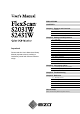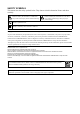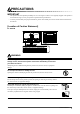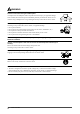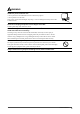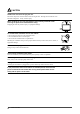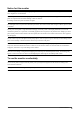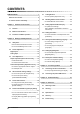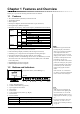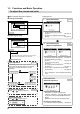PRECAUTIONS CONTENTS Chapter 1 Features and Overview 1-1 Features 1-2 Buttons and Indicators 1-3 Functions and Basic Operation Chapter 2 Settings and Adjustments 2-1 Utility Disk 2-2 Screen Adjustment 2-3 Color Adjustment 2-4 Off Timer/Power Saving Settings Important 2-5 Screen Size Selection 2-6 Power Indicator/EIZO Logo Display Setting 2-7 Locking Buttons Please read this User’s Manual and Setup Manual (separate volume) carefully to familiarize yourself with safe and effective usage.
SAFETY SYMBOLS This manual uses the safety symbols below. They denote critical information. Please read them carefully. WARNING Failure to abide by the information in a WARNING may result in serious injury and can be life threatening. CAUTION Failure to abide by the information in a CAUTION may result in moderate injury and/or property or product damage. Indicates a prohibited action. Indicates a mandatory action that must be followed. Copyright© 2007 EIZO NANAO CORPORATION All rights reserved.
PRECAUTIONS IMPORTANT • This product has been adjusted specifically for use in the region to which it was originally shipped. If the product is used outside the region, it may not operate as specified in the specifications. • To ensure personal safety and proper maintenance, please read carefully this section and the caution statements on the monitor. [Location of Caution Statement] Ex.
WARNING Place the unit at the strong and stable place. A unit placed on an inadequate surface may fall and result in injury or equipment damage. If the unit falls, disconnect the power immediately and ask your dealer for advice. Do not continue using a damaged unit. Using a damaged unit may result in fire or electric shock. Set the unit in an appropriate location. Not doing so may result in fire, electric shock, or equipment damage. • Do not place outdoors.
WARNING Handle the power cord with care. • Do not place the cord underneath the unit or other heavy objects. • Do not pull on or tie the cord. If the power cord becomes damaged, stop using it. Use of a damaged cord may result in fire or electric shock. Never touch the plug and power cord if it begins to thunder. Touching them may result in electric shock. When attaching an arm stand, please refer to the user’s manual of the arm stand and install the unit securely.
CAUTION Handle with care when carrying the unit. Disconnect the power cord and cables when moving the unit. Moving the unit with the cord attached is dangerous. It may result in injury. When handling the unit, grip the bottom of the unit firmly with both hands ensuring the panel faces outward before lifting. Dropping the unit may result in injury or equipment damage. Do not block the ventilation slots on the cabinet. • Do not place any objects on the ventilation slots.
Notice for this monitor In order to suppress the luminosity change by long-term use and to maintain the stable luminosity, use of a monitor in lower brightness is recommended. The LCD panel is manufactured using high-precision technology. However, note that the appearance of any missing pixels or lit pixels does not indicate damage to the LCD monitor. Percentage of effective pixels: 99.9994% or higher. The backlight of the LCD panel has a fixed life span.
CONTENTS PRECAUTIONS ...................................................... 1 2-7 Locking Buttons ............................................ 21 ● To lock operation [Adjustment Lock]................. 21 Notice for this monitor .............................................. 5 2-8 To use the monitor comfortably ............................... 5 Chapter 1 Features and Overview ..................... 7 1-1 Features ............................................................
Chapter 1 Features and Overview Thank you very much for choosing an EIZO color LCD monitor. 1-1 • • • • • • Features 20.1"(S2031W)/24.
1-3 Functions and Basic Operation To adjust the screen and color Main menu (Refer to page 10 for operation) Analog input only [At analog signal input] 1 [At digital signal input] ● To adjust flickering and position [Screen] ……………………………… see page 12 ● To adjust color gradation automatically [Range] ……………………………… see page 14 2 Screen Adjustment (Automatic Adjustment) Screen Adjustment (Advanced Adjustment) [At analog signal input] • The Adjustment menu and the FineContrast mode name cannot be displ
To make useful settings/adjustments Adjustment menu (Refer to page 10 for operation) Power-save Settings [At analog signal input] Page 19 ● To set monitor power-saving [VESA DPMS/DVI DMPM] [At digital signal input] Information Page 23 Set the off timer ● To set monitor power-off time [Off Timer] ……………………………………… see page 18 Change the screen size ● To change screen size [Screen Size] ……………………………………… see page 20 ● To adjust brightness of non-display area [Border Intensity] …………………… see page 20 ● To c
Basic operation of Adjustment menu [Displaying Adjustment menu and selecting function] (1) Press . The Main menu appears. (2) Select a function with / / / , and press . The Sub menu appears. (3) Select a function with / / / , and press . The adjustment/setting menu appears. (4) Adjust the selected item with / / / , and press . The setting is saved. [Exiting Adjustment menu] (1) Choose from the Sub menu and press (2) Choose from the Main menu and press . The Main menu appears. .
Chapter 2 Settings and Adjustments 2-1 Utility Disk An “EIZO LCD Utility Disk” (CD-ROM) is supplied with the monitor. The following table shows the disk contents and the overview of the application software programs. ● Disk contents and software overview The disk includes color profiles, application software programs for adjustment, and User’s Manual. Refer to “Readme. txt” or the “read me” file on the disk for software startup procedures or file access procedures. Item Overview A “Readme.
2-2 Screen Adjustment Digital Input When digital signals are input, images are displayed correctly based on the preset data of the monitor. No screen Adjustment is required. Analog Input Attention The monitor screen adjustment is used to suppress flickering of the screen or adjust screen position and screen size correctly according to the PC to be used. To use the monitor comfortably, adjust the screen when the monitor is set up for the first time or when the settings of the PC in use are updated.
3 NOTE Perform advanced adjustments for the following using the • Press the control button slowly so as not to miss the adjustment point. • When blurring, flickering or bars appear on the screen after adjustment, proceed to [Phase] to remove flickering or blurring. menu of the Adjustment menu. ● To eliminate vertical bars [Clock] (1) Choose from the menu, and press . The menu appears. (2) Adjust the clock with or , and press . The adjustment is completed.
4 Adjust the signal output range. ● To adjust color gradation automatically [Range] Every color gradation (0 to 255) can be displayed by adjusting the signal output level. (1) Choose from the menu, and press . (2) Choose “Execute” with or , and press . The output range is adjusted automatically. When using the “Screen Adjustment Program”, the program is finished. 5 Change the smoothing setting.
2-3 Color Adjustment Simple adjustment [FineContrast mode] This function allows you to select the best display mode for monitor brightness, etc. ● FineContrast Mode An appropriate display mode is selectable out of five modes. Mode Purpose Custom Available for making desired setting. sRGB Suitable for color matching with sRGB compatible peripherals. Text Suitable for displaying texts for word processing or spreadsheets. Picture Suitable for displaying images such as photos or picture images.
Advanced Adjustments [Adjustment menu] Attention Independent setting and saving of color adjustment are available for each FineContrast mode.
Menu Gain Description Adjustment range To adjust red, green, and 0 to 100% blue to a desired color tone Adjust the respective brightness of respectively red/green/blue to make a desired color tone. Display an image with white or gray background for adjustment. NOTE • Values shown in percentage are available only as reference. • When using the setting, the setting is set to “Off.
2-4 Off Timer/Power Saving Settings ● To set monitor power-off time [Off Timer] This function allows the monitor to automatically turn off after a specified time has passed. This function serves to reduce afterimages caused when the monitor screen is left on for a long time period without use. Use this function when an image is displayed throughout the day. [Off Timer System] Timer ON time (1H - 23H) Monitor Operating Last 15 min.
● To set monitor power-saving [VESA DPMS/DVI DMPM] ■ Analog input This monitor complies with the VESA DPMS standard. [Power Saving System] Attention PC Monitor Operating Power saving STAND-BY SUSPENDED OFF Power Indicator Operating Blue Power saving Orange [Procedure] (1) Choose from the Adjustment menu, and press . The menu appears. (2) Select “VESA DPMS” with or , and press • Unplugging the power cord completely shuts off power supply to the monitor.
2-5 Screen Size Selection ● To change screen size [Screen Size] The image with the resolution other than the recommended resolution is displayed in full screen automatically. You can change the screen size by using from menu. Menu Function Full Screen (default setting) Displays an image in full screen. Images are distorted in some cases because the vertical rate is not equal to the horizontal rate. Enlarged Displays an image in full screen.
2-6 Power Indicator/EIZO Logo Display Setting ● To turn off the Power indicator while a screen is displayed [Power Indicator] NOTE • The Power indicator lights up at power on with the default setting. This function enables to turn off the Power indicator (blue) while a screen is displayed. (1) Choose from the Adjustment menu, and press . (2) Choose from the menu, and press . The menu appears. (3) Select “Disable” with or , and press .
2-8 Disabling DDC/CI Communication ● To disable DDC/CI communication [Procedure] (1) Press to turn off the unit. (2) Press again while pressing . DDC/CI communication setting is disabled. [Resetting] (1) Press to turn off the unit. (2) Press again while pressing . DDC/CI communication setting is enabled. [Checking the setting status] (1) Select menu in the Adjustment menu and press . The menu appears.
Translucent Set the transparency for menu display using the following procedure. (1) Choose from the Adjustment menu, and press . (2) Choose
2-12 Setting BrightRegulator ● To set automatic brightness adjustment [BrightRegulator] The sensor on the front side of the monitor detects the environmental brightness to adjust the screen brightness automatically and comfortably. (1) Choose from the Adjustment menu, and press . (2) Choose < BrightRegulator> from the menu, and press NOTE • Be careful not to block the sensor on the lower side of the monitor when using the BrightRegulator function. .
Chapter 3 Connecting Cables 3-1 Connecting Two PCs to the Monitor Two PCs can be connected to the monitor through the DVI-I and the D-Sub mini 15 pin connector on the back of the monitor.
● To set input signal selection [Input Signal] NOTE • When “Auto” is selected for , the monitor’s power-saving function works only when the two PCs are in the power-saving mode. The monitor recognizes the connector through which PC signals are input. When either PC is turned off or enters the power-saving mode, the monitor automatically displays signals of another PC.
Chapter 4 Troubleshooting If a problem still remains after applying the suggested remedies, contact your local dealer. • • • • • No-picture problems → See No.1 - No.2. Imaging problems (digital input) → See No.3 - No.8. Imaging problems (analog input) → See No.3 - No.12. Other problems → See No.13 - No.17. USB problems → See No.18. Problems 1. 2. Possible cause and remedy No picture • Power indicator does not light. • Check whether the power cord is connected correctly.
Problems 9. Display position is incorrect. Possible cause and remedy • Adjust image position so that it is displayed properly within the display area using the “Hor.Position” and “Ver. Position” adjustment. • If the problem persists, use the graphics board’s utility if available to change the display position. 10. Vertical bars appear on the screen or a part of the image is flickering. • Adjust using . (see page 13) 11. Whole screen is flickering or blurring. • Adjust using .
Problems 18. The monitor connected with the USB cable is not detected. / USB devices connected to the monitor does not work. Possible cause and remedy • Check whether the USB cable is connected correctly. • Change the USB port to another one. If the PC or peripheral devices works correctly by changing the USB port, contact your local dealer. (Refer to the manual of the PC for details.) • Please perform the followings to check the status. • Reboot the PC. • Connect the PC and peripheral devices directly.
Chapter 5 Reference 5-1 Attaching an Arm The stand can be removed and replaced with an arm (or another stand) to be attached to the monitor. Use an arm or stand of EIZO option. [Attaching] 1 Lay the LCD monitor on a soft cloth spread over on a stable 2 Remove the stand. (Prepare a screwdriver.) 3 Attach the monitor to the arm or stand. 30 surface with the panel surface facing down. Unscrew the four screws securing the unit and the stand with the screwdriver.
5-2 Cleaning Attention Cabinet Clean the cabinet with a soft cloth dampened with little mild detergent. • Never use any solvents or chemicals, such as thinner, benzene, wax, alcohol, and abrasive cleaner, which may damage the cabinet or LCD panel. LCD Panel • Clean the LCD panel with a soft cloth such as cotton cloth or lens cleaning paper. • Remove persistent stains gently with a cloth dampened with little water, and then clean the LCD panel again with a dry cloth for better finishing.
5-3 Specifications S2031W LCD Panel 20.1-inch (510 mm) TFT color LCD with anti-glare hard coating Viewing angle: Horizontal 178°, Vertical 178°(CR:10 or more) Dot Pitch 0.258mm Horizontal Scan Frequency Analog: 24-82kHz Digital: 31-65kHz Vertical Scan Frequency Analog: 49-86Hz (Non-interlace) (1280 × 1024: 49-76Hz) (1680 × 1050: 49-61Hz) Digital: 59-61Hz (Non-interlace) (VGA TEXT: 69-71Hz) Resolution 1680 dots × 1050 lines Max. Dot Clock Analog: 150MHz Digital: 120MHz Max.
Movable range Environmental Conditions USB Tilt Height adjustable stand EZ-UP stand : 40° Up, 0° Down : 25° Up, 0° Down Swivel Height adjustable stand EZ-UP stand : 35° Right, 35° Left : 172° Right, 172° Left Adjustable height Height adjustable stand EZ-UP stand : 82 mm (3.2 inch) : 165 mm (6.
Plug & Play VESA DDC 2B / EDID structure 1.3 Dimensions Main unit (including (Width) × (Height) × Height adjustable (Depth) mm (inch) stand) 566mm (22.3) × 456-538mm (18-21.2) × 208.5mm (8.2) Mass Movable range Environmental Conditions USB Main unit (including EZ-UP stand) 566mm (22.3) × 380.4-533.5mm (15.0-21.0) × 279.9-307.6mm (11.0-12.1) Main unit (without stand) 566mm (22.3) × 367mm (15.5) × 85mm (3.4) Main unit (including Height adjustable stand) 10.6kg (23.
Outside Dimensions S2031W (Height adjustable stand) unit : mm (inch) S2031W (EZ-UP stand) 129.3(5.1) 2 17 17 2 unit : mm (inch) SWIVEL TILT 25 79.8 (3.14) 279.9(11.0) 100 (3.9) 100 (3.9) Adjustable height 165(6.5) 339.5(13.4) 518.9(20.4) 504.5(19.9) 350(13.8) 195.5(7.7) 272.9(10.7) 309(0.15) 13.4(0.53) 272(10.7) 115.5 (4.5) 90 PIVOT 69.5(2.74) 43.8(1.72) 185(7.3) 469(18.5) 435.4(17.1) 12(0.47) 291.9(11.
S2431W (Height adjustable stand) unit : mm (inch) S2431W (EZ-UP stand) 129.3(5.1) 2 17 17 2 unit : mm (inch) SWIVEL 566(22.3) TILT 25 36 Chapter 5 Reference 64.3(2.53) 279.9(11.0) 100 (3.9) Adjustable height 153.1(6.0) 350(13.8) 552.2(21.7) 100 (3.9) 166.5(6.6) 13.4 (0.53) 67 (2.64) 272(10.7) 533.5(21.0) 326(12.8) 90 PIVOT 367(14.4) 56.3(2.22) 85 (3.35) 380.4(15.0) 196.9(7.8) 520.4(20.5) 27.7(1.09) 307.6(12.
Connector Pin Assignment • DVI-I connector 1 2 3 4 5 6 7 8 9 10 11 12 13 14 15 16 17 18 19 20 21 22 23 24 C1 C2 C3 C4 C5 Pin No. Signal Pin No. Signal Pin No. Signal 1 T.M.D.S. Data 2- 11 T.M.D.S. Data1/3 Shield 21 NC* 2 T.M.D.S. Data 2+ 12 NC* 22 T.M.D.S. Clock shield 3 T.M.D.S. Data2/4 Shield 13 NC* 23 T.M.D.S. Clock+ 4 NC* 14 +5V Power 24 T.M.D.S.
5-4 Glossary Clock The analog input monitor needs to reproduce a clock of the same frequency as the dot clock of the graphics system in use, when the analog input signal is converted to a digital signal for image display. This is called clock adjustment. If the clock pulse is not set correctly, some vertical bars appear on the screen. DDC/CI (Display Data Channel/Command Interface) VESA provides the standardization for the interactive communication of the setting information, etc.
sRGB (Standard RGB) International standard for “color reproduction and color space” among peripheral devices (such as monitors, printers, digital cameras, scanners). sRGB allows Internet users to closely match colors as a simple color matching means for the Internet use. Temperature Color temperature is a method to measure the white color tone, generally indicated in degrees Kelvin. The screen becomes reddish at a low temperature, and bluish at a high temperature, like the flame temperature.
5-5 Preset Timing The following table shows factory preset video timing (for analog signal only). Mode Dot clock VGA 640×480@60Hz 25.2 MHz VGA 720×400@70Hz 28.3 MHz Macintosh 640× 480@67Hz 30.2 MHz Macintosh 832× 624@75Hz 57.3 MHz Macintosh 1152× 870@75Hz 100.0 MHz Macintosh 1280× 960@75Hz 126.2 MHz VESA 640×480@72Hz 31.5 MHz VESA 640×480@75Hz 31.5 MHz VESA 640×480@85Hz 36.0 MHz VESA 800×600@56Hz 36.0 MHz VESA 800×600@60Hz 40.0 MHz VESA 800×600@72Hz 50.
Mode Dot clock VESA CVT 1680×1050@60Hz 146.3 MHz VESA CVT RB 1680×1050@60Hz 119.0 MHz VESA CVT (S2431W) 1920×1200@60Hz 193.3 MHz VESA CVT RB (S2431W) 1920×1200@60Hz 154.0 MHz Horizontal Vertical Horizontal Vertical Horizontal Vertical Horizontal Vertical Frequency Horizontal: kHz Vertical: Hz 65.29 59.95 64.67 59.88 74.56 59.89 74.04 59.
Congratulations! The display you have just purchased carries the TCO’03 Displays label. This means that your display is designed, manufactured and tested according to some of the strictest quality and environmental requirements in the world. This makes for a high performance product, designed with the user in focus that also minimizes the Impact on our natural environment.
For U.S.A. , Canada, etc. (rated 100-120 Vac) Only FCC Declaration of Conformity We, the Responsible Party EIZO NANAO TECHNOLOGIES INC. 5710 Warland Drive, Cypress, CA 90630 Phone: (562) 431-5011 declare that the product Trade name: EIZO Model: FlexScan S2031W/S2431W is in conformity with Part 15 of the FCC Rules.
Hinweise zur Auswahl des richtigen Schwenkarms für Ihren Monitor Dieser Monitor ist für Bildschirmarbeitsplätze vorgesehen. Wenn nicht der zum Standardzubehör gehörige Schwenkarm verwendet wird, muss statt dessen ein geeigneter anderer Schwenkarm installiert werden.