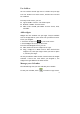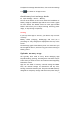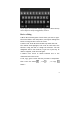User's Manual
12
● Pr e s s Ta b o r S h i f t - Ta b t o m o v e from field to field in a form
or other screen with multiple text fields.
Mice
When you connect a mouse to your tablet and move the
mouse, an arrow-shaped cursor appears, just as on a
computer:
● Use the mouse to move the cursor.
● Clicking, pressing, and dragging with the mouse button is
equivalent to touching, touching & holding, and dragging with
your finger.
● Only one mouse button is supported.
Connect to a Windows computer via USB
You can use a USB cable to connect your tablet to a Windows
computer and transfer music, pictures, and other files in both
directions.
When you connect your tablet to the USB port on your
computer, its USB storage is mounted as a drive and appears
on your computer screen. You can now copy files back and
forth as you would using any other external device.
When you're finished, simply disconnect the tablet by
unplugging the USB cable.
Settings > Device > Storage > Menu > USB computer
connection
Secure your tablet
Set screen lock
Depending how you use your tablet, you may want to set
some form of automatic screen lock to prevent unauthorized