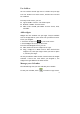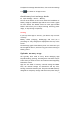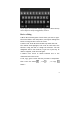User's Manual
2
After a short time without getting used, these buttons may
shrink to dots or fade away, depending on the current app. To
bring them back, touch their location.
The All Apps icon
in the right upper corner is permanent.
Touch it to see all your apps and widgets.
The middle of your Home screen can hold app and widget
icons, plus folders.
To open an app, folder, or widget, touch its icon.
To see additional Home screens, swipe your finger
quickly left or right.
Touch & type
Use your fingers to manipulate icons, buttons, menus, the
onscreen keyboard, and other items on the touchscreen. You
can also change the screen's orientation.
To select or activate something, touch it.
To type something, such as a name, password, or search
terms, just touch where you want to type. A keyboard pops
up that lets you type into the field.
Other common gestures include:
Touch & hold: Touch & hold an item on the screen by
touching it and not lifting your finger until an action
occurs.
Drag: Touch & hold an item for a moment and then,
without lifting your finger, move your finger on the
screen until you reach the target position. For example,
you can drag to reposition shortcuts on the Home screen.
Swipe or slide: Quickly move your finger across the
surface of the screen, without pausing when you first