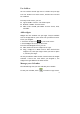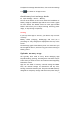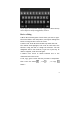User's Manual
4
Gallery images or Set wallpaper.
Related settings
Settings > Device > Display > Wallpaper
Arrange & work with apps
To see all your apps, touch the All Apps icon on any Home
screen.
The main All Apps screen opens. This is where you can see all
your apps. You can move app icons to any of your Home
screens.
From All Apps, you can
Move between screens: Swipe left or right.
Launch an app: Touch its icon.
Place an app icon on a Home screen: Touch & hold the
app icon, slide your finger, and lift your finger to drop
the icon in place.
Place an app icon in the Favorites tray: Touch, hold, &
slide to move one of the Favorites icons out of the tray.
Then use the same technique to move another one into
the same position.
Explore your widgets: Touch the Widgets tab at the top of
any All Apps screen.
To remove an app icon from the Home screen, touch and hold
it, slide your finger toward the top of the screen, and drop
the app over the Remove icon
.
Note The All Apps icon
in the Favorites tray is
permanent. You can't move it.