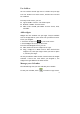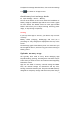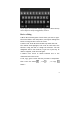User's Manual
5
Use folders
You can combine several app icons in a folder. Drop one app
icon over another on a Home screen, and the two icons will
be combined.
From any Home screen, you can
Open a folder: Touch it. The folder opens:
Rename a folder: Touch its name.
Move icons around your Home screens: Touch, hold,
and slide.
Add widgets
Widgets are like windows into your apps. They're available
from an All Apps tab for you to move onto your Home screens.
To see your widgets:
1. Touch the All Apps icon
on your Home screen.
2. Touch Widgets at the top of the screen.
From the main Widgets screen, you can
Move between screens: Swipe left or right.
Drag a widget to a Home screen: Touch and hold the
widget's icon, slide your finger where you want to place
it, and lift your finger.
You may be asked to make further choices before the widget
activates. If there isn't room where you dropped it, the
widget won't get added to the Home screen.
Manage your Calendar
The Calendar app lets you view and edit your schedule.
To view your Calendar, touch
on a Home or App screen.