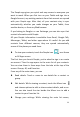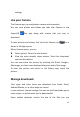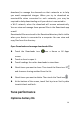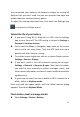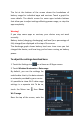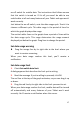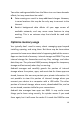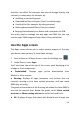User's Guide
16
The list at the bottom of the screen shows the breakdown of
battery usage for individual apps and services. Touch a graph for
more details. The details screen for some apps includes buttons
that allow you to adjust settings affecting power usage, or stop the
app completely.
Warning!
If you stop some apps or services, your device may not work
correctly.
Battery status (charging, discharging) and level (as a percentage of
fully charged) are displayed at the top of the screen.
The discharge graph shows battery level over time since you last
charged the device, and how long you've been running on battery
power.
To adjust the settings described here:
1. Touch the Settings icon on a Home or All Apps screen.
2. Touch Wireless & networks > Data usage.
By default, you see the settings for
mobile data: that is, the data network
or networks provided by your carrier:
It's possible to show Wi-Fi data usage
settings in a separate tab. To do so,
touch the Menu icon , then Show
Wi-Fi usage.
Near the top of the screen, note the