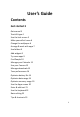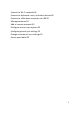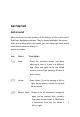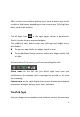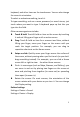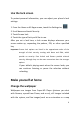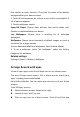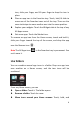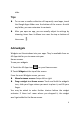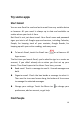User's Guide
5
keyboard, and other items on the touchscreen. You can also change
the screen's orientation.
To select or activate something, touch it.
To type something, such as a name, password, or search terms, just
touch where you want to type. A keyboard pops up that lets you
type into the field.
Other common gestures include:
Touch & hold: Touch & hold an item on the screen by touching
it and not lifting your finger until an action occurs.
Drag: Touch & hold an item for a moment and then, without
lifting your finger, move your finger on the screen until you
reach the target position. For example, you can drag to
reposition shortcuts on the Home screen.
Swipe or slide: Quickly move your finger across the surface of
the screen, without pausing when you first touch (so you don't
drag something instead). For example, you can slide a Home
screen left or right to view the other Home screens.
Pinch: In some apps (such as Maps, Browser, and Gallery), you
can zoom in and out by placing two fingers on the screen at
once and pinching them together (to zoom out) or spreading
them apart (to zoom in).
Rotate the screen: On most screens, the orientation of the
screen rotates with your device as you turn it. You can change
this Display setting.
Related settings
Settings > Device > Sound
Settings > Device > Display