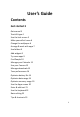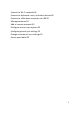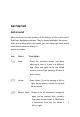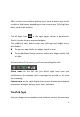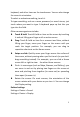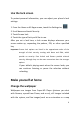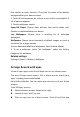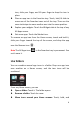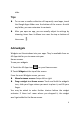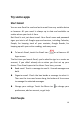User's Guide
9
slide.
Tips
To can see a smaller collection of frequently used apps, touch
the Google Apps folder near the bottom of the screen. As with
any folder, you can customize its contents.
After you open an app, you can usually adjust its settings by
choosing items from its Menu icon near the top or bottom of
the screen .
Add widgets
Widgets are like windows into your apps. They're available from an
All Apps tab for you to move onto your
Home screens.
To see your widgets:
1. Touch the All Apps icon on your Home screen.
2. Touch Widgets at the top of the screen.
From the main Widgets screen, you can
Move between screens: Swipe left or right.
Drag a widget to a Home screen: Touch and hold the widget's
icon, slide your finger where you want to place it, and lift your
finger.
You may be asked to make further choices before the widget
activates. If there isn't room where you dropped it, the widget
won't get added to the Home screen.