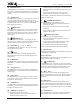User guide

ELAN HOME SYSTEMS
USER GUIDE
Page 14 © ELAN Home Systems 2003 • All rights reserved. 01/03
• If you have selected Use your existing Internet
Account, follow the on-screen instructions to enter your
account username, password, and the telephone number
of your service provider.
The VIA!dj will then attempt to connect to the Internet to send
your registration details to ELAN.
Before proceeding, check that you have connected your VIA!dj
to a telephone line using the cable supplied.
• Press either the
✔Register button on the VIA! Touch
Panel, the
✔Regstr action key on the front panel, or the
button on the remote control.
The following screen confirms that registration was successful
and your Internet account is operating successfully:
• Press either
✔Cont. on the VIA! Touch Panel or VIA!dj
front panel, or the button on the remote control to
continue.
Registration is now complete and the Registration Stored
screen will be displayed.
• Press either
✔Close on the VIA! Touch Panel or VIA!dj
front panel, or the remote control to return to the
Main Menu.
If the VIA!dj is unable to successfully connect to the Internet,
you will be given further details on how to connect to the
Internet later.
THE VIA!DJ MAIN MENU
To display the main Menu at any time during normal operation:
• Press
• If the key is not displayed on the screen you are
on, pressing Library or Back will take you to a screen
where is available.
To select an option from the main menu:
• Press
^
or to step between the main menu options.
The current option is shown highlighted.
• Press
✔Select to select the current option.
The options are as follows:
More information about each of these functions is given in the
following chapters.
RECORDING MUSIC
Your VIA!dj allows you to record music from CDs and add it to
the music library stored on the Hard Disk. Using either its
built-in modem or an Ethernet connection, your VIA!dj
automatcially checks the Gracenote CDDB Music Recognition
Service and XiVA website when you record a CD, and
downloads the album title, track titles, artist name, genre for
the CD and cover art. If you do not provide an Internet con-
nection you can label the CDs you record manually.
The VIA!dj can record DTS 5.1 encoded audio CDs. These
CDs must be recorded uncompressed and can only be played
out of the VIA!dj’s digital output, which should be connected to
a surround sound processor.
The VIA!dj can not record:
• Copy protected CDs
• Non-audio CDs
• CD-ROMs that have not been ‘closed’
• HDCD
• CD-i
• SACD
• DVD video or audio
NOTE: To insure 100% audio integrity, recording time may slow
down in order to correctly record the audio information from
CDs that may have impurities on them such as fingerprints,
dust, scratches, etc. Also, the VIA!dj uses a great deal of its
processing power while in RECORD mode. You may therefore
^