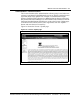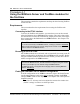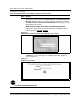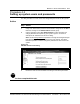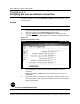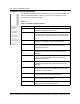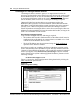User guide
BitStorm™ Server administration 4-9
Software Release 3.00 StormTracker-Site Manager and Administration User Guide 08-01148-01-200
Procedure 4-1 (continued)
Using the BitStorm Server and YesWare modules for the first time
Action
Step Action
1 Launch the PC web browser (Internet Explorer or Netscape Navigator).
2 Specify the ETH 0 Universal Resource Locator (URL),
Note: The URL must
include the ETH 0 IP address followed by the
"yesware/jsp/" directory, as in the following example (for a BitStorm Server at
ETH 0 IP address 10.255.254.2):
10.255.254.2/YesWare/jsp/
The "YesWare" in the URL is case-sensitive
(Y/W, not y/w). Also, if the
"/YesWare/jsp/" is not
included in the ETH 0 URL, the system will return a
denial of access. If the ETH 0 URL is entered correctly, the BitStorm Server
Home page appears.
3 Click the Administration link to launch the the licensing agreement page.
4 Read the licensing agreement and click the "Accept" button. The "Store
License Key" dialog appears as shown in Figure 4-7.
Figure 4-7
Store License Key dialog
5 Enter the 20-digit license key shipped with the server and click the "Store"
button.
—continued—