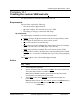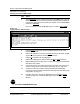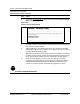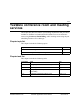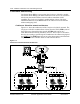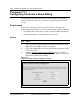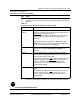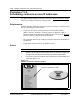User`s guide
10-12 Customizing the VBN web site
Software Release 2.30 YesWare Applications User’s Guide 08-01016-01
Procedure 10-1 (continued)
Creating the custom VBN web site
Step Action
4 At the Password:
prompt, enter the password of the admin user. This is the
same password as the one used in the Elastic Operating Network (EON) to
configure the YWS on the host network (see Chapter 3). The default admin
password is etherloop
.
Figure 10-4 shows an example ftp-user login to a YWS at 172.17.3.245
.
Figure 10-4
Logging into the YWS using ftp
5 Use the binary
command to change the ftp data transfer mode to the
required binary mode.
6 Use the cd
command to change to the www directory on the YWS. All VBN
pages used on the YWS are contained in this directory.
7 Use the ls
command to list the VBN pages.
8 Retrieve the VBN pages as required using the get
or mget command.
9 Edit the VBN pages and create custom content according to the requirements
described in this chapter.
10 Create the content for the Virtual Concierge as required, and configure the
Virtual Concierge server as described in Procedure 10-2 on page 10-13.
11 Configure the service-provider branding and VBN home/splash page
according to the requirements described in “Branding and home/splash page
configuration” on page 10-7.
12 Use ftp to login to the YWS as the vbn-user, and use the put
or mput
command to place the customized VBN page content within the www
directory.
STOP
You have completed this task.