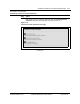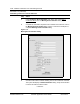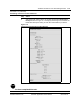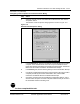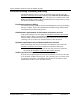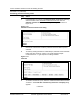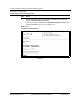User`s guide
11-14 YesWare conference room and meeting services
Software Release 2.30 YesWare Applications User’s Guide 08-01016-01
Procedure 11-4 (continued)
Scheduling port-based meeting rooms
Step Action
3 In Port Manager, scroll down to the Ethernet Switch and Port Provisioning
section and click on the Schedule Conference Room Ports
link. The
Schedule Conference Room Ports dialog should appear as shown in
Figure 11-10.
Figure 11-10
Schedule Conference Room Ports dialog
4 Click on the "Choose Port Location" pull-down menu and select a port to
schedule.
5 To view any existing schedule for a selected port, select the "View Schedule"
button and click "Continue." Figure 11-11 shows that the example
Conference Room 1-1 (port #1) has no existing schedule.
Figure 11-11
View Port
6 To create a schedule for a port, select the "Create Schedule" button and click
"Continue." The Create New schedule for [conference room/port] dialog
appears.
—continued—