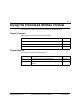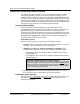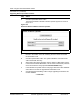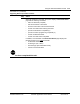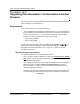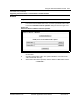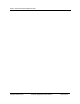User`s guide
15-4 Using the Download Utilities module
Software Release 2.30 YesWare Applications User’s Guide 08-01016-01
Procedure 15-1 (continued)
Upgrading EtherLoop modem firmware
Step Action
2 Click the "Upload New Files" button.
The Download Utilities / Modem Firmware Uploader appears as shown in
Figure 15-2.
Figure 15-2
Download Utilities / Modem Firmware Uploader
3 Browse to the location of the file containing the new load for the modem
firmware/FPGA code.
4 Click the "Upload Files" button. The system installs the new load into the
YWS "downloader" directory.
5 When all files have been uploaded, click the "Return To Main Menu" button.
6 In the Download Utilities Main Menu, use the "Files To Download" pull-down
menus and select the newly-uploaded Firmware/FPGA load(s).
7 In the "Modems To Update" section of the page, select the modem database
and modems to receive the upgraded firmware/FPGA code.
8 Click the "Begin Downloading" button to begin upgrading the modems and
modem database.
—continued—