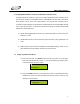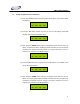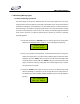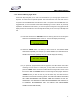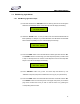User Manual
DMX OPERATOR PRO
16
7.3.2 Record a Moving Light Show
These next steps will guide you on how to record Shows for your moving lights. Shows are a
sequence of Scenes that incorporate separate hold and fade times- the hold times work in
conjunction with the SPEED fader, the fade time’s work in conjunction with the FADE fader. It is
suggested that you record several Scenes before attempting to record a Show. As previously
explained in the Record Scenes section, you will once again be using the moving light and LCD
display sections to record Shows. There are eight Shows that you can record up to 99 steps each
into.
(1) Press and hold down the "RECORD" button for three (3) seconds or until the green
LED next to the RECORD button comes on. The LCD will display the following:
SELECT A SCENE
OR SHOW! PAGE01
(2) Select the “SHOW” button 1-8, where you wish to record to. The selected SHOW
LED will flash repeatedly. For example, if you select SHOW #1, the LED above the #1
SHOW button will flash repeatedly and your LCD will display the following:
EDIT SHOW1/TL00
ADD ESC STEP00
(3) If you previously programmed Scenes into page #01, the LED’s above each button
containing a scene, will be on. At this point, you may select one of those Scenes or
press the “PAGE” button so that the red LED above the Page button comes on and
then use the “UP” and “DOWN” buttons to scroll through the other pages. Select the
“SCENE” # that you wish to have as your first Show step. The LED above the
selected Scene # will then be flashing. (NOTE: YOU CAN ALSO SELECT FIXTURES,
SET THEIR PARAMETERS AND RECORD THEM INTO SHOWS ON THE FLY.
HOWEVER, IF YOU ARE NEW TO DMX OR PROGRAMMING THIS CONSOLE, IT
IS STRONGLY RECOMMENDED THAT YOU SELECT PRE PROGRAMMED
SCENES TO RECORD SHOWS).