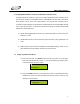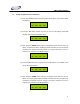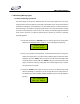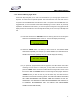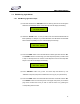User Manual
DMX OPERATOR PRO
18
7.4 Playback Moving Light Scenes and Shows
7.4.1 Playback Moving Light Scenes
(1) Press the “PAGE” button so the red LED above the Page button comes on.
(2) Locate the page which contains the scene that you wish to playback by using the “UP
& DOWN” buttons. You will notice the Page numbers changing on the top left corner
of the LCD display as you press either the UP or DOWN buttons. (Note: As you are
scrolling through pages, the green Scene LED’s may come on and off. When an LED
is ON, this means that there is a Scene stored there- when the LED is OFF, it means
that the location is empty or has no scene stored there).
(3) Once you’ve located the page containing the scene that you want to playback, press
the desired “SCENE” # 1-8 button. The selected scene LED will begin to flash and
the scene will come ON. The green FIXTURE LED’s for fixtures which are included
into the selected scene will also come ON. You can manually select any fixture and
control it on the fly while the other fixtures continue to run the selected scene.
(4) To turn the selected scene OFF, press the same scene button or press
“BLACKOUT”. You may also select another scene in which case the originally
selected scene will turn OFF and the newly selected scene will come ON and its LED
will flash.