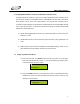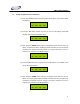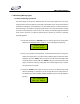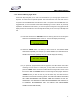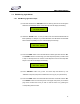User Manual
DMX OPERATOR PRO
20
7.5 Edit Moving Light Shows
7.5.1 Add Moving Light Show steps
(1) Press and hold down the "RECORD" button for three (3) seconds or until the green
LED next to the RECORD button comes ON. The LCD will display the following:
SELECT A SCENE
OR SHOW! PAGE01
(2) Select the “SHOW” button 1-8, that you wish to edit. The selected SHOW LED will
flash repeatedly. For example, if you select SHOW #1, the LED above the #1 SHOW
button will flash repeatedly and your LCD will display the following:
EDIT SHOW1/TLXX
ADD ESC STEP00
• TLXX = Total Show steps.
(3) Press the “PAGE” button so that the LED above its button goes OFF. Use the “UP”
and “DOWN” buttons to scroll through your Show steps. Stop where you wish to add
a step. For example, Show #1 contains 15 total steps and I wish to add a step after
step #7. The LCD should display the following:
EDIT SHOW1/TL15
ADD ESC STEP07
(4) Press “RECORD” button one (1) time. Your Show step will advance by one-
“STEP08”. A temporary step will be created which is a copy of your previous step.
(5) Press the “PAGE” button so that the LED above its button comes ON. Use the “UP”
and “DOWN” buttons to scroll through the scene pages. Stop when you locate the
page # that contains the scene you wish to add and select it by pressing the
corresponding Scene # button.