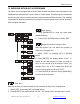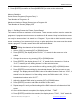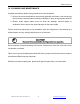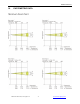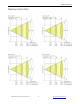Specifications
DLED Par Zoom™
©Elation Professional, Los Angeles Ca. 31 www.ElationLighting.com
3. Press [ENTER] to confirm or Press [MODE/ESC] to return to the main menu.
Memory Statistics:
Quick Access Programs (Program Part): 3
Total Number of Programs: 10
Maximum Number of Steps (Scenes) per a Program: 64
Total Number of Scenes (Steps): 250
Step 1 – Building Scenes via Fixture Control Board.
The control will store a maximum of 48 scenes. These scenes are then used to create the
programs. A program can store one or a maximum of 48 scenes. Keep in mind that a scene
can only be access when it is stored in a “Program.” If you wish to build a static scene (a
scene consisting of no movement) for a logo or gobo projection, the scene must be stored
inside a program. To build a scene follow the instructions below:
- Editing the channels of the individual scenes
1. Select “SC01” by pressing [UP] or [DOWN] button.
2. Press [ENTER], the display shows “SCXX”, “X” stands for the scene no. to be
edited.
3. Change the scene no. by pressing [UP] or [DOWN] button.
4. Press [ENTER], the display shows “C-X”, “X” stands for the channel no. Such as
“C-01”, it means you are editing channel 1 of the selected scene.
5. Select the channel no. you would like to edit by pressing [UP] or [DOWN] button.
6. Press [ENTER] to enter editing for the selected channel, the fixture reacts to your
settings. The display shows the DMX value of the edited channel. Such as “11XX”, it
stands for in the channel 11 of the editing scene, the DMX value is XX , XX is a
hexadecimal number value “01-FF”.
7. Adjust the desired DMX value by pressing [UP] or [DOWN] button.
8. Press [ENTER] in order to edit other channels of this scene.
9. Repeat steps 5-9 until you finish setting all the DMX values for all channels of this
scene.
10. Once all the channels completed, the display will flash “TIME”
11. Press [ENTER] to edit the time needed, the display shows “TXXX” , “XXX” stands for