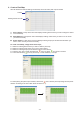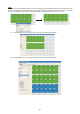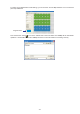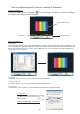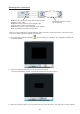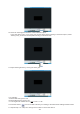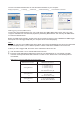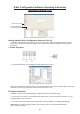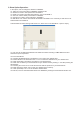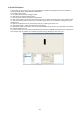Instruction manual
Starting X-Software
Using the Tool Bar
Auto Mode
Stop Running Events
Playing Events
To click the AUTO icon to run the current desired events automatically.
To click the "STOP" icon to stop temporarily the present desired events.
To click "PLAY" icon to continue to run the Events which have been stopped just before.
In the main folder, click the "Runproj"( ) icon to start your X-Software. And the X-Software
will display the following screen for you;
Manual Mode
To manually open the Flash files, Video Files, MPEG Files which you wish to play, firstly click the "MANUAL" icon
and a new dialog box (screen) will appear, indicating you to select your desired Event files inaflash file selection,
then move the pointer to the "open" icon to open. (
)
Flash files-*swf, *GVI, Video Files-*AVI,*WMV, MPEG Files-
*mpeg,*mpg,*mlv, *mp2,*mp3
How to playback preset Scenes by running X-Software?
-22-
Special Notice:
When you play the Scenes with ,
you MUST close your of
your computer.
Video format
Hard Acceleration
HOW TO CONFIGURE, See page 25.
Presentation Area
Tool Bar
Dimming Area