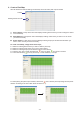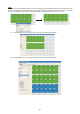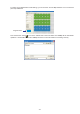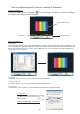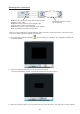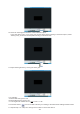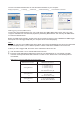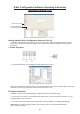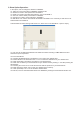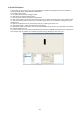Instruction manual
X-Net Configuration Software Operating Instruction
(Software version:1.00)
Getting started X-Driver Configuration Software (Ver1.00)
In Windows, click the Start button and go to the "Programs" then "X-Net Configuration Software". Move
the pointer to the X-Net Configuration Software icon, the X-Net Configuration Software screen appears
hereinafter:
1.Toolbar Operation:
1.1 Click "OPEN FLASH" icon, a dialogue box will appear on the screen.
Select your desired flash file with extension .swf and click "OPEN" icon to open, click the "Play" icon to play
the flash, "Pause" icon to temporarily terminate and "Stop" icon to end.
2.FileOption Operation:
2.1 "Fileconvert" icon used to convert the flash file with extension .swf into the file with extension .scn for
E-NODE 8 playing the one directly.
2.2 "Preview" icon used to temporarily play flash files effect by E-NODE 8 controlling RGB lightings.
: Before converting flash files, please enter a valid number to set the desired flash frame
in the Convert Set Option.
NOTE
FileOption is used to control RGB lightings by adjusting contents of presentation bar.
Enter IP address of
the existing E-NODE 8
Enter frame value
-26-