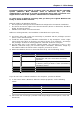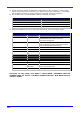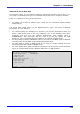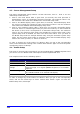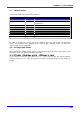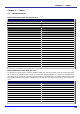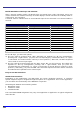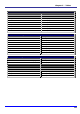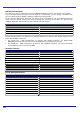User`s manual
Chapter 5 – Tables
Chapter 5 – Tables
ick Reference
on of the PC-Special keys
5.1 – Qu
Braille-Emulati
Braille-Emulation of the PC-Special keys
PC key (combination Braille Equivalent
Enter Space + dot 8
Escape Space + dot 7
Left arrow Space + dot 1
Right arrow Space + dot 4
Up arrow Space + dot 2
Down arrow Space + dot 5
Page up Space + dot 3
Page down Space + dot 6
Home +2 Space + dots 1
End Space + dots 4+5
Insert Space + dots 2+3
Del Space + dots 5+6
Tab 7 Space + dots 3+
Backspace Space + dots 6+8
F1-F12 ers a-l Right thumb + lett
NumPad 1-0 Right thumb + numbers 1-0 (computer Braille!)
NumPad-operators Right thumb + "+", "-", "*", "/" (computer Braille!)
NumPad Enter ot 8 Right thumb + d
NumPad NumLock Right thumb + letter "n"
Activate control center (Ctrl-Esc) ,2,3,4,5,6 (or Ctrl-Esc) Space + dots 1
Ctrl + Alt + Del Space + dots 1,2,3,4,5,6,7,8
Toggle Stand-alone mode / PC terminal (Ctrl + Shift + Pause) Space + dots 7+8
Braille-Emulation of PC-Shift, Alt, Ctrl
s", the key modifiers Sh Insert (used in combination with
in a popular screen reader program) le as a prefix for combinations
ext keystroke entered withi x will then have the
if you wait for more than 5 seconds or hit
Left thumb +
ot 7.
In the way of "sticky key ift, Alt, Ctrl and
other keys
with other keys. The n
are made availab
n 5 seconds after the prefi
key modifier added. The prefix is abolished
d
Braille-Emulation of PC-Shift, Alt, Ctrl
PC modifier key Braille Equivalent
Shift Left thumb + dot 1
Ctrl Left thumb + dot 2
Alt Left thumb + dot 3
Shift + Ctrl Left thumb + dots 1+2
Alt + Shift Left thumb + dots 1+3
Alt + Ctrl Left thumb + dots 2+3
Shift + Alt + Ctrl Left thumb + dots 1+2+3
Insert (as key prefix, used in Jaws!) Left thumb + dots 3+7
Disable prefix Left thumb + dot 7
119