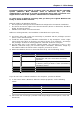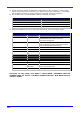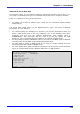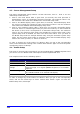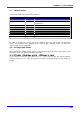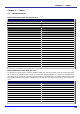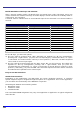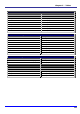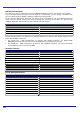User`s manual
Braille-Emulation of EL-keys and switches
After a general modality switch, the Braille keys and special keys (right, left thumb, space) are
used to emulate the switches and keys of the EL displays. Please note that the modality switch is
valid only for one command.
A timeout function switches back to normal Braille input if the command is not entered within 5
seconds.
Braille-Emulation of EL-keys and switches
EL Switch Braille keyboard unit QWERTY keyboard unit
Switch normal keys – EL keys Left + right thumb Left and right Windows key
Left switch in rear position dot 1 Key F
Left switch in central position dot 2 Key D
Left switch in front position dot 3 Key S
Right switch in rear position dot 4 Key J
Right switch in central position dot 5 Key K
Ri t switch in front position dot 6 Key L gh
Reset default positions dot 7 Key A
Left Left Windows key key in rear position Left thumb
Left key in front position Space + left thumb Context Menu + left Win key
Right key in rear position Right thumb Right Windows key
Right key in front position Space + right thumb Context Menu + right Win key
For the EL keys, you have two options:
r switching the keyboard to "EL key management"
i.e. "space
ft key in ba keyboard
h the Eas switch the
t" pressing "left + right thumb", then you press the
+ key in front
his command
l inp
on the applications, the EAB either s, or emulates
gate through the o ce in the application,
functionality of the EAB with a
mode
ssignment may vary from application to application. A typical assignment
3) The key shall be pressed alone. Afte
pressing "left + right thumb", you press the c
+ left thumb" for the EL-function "Le
orresponding key combination twice (
front position"). After that, the EL
can be used for normal input again.
4) The key shall be pressed along wit y Access Bar. For this purpose, first
keyboard to "EL key managemen
corresponding key combination (i.e. "space
position"), and finally, you press the EAB. T
left thumb" for the EL-function "Left
command sequence activates the EL
and switches the keyboard back to norma ut.
Easy Access Bar Functions
Stand-alone functions
Depending has screen navigation function
specific keyboard keys to navi ptions of an application. On
you can switch the keystroke.
We distinguish between three working modes:
• Navigation mode
• Interaction mode
• Combined
The actual default EAB a
looks like this:
120