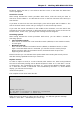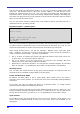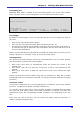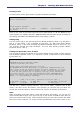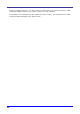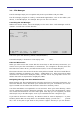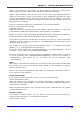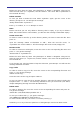User`s manual
Chapter 3 – Working With BRAILLEX ELba
3.3 – Document Reader
The document reader helps you to read long documents and books.
Launching the Document Reader
Within the control center, move the display to the menu item "r Document Reader" and
hit <Enter>. the first time you open the document reader you will see a file manager
screen enabling you to select a file you want to read. Otherwise, will see a message like
this:
Resume reading of (/mnt/flash/elba/test.txt) ?
Answer with "y" for "yes" if you want to continue reading where you last stopped.
Answering with "n" for "no" or "Esc" will open a file manager enabling you to select a
document to read.
The navigation within the document is identical to the editor described above. By default,
compressed reading is activated (i.e. you will skip blank portions of the screen); you
might also consider setting more defaults (i.e. grade 2 presentation, and the like) if you
wish.
Once you have exited the document reader, you will get back to the control center.
Bookmarks
Once you have read a portion of the document and you want to interrupt reading, move
the cursor to the place where you want to stop and press Ctrl+Q. You will be prompted:
"Save bookmark?". Answer with "y" if you want to set a bookmark at the current cursor
location, allowing you to resume reading the document at that place the next time you
open the document reader. If you answer with "n" you will be prompted: "Delete
bookmark?". Answer with "y" if you want to delete the last bookmark you set in the
current document, or with "n" if you want to maintain the old bookmark.
Please note that the document reader can handle up to 10 bookmarks, one per file. If
you open a file that has a bookmark, the document reader will automatically jump to
that bookmark when you open the file.
If you define a bookmark for an eleventh file, the eldest bookmark (the one you have set
first) will be deleted.
29