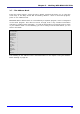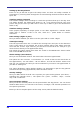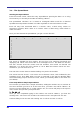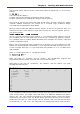User`s manual
ELba day planner V0.25 View
Date : Jun 17 2003
Time : 06:00pm
Duration : not defined
Reminder : 00:15
Subject : Peter's birthday party
--- Note ---
Don't forget present!
ESC back ^D delete ^E edit ^P print UP previous DN next
^C copy
Recurrent Appointments
Appointments that are repeated on a regular basis need only be entered once. Before
saving the appointment, just press Ctrl+r and you will get a new line on the appointment
screen (above the subject line:
Period : weekly
Press d for daily; w for weekly; m for monthly, and y for yearly events. As birthday
parties typically happen once a year, you would write "y".
Please note that recurrent appointments appear only once in the appointment list, but
they do appear in daily, weekly monthly and yearly lists. If you set an alarm, ELba will
remind you every time the alarm is due.
In our example, the yearly event will appear as follows:
Jun Tue 17 2003 06:00pm ay Peter's birthday party
The "ay" after the time and before the subject stands for "alarm, yearly".
Viewing an Appointment
If you want to visualize an appointment without modifying it, move the cursor to the
correspondent entry in the appointment list and hit Enter. In this viewing mode, you
have a number of options:
• Press ESC to get back to the appointment list.
• Press Ctrl+d to delete the appointment from the list.
• Press Ctrl+e to edit or modify the appointment.
• Press Ctrl+p to print the appointment
• Press the up arrow to visualize the previous appointment
• Press the down arrow to visualize the next appointment
• Press Ctrl+C to copy the appointment to the clipboard (you can then enter the data
into your word processor or an email, for example).
Modifying an Appointment
If you want to modify your appointment, press Ctrl+e in the view mode or in the
appointment list. You will get a screen similar to the one you found when you entered a
56