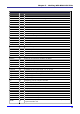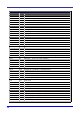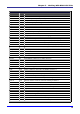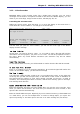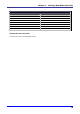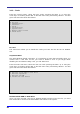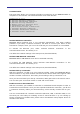User`s manual
Recording Information
Once you have opened a recording file (or inserted a "tape", see above), you can start
recording your voice notes. Press Ctrl+r to start. ELba will confirm the action with a
tone. On the Braille display, you will see the message:
recording...
From this point on, ELba will record via its microphone until you pause the action
pressing the space bar, or you stop it pressing "s".
Once you have stopped the recording (confirmed by another tone), you will get to the
table of contents, and the cursor is located on the last voice note. This may look like
this:
001 11:25:18 16/06/03 00:09s
You first get the number of the take, then the time and the date of the recording, and
finally, the length of the recording. Every new recording will add an entry to the list.
Listening to a Recording
In order to listen to a recording, you place the cursor on the recording you want to hear
and press "p" (for "play"), or just Enter. ELba will play the recording. You can interrupt
or resume at any time (with the space bar) or stop (pressing "s"), otherwise ELba will
stop automatically once the voice note has been completely played, and the cursor will
move to the next recording.
• You can select another voice note by moving the cursor up or down.
• You can speed up the tape pressing "+" (plus) or slow it down pressing "-" (minus).
• You can also "rewind" the tape, i.e. go to the first take, pressing "r".
Editing a Recording
In order to facilitate finding your voice notes again, you can give these notes a name.
Press Ctrl+e (for edit) and you will get a prompt "enter subject" and a long text field.
The description of your voice note can be up to 47 characters long.
You can also merge two subsequent notes. For this purpose, press "m" on the previous
of the two notes and confirm with "y".
Finally, you can also delete single notes of your tape. Position the cursor on the note you
want to delete and press "d". Answer the question " Really delete recording?" with "y".
Activating Voice Recorder Functions With Hotkeys
Once you have activated a tape, you can also access a number of voice note functions
without explicitly opening the voice note program, directly out of an application.
78