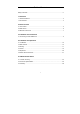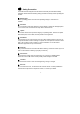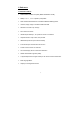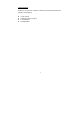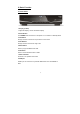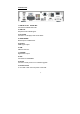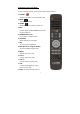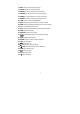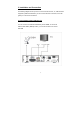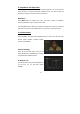Table of Contents Safety Precaution ........................................................................................................2 1. Reference 1.1 General Features ...................................................................................................3 1.2 Accessories ............................................................................................................4 2. Basic Function 2.1 Front Panel .........................................................................
Safety Precaution This STB has been designed and manufactured to satisfy the international safety standards. Please read the following safety precautions carefully before operating this receiver. Main Supply: Before operating, please check the units operating voltage is 100~240V AC 50/60Hz. Overload: Do not overload a wall outlet, extension cord or adapter, neither use damaged power cord or touch it with wet hand as this may result in electric shock.
1. Reference 1.1 General Features DVB-S/DVB-S2 Satellite Compliant (MPEG-II/ MPEG-IV/ H.264). DiSEqC 1.0, 1.1, 1.2 & 1.3 (USALS) Compatible. SCPC & MCPC Receivable from C/Ku Band Satellites LNB Supported. Universal, Single, Single S & C Band Wide band LNB. Sensitive Tuner with Loop-Through. PAL / NTSC Conversion. Variable Aspect Ratio (4:3, 16:9) with Pan Vector or Letter Box. Output Resolution: 576p & 576i, 720p & 1080i. HDMI with Upscale to Improve Picture Quality.
1.2 Accessories Unpack the unit and check to make sure that all of the following accessories are included in the packaging.
2. Basic Function 2.1 Front Panel 1. Display (13 VFD) 13 digit VFD display, vacuum fluorescent display 2. Power Button The POWER button is used to turn the power on or to make it on Standby Mode. 3. CH Buttons Change channels or items from top to bottom on the menus. 4. VOL Buttons Change channel’s volume from high to low. 5. Menu Button Press to pop up the MENU from OSD 6. OK Button Press to choose wanted function in OSD 7. Smart Card Slot Socket for a TV operator Smart Card. 8. USB port USB2.
2.2 Rear Panel 1. LNB IN 13/18V 500mA Max Connect the Satellite Dish LNB. 2. LNB OUT Output the Dish LNB IN signal. 3. TV SCART Connect to TV set player with Scart cables. 4. VIDEO/AUDIO RCA output for CVBS format. 5. DV-OUT HDMI signal output 6. USB USB 2.0 Host Port. 7. COAXIAL Digital Audio output 8. LAN Connection for INTERNET. 9. RS-232 Connect to serial port of PC for software upgrade. 10. Power Switch To Turn ON or OFF the main power of this STB.
2.3 Remote Control Unit (RCU) You can control this receiver by this remote controller with full function. 1. POWER: Power on / off button, can set to Standby mode. 2. MUTE: Turn the sound On/Off. 3. SLEEP: Setting the time for turning the receiver off 4. PVR: Press to display the RECORDING files you have recored via this box 5. NUMERIC KEY (0~9) : Input number or change channel 6. TV/RADIO: Switch between TV and RADIO. 7. SAT: Show the scanned satellite list. 8.
14. EXIT: Exit current menu step by step. 15. AUDIO: Select or change the Audio. 16. ZOOM: To zoom out the current TV channel 17. PAUSE: To stop the current TV channel playing 18. PAGE+/-: Page up/down in menu or channel list 19. RECALL: Move to the previous viewed channel. 20. USB: Press to enter into USB MENU 21. INFO: Show the information of the current channel. 22. SUB: Showing Subtitle information if the channel contains. 23. F1: Functional key for future use 24.
3. Installation and Connection The following diagram shows you how to connect the HD receiver, TV, LNB and other equipment, please read this first if you are not sure about the connection, and it will guide you to the correct connection. 3.1 Connecting to Dish LNB and TV You can connect one fixed dish LNB directly to the LNB IN, or connect at least two dish LNB by DiSEqC Switch, you can also connect to HH mount dish LNB.
4. Installation and Operation After connecting the receiver to other required equipment, turn on the receiver, there should be no channel information available at first. You need to follow the procedure to setup your receiver to search the channel. Main Menu Press MENU button to activate main menu, main menu consists of Installation, Service organization, Output, System, Timer, USB.
Add Add satellite by using the Red key. Here you can input new Satellite angle, Satellite Direction (east, west), Band (ku,c). OK to confirm the setting and this new satellite will be added to the end of the Satellite list. Edit Select the satellite then press green button. You can change the satellite’s name, angle, direction and band. Input the characters which you want to edit using the browser. Delete You can delete the user’s satellite.
Transponder List If you change the satellite, the transponder will be changed automatically. You will find the transponder list of selected satellite here. Press the sat button can switch the TP and SAT list. In this menu you can Add, Edit, Delete, Transponder.
Move Auto [W/E] Press RIGHT/LEFT button, the dish will be motorized to East/West continuously, it will stop until it find the best signal. Move Continue Press RIGHT/LEFT button, the dish will be motorized to East/West continuously until you press LEFT/RIGHT again. Move Step Press RIGHT/LEFT button, the dish will be motorized to East/West by step. Store Position Save the current position you searched for the selected satellite. Go to Position Press OK button to move the dish to the stored position.
G: Start Search Channels After set above step, press ok you will be asked whether delete all exist channels if there are existing channels on selected satellites or TPs, you can choose yes or no, will start searching. During searching the TV Channel and Radio Channel will be listed separately. Factory Default You can erase all the channels and settings. If select All, press OK you will be asked to select “start” or “quit”. If select “start” all data and setting will be lost.
4.2 EDIT CHANNEL In this menu you can set program edit like delete, lock, rename, move and swap the selected channel, set FAV and so on. TV Channels Here you can Select Channel, Delete Channel, Skip Channel, Move Channel, Lock Channel. Select TV Channels, you will get this window.
Rename Select channel that you want rename from channel list, press F1 button, then using the UP/ DOWN /LEFT /RIGHT keys to select characters which you want to edit. Press OK to confirm your selection. In this menu, you can set the word with the extend. Caps on or off. Swap You can select the channel that you want to swap from the channel list, press F2 button, you will be asked to swap the channel to put where, input the destination number and press OK.
4.3 SETTINGS Here you can setup TV output and Video output according to the standard of your country. System Settings In this menu, you can choose MENU LANG, set AUDIO LANG, setting Digital Audio, menu transparency, TXT transparence, Display MODE, TV Type, SCREEN MODE, SCART OUTPUT etc… all in this menu Parental Control In this menu, you can set the password to Installation, Edit Channel, System, and also you can change the password, this is for the purpose of children misplaying with your STB.
USALS Setup In this menu, you can set up USALS setting, and then you can use your DISH motor. CA MENU In this menu, insert the smart card, and you will get smart card info, and you can watch the scrambled channels.
4.4 TIMES Time Settings In this MENU, you can change the TIME MODE and setting time manually, or adjust GMT time. The default time setup is auto, but you can select manual and input manually, select the time zone of your country and you will get the correct current time which is based on TDT (Time and Data Table) in the stream of the current channel service.
4.5 EXPANSION Games Some classic games which will give your some happy times to play with !! Multi Pictures In this menu, user can watch 9 different small TV in one windows, we called it MULTI PICS USB ( Worked with a USB Device ) USB menu only working when a USB device is connected with your STB !! A.
B. Play Mode Press GREEN button, you will have Loop, and Slideshow Interval, and Photo view mode, to gain the viewing experience of your multimedia pleasure C. Upload Press YELLOW button, you will have upload function, and you can upload data to your USB or to your ftp. D. PVR Setting Press PVR Setting, you can set the PVR path, and some other settings, for example, RECORD MODE, RECORD TIME, etc…. Note: USB support FAT & FAT32, NTFS 4.
EPG In this view, you can get the electronic program guide if applicable. You can get the detailed information about that program by pressing OK button Book You can Switch Pre/Next Day EPG by Pressing Red/Yellow Key. In this menu, Press Blue key go to Book. Here you can set your favorite channels to begin broadcasting at future time you set, including both TV and Radio, press green button you can get the schedule directly, Here you can Add, Edit and Delete the event which you set.
TXT: Show the teletext content if teletext transmitted Subtitle Press SUB button to show subtitle.
5. Additional Information 5.1 Trouble Shooting You might meet abnormal working of this STB with various reasons. Check the following which may help you. Problem Possible causes What to do LED on the front panel fail Main supply cable is not Check if the main supply cable is plugged into the to light up/is not lit. connected. power socket. No picture or sound. Satellite dish is not aiming to Adjust the dish. Check the signal strength indicator satellite accurately.
5.2 Technical Specification Tuner & Demodulator Frequency Range Input Connector Signal Level RF Impedance IF Band width LNB Power & Polarization LNB Tone Switch DiSEqC Control Demodulation Symbol Rate FEC Decode 950 MHz to 2150 MHz F-type, IEC 169-24, Female -25 to -65 dBm 75Ω¸unbalanced 55 MHz/8Hz(Per 5Msps) Vertical : +13 V, 14V +/-5% Horizontal : +18 V, 19V+/-5% Current : 500 mA Max. Overload Protection 22KHz+/-2KHz, 0.6Vpp+/-0.2V Version 1.0/1.
5.3 Glossary Antenna A device collects and radiates electromagnetic waves. Includes a satellite dish and broadband antenna. DiSEqC DiSEqC(Digital Satellite Equipment Control)system, it is a communication bus between satellite receivers and peripheral equipment using the only existing coaxial cable. DVB The Digital Video Broadcast group was created to establish a technical framework for the introduction of digital video broadcasting systems.
Forward Error Correction (FEC) A system of error control for data transmission. PID(Packet Identifier) A set of numbers that identifies transport stream packets containing data from a single data stream. Polarization Polarizations allows several programmers to be fit into the same frequency band. The signals from a satellite are transmitted either with linear (vertical or horizontal) polarizations or circular (right or left) polarizations.
SCART A 21-pin connector used for connection of the receiver, VCR and TV. Also named Euro connector or Parietal connector. S/PDIF Sony/Philips Digital Interface Format. Digital audio output. RCA Coaxial connector used to connect the receiver to an external amplifier.