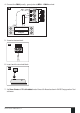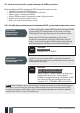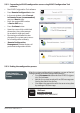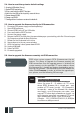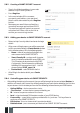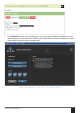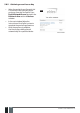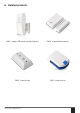User manual
56
56 EN
EPIR2 User Manual v.1.4
5.8.2. Creating a SMART SECURITY account
• Type in the following address in your web
browser: http://security.eldes.lt
• Press Register
• In the next window ll in username,
password, email address, your personal
details verication code and press Register
button.
• Now open your email inbox and look for a
new email message received from ELDES.
The email message will contain an account
activation link. Please, click on the link to
conrm your account registration.
85
5.8.3. Adding your device to SMART SECURITY account.
• Return to http://security.eldes.lt and enter the login
details.
• After successful login process you will be requested
to ll in your device details in Create Device window.
In this window, please, ll in the following details:
• Name – name of your device displayed in the
main screen view of SMART SECURITY.
• Smart Security ID – a unique multi-character
security number provided with every EPIR2 unit.
This ID number can be retreived using ELDES
Conguration Tool software or by sending the
following SMS message from User 1 – User 10
phone number: XXXX_smart_id
• Device Model – select EPIR from the list.
• After lling in the device details, press Create
button.
86
5.8.4. Controlling your device via SMART SECURITY.
• After adding the device to the account time you will be brought to the next window Devices. In
addition, a 6-month trial License Key will be granted for your each device added for the rst time
to your account. In this window you can view the following information on your EPIR2 device:
• Online/Oine – device connection status.
• „Test Device“ – custom device name provided by you.
• ID – internal sequence number of the server.
• Imei – uniqe hardcoded GSM modem number of your EPIR2 device.
• License Key – a special key number provided after its‘ purchase. This key allows to
continue using SMART SECURITY.
• Edit button – press to view and edit your device details
• Delete button – press to remove your device from SMART SECURITY account.