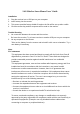User's Manual
2.4G Wireless Laser Mouse Users’ Guide
Installation
1. Plug the receiver into a USB port on your computer.
2. Insert battery into the mouse.
3. This mouse provides factory default ID and so the link will be set up after a while.
4. Click the mouse key and her response will be read on the monitor.
Trouble Shooting
1. No connection between the mouse and the receiver.
Re-insert the receiver. Try to insert receiver to another USB port on your computer.
2. No any response on the mouse.
Take out the battery from the mouse and reinstall it with correct orientation. Try a
new battery if necessary.
Note:
FCC statement:
This equipment has been tested and found to comply with the limits for a Class B
digital device, pursuant to Part 15 of the FCC Rules. These limits are designed to
provide reasonable protection against harmful interference in a residential
installation.
This equipment generates, uses and can radiate radio frequency energy and if not
installed and used in accordance with the instructions, may cause harmful
interference to radio communications. However, there is no guarantee that
interference will not occur in a particular installation. If this equipment does cause
harmful interference to radio or television reception, which can be determined by
turning the equipment off and on. The user is encouraged to try to correct the
interference by one of the following measures:
—Reorient or relocate the receiving antenna.
—Increase the separation between the equipment and receiver.
—Connect the equipment into an outlet on a circuit different from that to which the
receiver is connected.
—Consult the dealer or an experienced radio/TV technician for help.
To assure continued compliance, any changes or modifications not expressly
approved by the party responsible for compliance could void the user’s authority to
operate this equipment. (Example- use only shielded interface cables when
connecting to computer or peripheral devices).