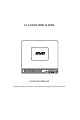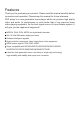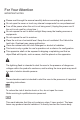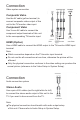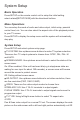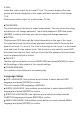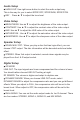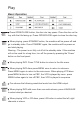User Manual
System Setup
Basic Operation
Press SETUP on the remote control unit to setup the initial setting.
select related[SETUP PAGE] with the directional buttons.
Menu Operations
You can setup the mode of audio and video output, initial setup, parental
control level, etc. You can also select the aspect ratio of the playback picture
to your TV screen.
Press SETUP to display the setup menu and the system will automatically
stop play.
System Setup
Press SETUP and select system setup page.
TV SYSTEM: Use up/down arrow buttons to make TV system selection.
There are four TV output systems to choose from: NTSC, PAL, PAL- M
and AUTO.
SCREEN SAVER: Use up/down arrow buttons to select the status of the
screen saver.
On: When enabled, if the unit has been idle(e.g.in stop/pause state are
waiting for user input for about 180 seconds), a screen saver will bounce
around the screen to protect screen.
Off: Setting without screen saver.
HD OUTPUT: Use up/down arrow buttons to set video resolution, there
are five resolution(720P, 10801,1080P).
VIDEO: There are five video output modes to choose from:
INTERLACE-YUV: Use Y Cb Cr terminals to output signals.
P-SCAN YPBPR: Use Y Cb Cr terminals to output signals and convert to
progressive output.
TV TYPE: Using left/right arrow button to select TV aspect ratio.
4:3/PS:
Pan & Scan video output for a normal TV set. The screen displays the wide
picture on the wide screen with a left and right portion automatically cut Off.