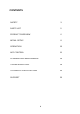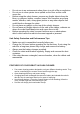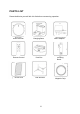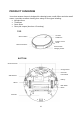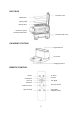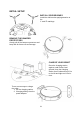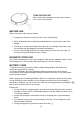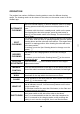USER MANUAL Robot Vacuum Cleaner iQLEAN-GR01 Thank you for choosing your electriQ robot vacuum cleaner. This instruction manual is designed to provide you with all required instructions related to the installation, use and maintenance of the appliance. In order to operate the unit correctly and safely, please read this instruction manual carefully before installation and usage.
CONTENTS SAFETY 3 PARTS LIST 5 PRODUCT OVERVIEW 6 INITAIL SETUP 8 OPERATION 10 APP CONTROL 11 CLEANING AND MAINTENANCE 16 TROUBLESHOOTING 19 TECHNICAL SPECIFICATIONS 20 SUPPORT 20 2
SAFETY PRECAUTIONS IMPORTANT • • • • • • • • • • • • • • • • • • • • • Carefully read the instructions before operating the unit. Please retain the manual for future reference. This appliance is for indoor use only. Rating: This unit must be only connected to a 220-230 V earthed outlet. Always check the rating label against your electrical supply. If you are in any doubt about the suitability of your electrical supply have it checked and, if necessary, retested by a qualified electrician.
• • • • • • Do not use in an environment where there is a risk of fire or explosion. Do not use to clean printer toner spilled on the floor as this could cause fire. Before using the robot cleaner, remove any fragile objects from the floor e.g. glasses, bottles, candles, lamps. Also removes any sharp metals, needles, nails, sharp glass pieces or any other objects that could block or damage the robot. Do not place any object on the top of the robotic cleaner.
PARTS LIST Please familiarise yourself with this list before commencing operation.
PRODUCT OVERVIEW Your robot vacuum cleaner is designed for cleaning homes, small offices and other small rooms. It provides excellent cleaning for a variety of floor types including: • Wooden floors • Tiled floors • Stone floors • Short-pile carpets (less than 1.
DUST BOX Dust Box Cover HEPA Filter Sponge Filter Primary Filter Dust Box Top Part Dust Box Bottom Part Dust Box Side Cover CHARGING STATION Signal Indicator DC socket Charging Contacts REMOTE CONTROL On/Off Go Home Forward Pause/Start Turn Left Turn Right Turn Back Reduce Suction Increase Suction Spot Cleaning Virtual Wall (optional feature) 7
INITIAL SETUP INSTALL SIDE BRUSHES Install the side brushes paying attention to the ‘L’ and ‘R’ markings REMOVE THE BUMPER PROTECTORS Gently pull off the bumpers protectors and keep safe for future use and storage. CHARGE YOUR ROBOT Place the charging station against a wall on flat, level ground. Keep the charging station free of obstructions 0.5m to the left and right and 1.5m in front. There are two ways to charge the robot: 1. On the charging station. 2. Charging directly from the power adapter.
TURN ON THE UNIT When sufficiently charged, press the power button to turn on your robot vacuum. BEFORE USE Before using your robot vacuum cleaner: • Arrange your furniture so that your robot move around freely. • Block off hazards such as stairways and bannisters to prevent your robot from danger. • Take care to remove small objects from the floor, for example power leads, toys etc as these may get tangled in the robot’s mechanism.
OPERATION The product has number of different cleaning modes to cater for different cleaning needs. The cleaning mode can be chosen on the robot, on the remote control or on the WeBack app. AUTOMATIC CLEANING SPOT CLEANING BORDER CLEANING The robot will scan the immediate environment and generate a map in its internal memory. It will then clean the room in S-shape cleaning patterns and finally clean around the perimeter of the room. To activate: with the robot in standby mode, switch on the power.
APP CONTROL Before you start: • Ensure your router provides a standard 2.4GHZ connection. • If your router is dual band ensure that both networks have different network names (SSID). The provider of your router / Internet service provider will be able to provide advice specific to your router. • Place the cleaning robot as close as possible to the router during setup. • Once the app has been installed on your phone, turn off the data connection, and ensure your phone is connected to your router via Wi-Fi.
ADD DEVICE 4. At the Device screen select the + symbol to add a device. 7. Reset the device by pressing the power switch. After restarting, press and hold the device button3-5 seconds. The device will make a confirmation tone. Click next on your phone. Note: do not attempt to connect from the charging base.Make sure that after the long press a network prompt tone is received. 5. You will now be prompted to scan the QR code which is located on the underside of your robot. 6.
10. Confirm WeBack’s connection of the robot to the Wi-Fi network. 11. Success – all devices connected. 13 12. The WeBack home screen now lists your robot.
CONTROLLING YOUR DEVICE THROUGH THE APP THE DEVICE SCREEN The device screen is the main control screen for the cleaning robot, providing access to the controls to amend the functions and settings Status: the robot’s current activity. Back: Returns to the WeBack home screen. Cleaning Statistics Auto Clean: Robot will clean in S-shaped patterns until it reaches boundaries Stop: pause the robot or end cleaning and return to base.
THE SETTINGS SCREEN This screen gives you the option to turn off the robot’s voice and update some of the device’s basic settings. Set Remark – change the name of the Robot Area unit – choose between ft² or m² Schedule – set a schedule for the robot to clean in the future Shared device - share access to the controls of your cleaning robot with friends and family. Check for update – update to the latest firmware. Model – this is the full model number.
CLEANING AND MAINTENANCE DUST BOX AND FILTER CLEANING Press the dust box release button to remove the dust box Open the dust box side cover Open the dust box cover and empty contents into waste bin Open the filter cover.
Take out the HEPA filter, sponge filter and primary filter. Clean with a cloth or brush. Do not wet the HEPA or sponge filters. Remove any dust from the primary filter, then wash it with running water. Then leave to air dry for 24 hours. Clean the dust box using a brush or damp cloth. Do not wash with running water as this may damage the electronics. Dry the dust box and filters. The primary filter should be washed every 15-30 days. The maximum service life of the HEPA filter is three months.
CLEANING THE BRUSHES Open the roller brush cover. Take out the roller brush. Use the cleaning brush provided to cut of Remove side brush. Clean with a soft cloth. the hair tangled on the roller brush. MAINTENANCE OF CHARGE TERMINALS AND WHEELS The charging terminals on the charging station and the underside of the robot contain sensitive electronic components. Do not use water to clean them, use only a dry cloth.
TROUBLESHOOTING FAULT POSSIBLE CAUSE SOLUTION Robot does not charge. Poor connection between the electrodes on the base of the robot and the charging base. The charging base is switched off. Ensure contacts are clean and free from obstruction. Robot gets stuck. Robot returns to charging station without completing the cleaning. Robot does not perform cleaning work automatically as scheduled. The robot may get entangled by wires and cables on the floor, by hanging curtains and by rugs and carpets.
TECHNICAL SPECIFICATIONS Model name: iQlean-GR01 CHARGING STATION Description Parameter Size Input Output Rated Power Rated Frequency 155 x 150 x 80 mm 19V 19V 0.6A 11.4W 50/60Hz Description Parameter Size Battery Weight Rated Voltage Rated Power 320 x 76mm Lithium Ion 2.3kg 14.8V 22W ROBOT electriQ UK SUPPORT www.electriQ.co.uk/support www.electriQ.co.