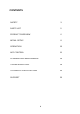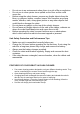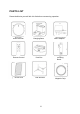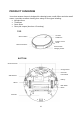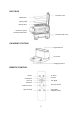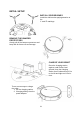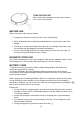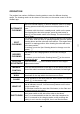Instruction Manual
10
OPERATION
The product has number of different cleaning modes to cater for different cleaning
needs. The cleaning mode can be chosen on the robot, on the remote control or on the
WeBack app.
AUTOMATIC
CLEANING
The robot will scan the immediate environment and generate a
map in its internal memory. It will then clean the room in S-shape
cleaning patterns and finally clean around the perimeter of the
room.
To activate: with the robot in standby mode, switch on the power.
After hearing the robot voice prompt, press the start button or
press “ ” on the remote control or in the app. The robot will then
start to clean.
SPOT
CLEANING
This mode is useful where there is cleaning required concentrated
on one area. With the robot on standby/suspend, press the partial
cleaning button and the robot will clean within a 1.5m square area
based on its starting position. After cleaning the robot will return
to the start position.
To activate: press the Spot Cleaning button in the app or on the
remote:
BORDER
CLEANING
The robot cleans along the perimeter of fixed objects (e.g. walls)
and returns to the charging station once border cleaning is
finished.
To activate: press the Border Cleaning button on the remote
or start on the app.
SUCTION
ADJUSTMENT
Press the button on the remote control or in the app to
adjust suction levels.
MANUAL
CONTROL
Press the direction buttons in the app or on the remote control to
control the robot’s movement forwards, backwards, left and right.
VIRTUAL
WALL
To activate: press Virtual Wall in the remote or app to draw a
virtual wall on the map which the robot must not cross.
PAUSE
During operation of the robot press the “Start” button or the pause
button on the remote / app.
WAKE UP
After three minutes of inactivity, the robot goes into sleep mode
and all indicators turn off. You can use any buttons on the robot
or app to wake it up.
If it has been inactive for more than 20 minutes, on the Start and
Go Home buttons can wake it.
SHUT DOWN
After the robot has completed its task and come to rest, press the
main power switch at the side of the robot to shut down.
Note: it is recommended that after the robot has completed its
task, it is returned to the charging station to fully recharge the
battery. It not in use for a long time, then it can be shut down.