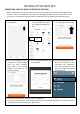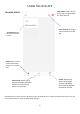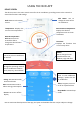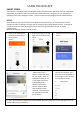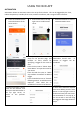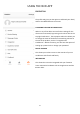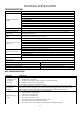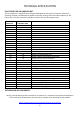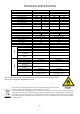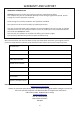User Manual
USING THE WIFI APP
22
AUTOMATION
Automation allows an automatic action to be set up for the device. This can be triggered by the Time,
indoor temperature, humidity of the room, weather conditions, and a range of other influences.
1. Press on the Smart Scene
tab at the bottom of the
Home screen
2. Press on the Plus in the top
right corner to add a smart
scene.
3. Select Automation to create a
new Automation Scene
4. Setup is very similar to the scene
setup on the previous page, and
includes an extra section for
specifying a trigger for the scene to
start.
Press the Pen next to “Please Enter
Scene Name” to input the name for
your Scene
Press the Red Plus next to “When
any condition is satisfied” to add the
trigger
Press the Red Plus next to “Execute
following actions” to add the action
required. Then select the air
conditioner from the list of devices.
6. Chose the function, set the
value for the function, and
then press the back button in
the top right corner, to
return to the previous
screen.
5. Select the condition when the
automation should start. A
number of triggers can be
combined.
7. Once all the functions required
have been added, press the Save
button in the top right corner to
finalise and save your new scene.
The automation is now set up, it
can be turned on and off using
the toggle on the image shown on
step 2.