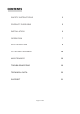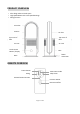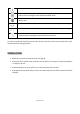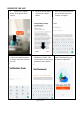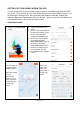USER MANUAL IQ-PURECOOLUVW BLADELESS FAN Thank you for choosing electriQ Please read this user manual before using this air circulator and keep it safe for future reference. Visit our page www.electriQ.co.
CONTENTS SAFETY INSTRUCTIONS 3 PRODUCT OVERVIEW 5 INSTALLATION 6 OPERATION 7 WI-FI OPERATION 8 FILTER REPLACEMENT 18 MAINTENANCE 19 TROUBLESHOOTING 19 TECHNICAL DATA 20 SUPPORT 21 Page 2 of 21
SAFETY INSTRUCTIONS IMPORTANT: Carefully read the instructions before operating the unit • This appliance is for indoor use only. • Rating: This unit must be only connected to a 220-240 V/50-60 Hz earthed outlet. • Installation must be in accordance with regulations of the country where the unit is used. • If you are in any doubt about the suitability of your electrical supply have it checked and, if necessary, modified by a qualified electrician. • This fan has been tested and is safe to use.
• Do not use the appliance for any purpose other than for its intended use. • Never use the mains plug as a switch to start and turn off the fan. Use the provided ON/OFF switch located on the control panel. • Always place the unit on a dry and stable surface. Do not move or tilt the unit • High Velocity fans are designed to create rapid air movement, therefore make sure the fan is not placed near curtains or any objects that may be drawn into the fan inlet.
PRODUCT OVERVIEW • Slim design takes minimal space • High Speed Motor with 3 Fan Speed Settings • Swing Function Air outlet Air duct Air duct Top cover of filter Top cover of filter Air inlet Air inlet Touch Screen Button / display Host Power connection Base REMOTE OVERVIEW Power button Max power mode Sleep timer Swing UV Sterilisation Function Increase airflow Decrease airflow Page 5 of 21
Switches the device on and off Switches the unit to maximum airflow. The display will show a letter H and airflow will increase. Press again to exit maximum airflow mode. Switches UV sterilisation on and off. UV sterilisation will shut down automatically after 1 hour Switches the oscillation function on and off. The fan can swing 80° left and right. These buttons increase and decrease the air volume. There are 9 speed settings. Sets the timer for 1 to 8 hours.
OPERATION SETTING THE AIRFLOW ANGLE • Stop the fan • Hold the fan body with one hand, set the angle of the fan 15° forwards or backwards with the other hand. SWITCHING ON AND OFF • Connect the power supply. The LED display lights up, the machine goes into standby mode. • Press the fan’s power button. The fan will beep once and start. • Press and hold the fan’s power button for two seconds. It will beep twice and when you release your finger the fan will stop.
CONNECTING THE APPLIANCE TO WIFI DOWNLOAD THE APP TO YOUR PHONE Download the ”TUYA SMART” app, from your chosen app store, using the QR codes below, or by searching for the app in your chosen store. Android IOS Before entering the Tuya setup, press and hold the fan’s Touch Screen button for five seconds. It will beep 3 times and an “F” will appear on the screen. It is now in Wi-Fi connection mode.
REGISTER THE APP 1. Press on the register button at the bottom of the screen. 4. A verification code will be sent by the method selected in step 3. Enter the code into the app. 2. Read the Privacy policy and press the Agree Button. 3. Enter your email address or phone number and press continue to register. 5. Type in the password you 2. The app is now registered. would like to create. This It will automatically log you needs to be 6-20 characters, in following registration. with letters and numbers.
SETTING UP YOUR HOME WITHIN THE APP TUYA is designed so it can work with a large number of compatible smart devices within your home. It can also be set up to work with multiple devices within different houses. As such during the setup process, the app requires that different areas are created and named to allow easy management of all your devices. When new devices are added, they are assigned to one of the rooms you have created. CREATING ROOMS 1. Press on the ADD HOME button. 2.
CONNECTING USING QUICK CONNECTION 1. Open app and press “+” to add device, or use the add device button 2. Select the type of device as “Fan” within the Home Appliance tab. 4. Enter your WIFI password and press confirm. 5. This will then transfer the settings to the air purifier. Wait for this to complete. If this fails, retry. If still unsuccessful please review the troubleshooting section for further help. 3.
CONNECTING USING AP MODE (ALTERNATIVE METHOD) Before initiating the connection, make sure the unit is in standby mode, with the WIFI light flashing once per second. If not follow the instructions for changing the WIFI connection mode. Also ensure your phone is connected to the WIFI network. (We advise turning mobile data off during setup) 1. Open app and press “+” to add device, or use the add device button 4.
CONTROLLING YOUR APPLIANCE THROUGH THE APP THE HOME SCREEN Add Device: Add a device to the app, and go through the setup process. Change Home: If you have a number of units at different houses, you can change between them Room Management: Allows rooms to be added, removed or renamed.
DEVICE SCREEN The device screen is the main control screen for the air purifier, providing access to the controls to amend the functions and settings Back: Returns to the Tuya home screen Edit Name: Use to change the name of the device. Pre-set functions: Sleep – Low airflow and noise 35-38dB(A) Confirmation tone: turn on and off the beep tone confirming commands from phone Boost – High airflow and noise 56-58dB(A) Fresh – Airflow: Deselect a pre-set and you can set the airflow from 1 to 9.
SCENE Scene allows for a one touch button to be added to the Home screen. The button can be used to change a number of settings in one go, and can change all the settings within the unit. A number of scenes can easily be setup, allowing the user to easily change between a number of pre-set configurations. Below is an example of how to set up a scene: 1. Press on the Smart Scene tab at the bottom of the Home screen. 2. Press on the ‘Plus’ in the top right corner to add a smart scene. 4.
AUTOMATION Automation allows an automatic action to be set up for the device. This can be triggered by the Time, temperature of the room, weather conditions, and a range of other influences. 3. Press on the Smart Scene tab at the bottom of the Home screen. 4. Press on the ‘Plus’ in the top right corner to add a smart scene. 7. Setup is very similar to the scene setup on the previous page, and includes an extra section for specifying a trigger for the scene to start. 6.
PROFILE TAB The profile tab gives you the option to edit both your detail, and use the added features of the unit. CHANGING THE NAME OF YOUR DEVICE When in any of the device screens further settings for the device can be accessed, by pressing on the three dots in the top right hand corner. The top option within this allows you to change the name of the device to something relevant to the use of the product, such as “Living Room Fan”.
FILTER REPLACEMENT This fan contains a HEPA filter to clean the air as it flows through the machine. The filter must be installed before first using the fan.
After replacing the filter, press the power button on the remote control to clear the alarm. MAINTENANCE ATTENTION: Please shut off the unit and unplug from the mains before cleaning or performing any maintenance. Cleaning the surface Clean the grills with a duster or a soft wet cloth. Do not use chemical solvents (such as benzene, alcohol or gasoline) as they may cause irreversible damage. Make sure no water enters the control panel or fan motor Do not run the unit until completely dry.
APPENDIX Disposal: Do not dispose this product as unsorted municipal waste. Collection of such waste must be handled separately as special treatment is necessary. Recycling facilities are now available for all customers at which you can deposit your old electrical products. Customers will be able to take any old electrical equipment to participating civic amenity sites run by their local councils.
electriQ UK SUPPORT www.electriQ.co.uk/support Please, for your own convenience, make these simple checks before calling the service line. If the unit still fails to operate call: 0330 390 3061 or complete the online form 1. Is the unit plugged into the mains? 2. Is the fuse OK? 3. Switch the unit off and wait three minutes to see if the issue is resolved. Restart the unit. Office hours: 9AM - 5PM Monday to Friday www.electriQ.co.